How to customize WhatsApp notifications for every contact? WhatsApp is a messaging app with more than 1 billion users worldwide. It’s available on Android and iOS devices and can send texts, images, videos, and audio messages between individuals or groups. You can also use it to organize group chats and send media between friends.
If you want to give your WhatsApp contacts more attention than just text messages or regular group chats, this guide will help you customize your notifications for every contact on your phone.
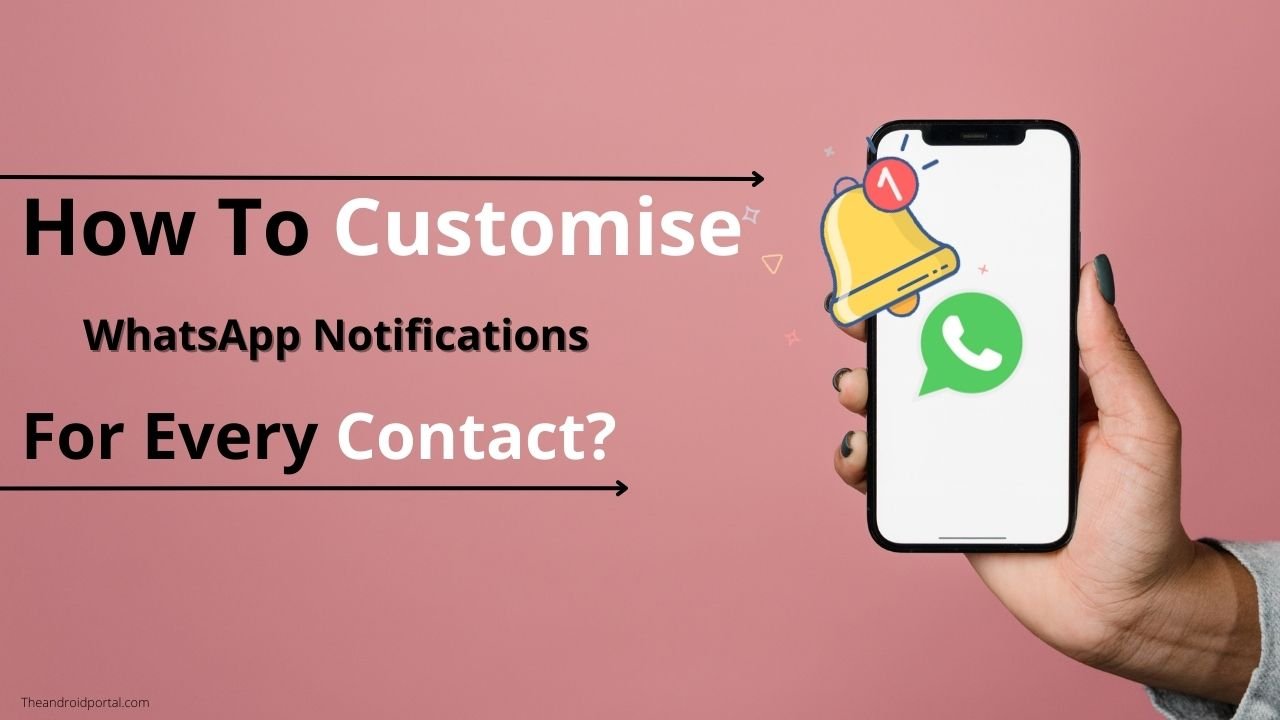
How to Customise WhatsApp Notifications For Every Contact?
On WhatsApp IOS, set a specific tone for contacts
You can easily set different tones for different contacts on WhatsApp by following these steps:
1. Open “WhatsApp” on your iPhone.
2. Navigate to the “Settings tab.”
3. Select “Notifications.”
4. In Message notifications, open Sound and select your “preferred tone” for normal messages.
You can also differentiate between messages by setting different vibration patterns for different contacts. This can be helpful if you want to identify who has sent you a message quickly.
See also: How to Fix WhatsApp Desktop Notifications Not Working?
Specific Notification Tones for WhatsApp Contacts
You can now set specific tones for contacts on WhatsApp for iPhone.
To set a custom notification sound for a contact,
- Simply open the “chat thread” for that person and tap on their name at the top.
2. Then, select “Wallpaper & Sound.”
3. Under “Custom tone,” tap on “Alert tone” and pick a different sound from the menu.
4. Now, whenever you receive a message from that person, you’ll know immediately!
Specific Notification Tones for WhatsApp Group
It’s easy to customize the notification sound for WhatsApp groups. Here’s how:
1. Open the “WhatsApp group” you want to change the Sound for.
2. Tap the “group name” top to open the group info menu.
3. Tap “Wallpaper and Sound.”
4. Tap “Alert tone.”
5. Pick your “preferred WhatsApp group sound” from the menu.
You can also mute specific groups from the same info menu, which can help reduce clutter in your WhatsApp feed.
For WhatsApp for Android, set custom sounds for contacts and groups
You can customize the notification sound for individual contacts and groups on WhatsApp for Android.
To do so, follow these steps:
- Long tap on the “WhatsApp app” icon and select the ‘i’ button to open the app info menu.
2. Open “Notifications” from the app info menu.
3. It will open all WhatsApp notification channels. Here, you can select different options for each channel individually.
5. Select “Message notifications” under Chats to set a custom notification tone for an individual contact. Then, scroll to “Sound” and pick another tone from the following menu.
6. To set a custom notification tone for all WhatsApp groups, open “Group notifications” from the WhatsApp notification channels.
7. Select “Sound,” and it will open your Android phone’s default sound picker menu. Please choose your “desired tone” and set it as the notification sounds for all WhatsApp groups.
WhatsApp Contacts
You can easily set custom notifications for specific WhatsApp contacts on your Android phone. Just follow these simple steps:
1. Open “WhatsApp” and select the contact you want to customize notifications.
2. Tap the name to open the “info menu” and select “Custom notifications.”
3. Enable the checkmark beside the “Use custom notifications” option.
4. You can now change the notification tone, vibrate type, and notification LED and mark it as a high priority. This will ensure you never miss important WhatsApp messages from this contact.
You can modify the WhatsApp contact’s call ringtone from the same menu and vibrate type.
WhatsApp Groups
We all know how frustrating it is to be constantly bombarded with notifications from a group chat on WhatsApp. But did you know that you can customize the notifications for each group?
Here’s how:
1. Head to the “group chat” and open the “group info menu.”
2. Select “Custom Notifications” and enable it from the menu.
3. You can enable the notifications you want and set a specific sound, vibration, and LED light.
You’ll easily distinguish between a regular chat and a group chat notification.
Whatsapp for desktop
To enable desktop notifications,
- Open “WhatsApp” on your computer and click the menu icon in the top-right corner.
Then, select “Settings” and enable the “Show notifications” option.
Once you’ve done that, you’ll start receiving notifications for new messages in your chat threads.
Even better, you can even set a custom notification sound for specific contacts. So if there’s someone you’re always chatting with, you can make sure you never miss their messages!
To do this, select a “chat thread” and click the “contact name” at the top.
Then, expand the “Notification tone” menu and pick a different alert sound. Easy as that!
So there you have it – a quick guide to setting up desktop notifications for WhatsApp.
Conclusion
In conclusion, customizing WhatsApp notifications for every contact is a great way to stay organized and know who is trying to reach you.
By doing this, you can ensure that you won’t miss any important messages. The process is easy and simple and only takes a few minutes to set up.











