Want to create custom lists on Twitter? Here we are to help you out. Read this post till the end for the full solution.
Have you ever thought about why there are a lot of people on Twitter? Well, we think no. Every day 126 million users go active on Twitter for one or another reason and work. Most of the users have multiple numbers of accounts on Twitter. But seeing the posts of all the favorite accounts in one chaotic timeline is a difficult task.
So, to solve this issue, The Android portal team is here with some ways to manage your Twitter timeline in a flow. If you wish to see limited tweets on your timeline, then a better option is to create custom lists of all your favourite Twitter feeds. It is an attractive way to organize your timeline on Twitter.
What Are Custom Twitter Lists?
A Custom Twitter list is a folder of your favourite feeds you have selected to show on your timeline. It is a better way to manage your Timeline feeds and your Twitter followers.
For Example, You can use Twitter for business work, so creating custom lists is a better way to separate your colleagues in one feed and your personal friends in another. Twitter custom lists are both public and private so you can create lists according to your preference.
If you are interested in managing your timeline and creating different custom lists, read our article to get detailed information.
How To Create Custom Lists On Twitter For Different News Feeds?
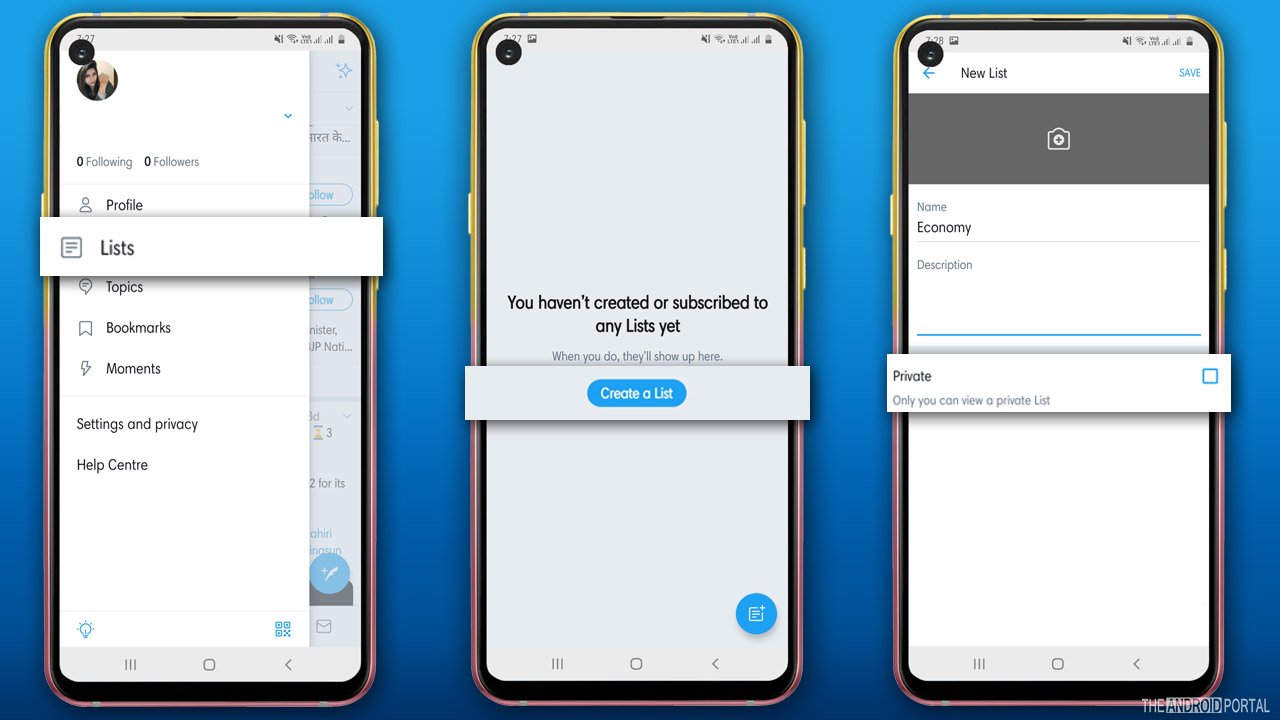
Step 1: First of all, open the “Twitter app on your device and log in to your account.
Step 2: After that, click on “Profile Avatar Icon” to open up the menu.
Step 3: Then, from the menu, navigate to the “Lists” option and tap on it.
Step 4: Now from the list menu search for the “Create A List option,” which is at the left sidebar and tap on it.
Step 5: After that, click on “Create New List.”
Step 6: On the next page, enter the name of the lists and then write a short description related to your lists.
Step 7: Once done, choose “Public or Private” from the “Privacy” option.
If you select Public anyone on Twitter can easily watch, subscribe, and share your post.
But if you select Private, only you can see your post.
Step 8: Once the option is selected, tap on “Save List” at the bottom of the screen.
Step 9: On the next screen, you can invite the people on your lists.
There Are Three Ways To Add Individuals To Your Twitter List.
- Please search for the user by their name or username.
- Go to the “Following Page,” and select the user you want to add. Click on a “Three-Dot Icon” followed by the selected user and then click on “Add or Remove.”
- Search for the person, go to the user’s profile page, tap on the “Three-Dot Icon,” and choose to add or remove the person.
Step 10: Once done, you can quickly view your list on your Twitter Timeline and that is all.
So, that’s everything you can do to create custom lists on Twitter. Aren’t the steps easy?
Wrap Up
Here the guide ends on how to create custom lists on Twitter. We hope now you can professionally manage your Twitter timeline.
Thanks for spending valuable time. We hope now you are ready with the Twitter custom lists. For any queries and doubts, comment below. Please keep supporting us and do follow us for more new articles on The Android Portal.











