Bored with the same Google Assistant voice? Want to change it? If yes, then here we are to help you out. Today in this article, we will discuss facts related to how to change the Google Assistant voice. Google Assistant is handy in today’s world, but most of us get bored with that robotic voice again and again.
If you would like to change the Google Assistant voice, read our article further, and you will get all the details and steps in that matter.
Google Assistant is your perfect companion, no matter what you want to do, be it research or entertainment or daily task. In the past few years, the Google Assistant has switched from one to multiple voice tone and style. Talking about the most prominent update, in 2018, Google added six new and great voices on the list.
So, now you can personalize the Google Assistant voice in different ways, and you can choose between the male and female voices or give your assistant an accent. Moreover, you can also converse with your assistant in other languages. There are a total of 10 voices available, five males and five females.
The sounds are available with the name tags of colours like Red, Orange, Amber Green, Cyan, Blue, Purple, Pink, British Racing Green, and Sydney Harbor Blue. So, here to put the ball in your box and take a look at the quick steps below.
How To Change the Google Assistant Voice?
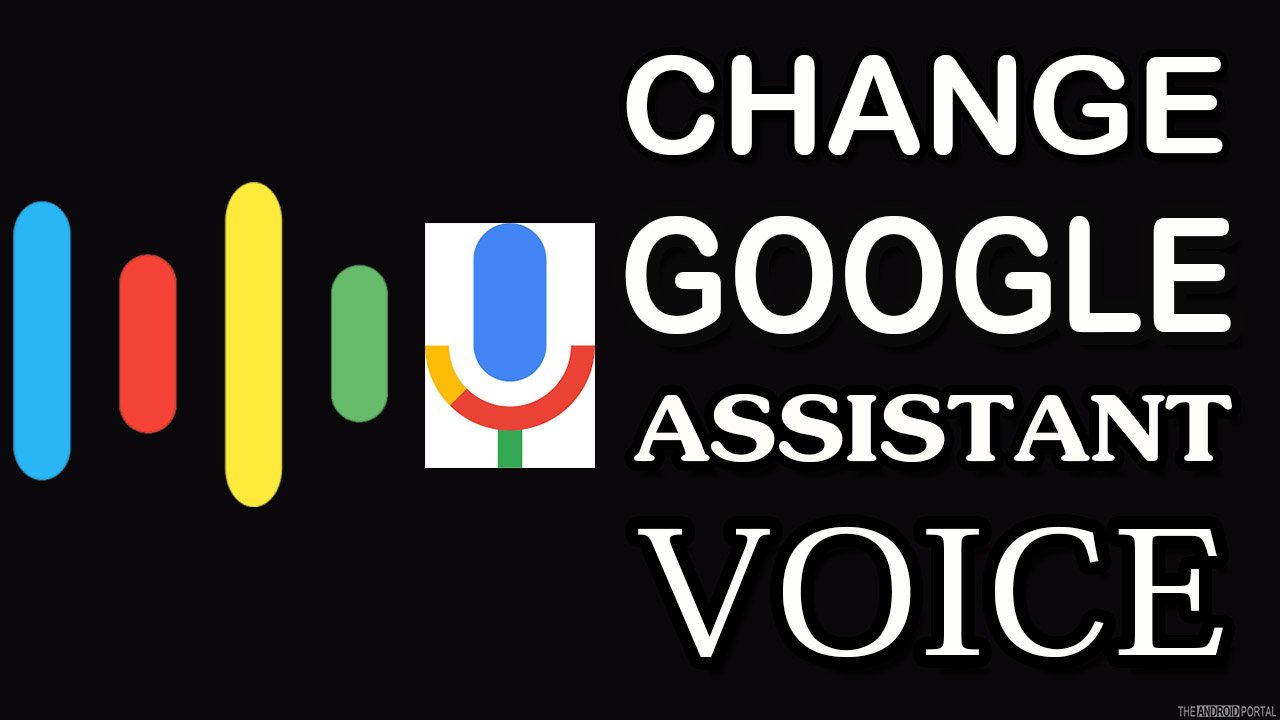
Change Google Assistant Voice on Your Android Phone
It is easy to change Google Assistant voice on your Android phone is pretty simple. Here is the step-by-step guide to follow:
- Open the “Google Home App” from the home screen apps.
- Click on the “Profile Tab”
- In the list, tap on “”
- Then click on the “Assistant Tab” on the right of the personal info
- Click on the “Assistant Voice”
- Choose your favourite voice
The new voices range from soft to deep, and from male to female, you can select the voice according to your preference. Also, remember that even numbers sound like the voices of males, and odd numbers sound like the voices of females. There are only two original voices male and female, other than that all the voices are computer-generated, but they also sound fantastic.
Changing Assistant Voice On iOS Devices
The process is quite simple. Let’s take a look at the steps below:
- Open the “Google Home App” and click on the “Profile Tab.”
- Open the “Assistant Tab” and on the top right corner of the screen hit on the “Blue ”
- Then tap on “Settings” from the three-dot icons.
- In the list, click on Preferences and then click on “Assistant ”
- From the list of Voices, choose the voice that suits you best.
So, those are the quick steps to change Google Assistant voice. You can try new voices again and again if you are bored with the same.
Summary
Here the guide ends on how to change Google Assistant Voice on your device. The steps are pretty simple and everyone can easily follow and enjoy the new voices of Google Assistant within minutes.
That’s all for now, and thanks for reading this post. We hope this article clears your vision. Don’t forget to share this article and your experience with us. For more updates, do follow us regularly and stay tuned with us.











