Want to use the Blue light Filter on a Samsung Galaxy phone? If yes? Do you have any idea how to adjust it? If these are the cases, you stopped here on the right page. This guide will explain how to adjust the blue light filter on Samsung Galaxy phones.
Every year, Samsung launches a new flagship handset, and there’s always some new features available that create a buzz in the market. This is one of the strategies of Samsung for attracting more and more users towards it.
Samsung offers everything from Bixby Routines to Night mode under one robust handset. Other than night mode, Samsung also offers blue light features in its flagship handsets.
Samsung’s blue light feature is impressive; it decreases the amount of excess light and protects your eyes from strains and discomfort. It also suppresses the sleep-inducing hormone so that you can sleep better at night. It also protects your eyes from digital stresses so that your eyes can never feel tired and weak.
Enabling the blue light filter in Samsung phones is a game of a few taps and buttons. In other words, it’s quick and easy. So, if you want to protect your eyes from digital strain, especially at night, read our article further and get detailed information about how to adjust the blue light filter on Samsung Galaxy phones. Let’s begin with the main content now without doing any further ado.
Guide To Toggle Blue Light Filter On Galaxy Devices
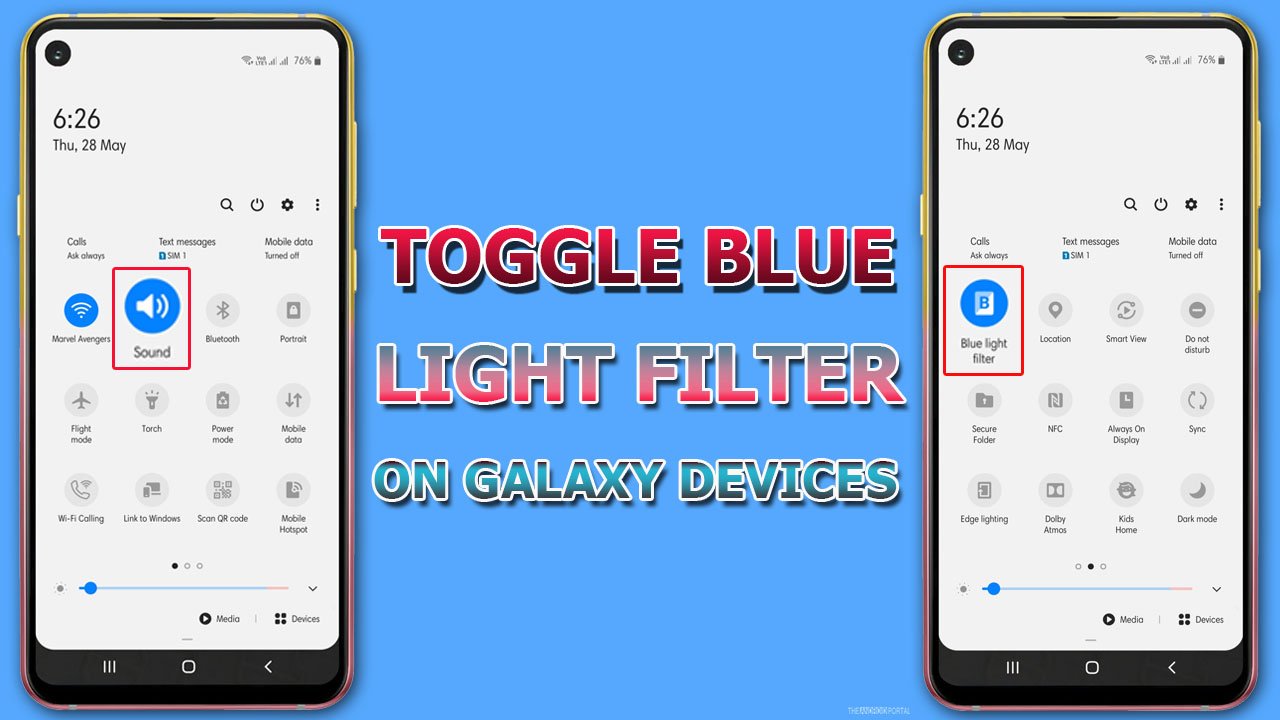
Blue Light filter, as the name suggests, removes all the blue light from your device so that it cannot affect your eyes, and you fall asleep even after using the phone at night.
The phone’s blue light is very irritating and dangerous for your eyes. So, without wasting time, let’s take a look at the steps below:
- Swipe down the “Notification Panel” from your home screen
- Next, swipe it again to view the full notification tray.
- Then slide the notification tray to the next page.
- And enable the “Blue Light Filter” icon depicted with “B.”
Another Way To Adjust Blue Light Filter on Samsung Galaxy Phones
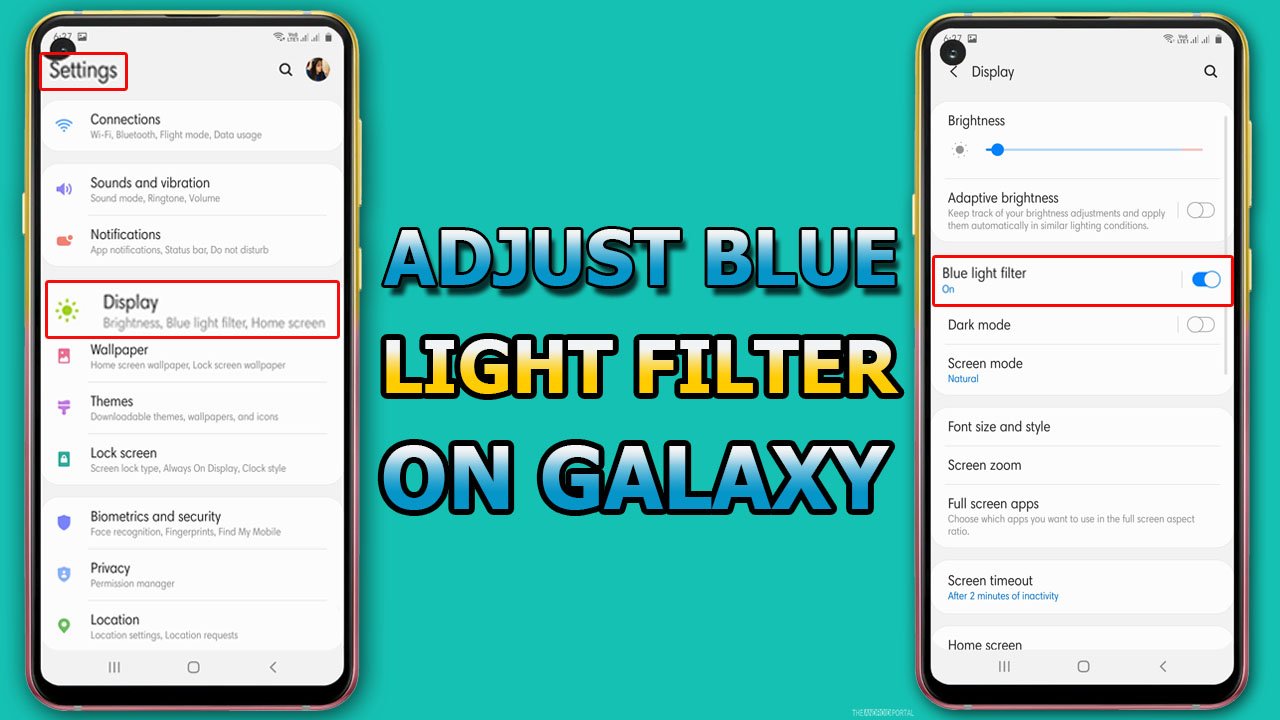
- Open the “Settings Menu” from the home screen apps.
- From the list, tap on “Display.”
- Then in the list, toggle the “Blue Light Filter” from “Grey To Blue” to turn it on.
That’s all. Following the above methods, you can quickly adjust the blue light filter on Samsung Galaxy phones. Now, if you want to change the intensity of this light, follow the steps mentioned below.
How to Adjust the Intensity of Blue Light Filter On Samsung Galaxy Phones?
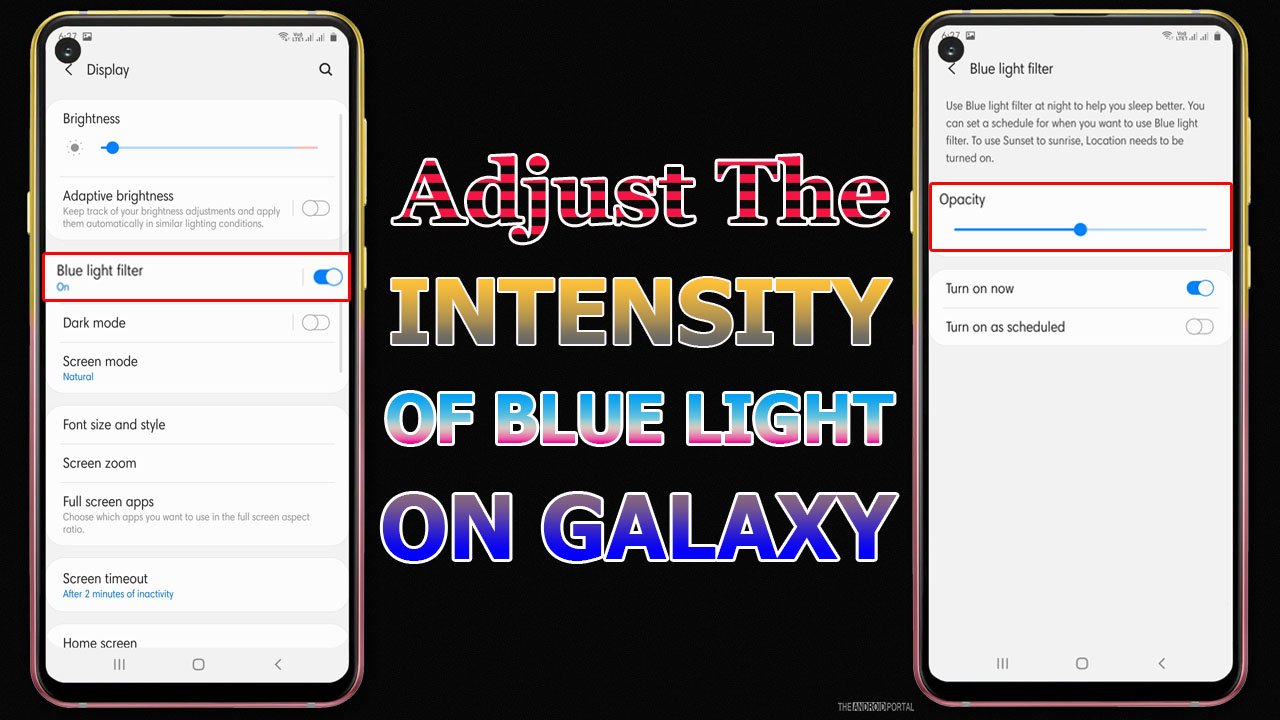
- First, open the “Settings Menu” from the app drawer.
- Next, you need to tap on the “Display” option.’
- Further, from the list, you should tap on “Blue Light Filter.”
- On the next screen, you must slide the “Opacity Slider” from left to right or vice-versa to adjust its intensity.
That’s all. This way, you can easily adjust the intensity of the blue light filter on your handset.
Wrap Up
Those are the quick steps to easily and quickly adjust the Blue Light filter on Samsung Galaxy phones. The steps are easy to perform but slightly different from the other models. So, you need to pay attention to options and menus when performing the same on your handset.
Thanks for spending your valuable time with us and reading our post. We hope now you enjoy the intensity of the blue light filter as per your comfort to protect your eyes. Don’t forget to share our article. For more latest posts, follow us and ping us on The Android Portal.











