Want to add a payment method on Google Play? But do not know how to add it? Don’t worry; we are here to help you. Today in this post, we will discuss how to add a payment method to the Google Play store.
Google is known for its search, but it has many other things to offer. If you visit the Google Play Store, you see a digital market full of applications, books, and other stuff. But do you know that Google Play Store started its journey as “Android Market” in 2008? It was first launched on Android devices, and its main purpose is to offer apps and games. At that time, the Android Market offered basic content and did not support paid apps and games until 2009.
However, as the technology grew, the Google Play Store changed a lot. By 2012, it served 4,50,000 apps and games on a single platform. At the end of 2012, Google Play Store became the largest digital marketplace where you can sell/buy apps, games, and eBooks.
Nowadays, Google Play Store is the hub of Android apps, games, movies and TV shows, eBooks, and audiobooks. Also, the Play Store can be used for downloading and purchasing content. So, without further ado, let’s explore how to add a payment method on Google Play.
How To Add Payment Method On Google Play?
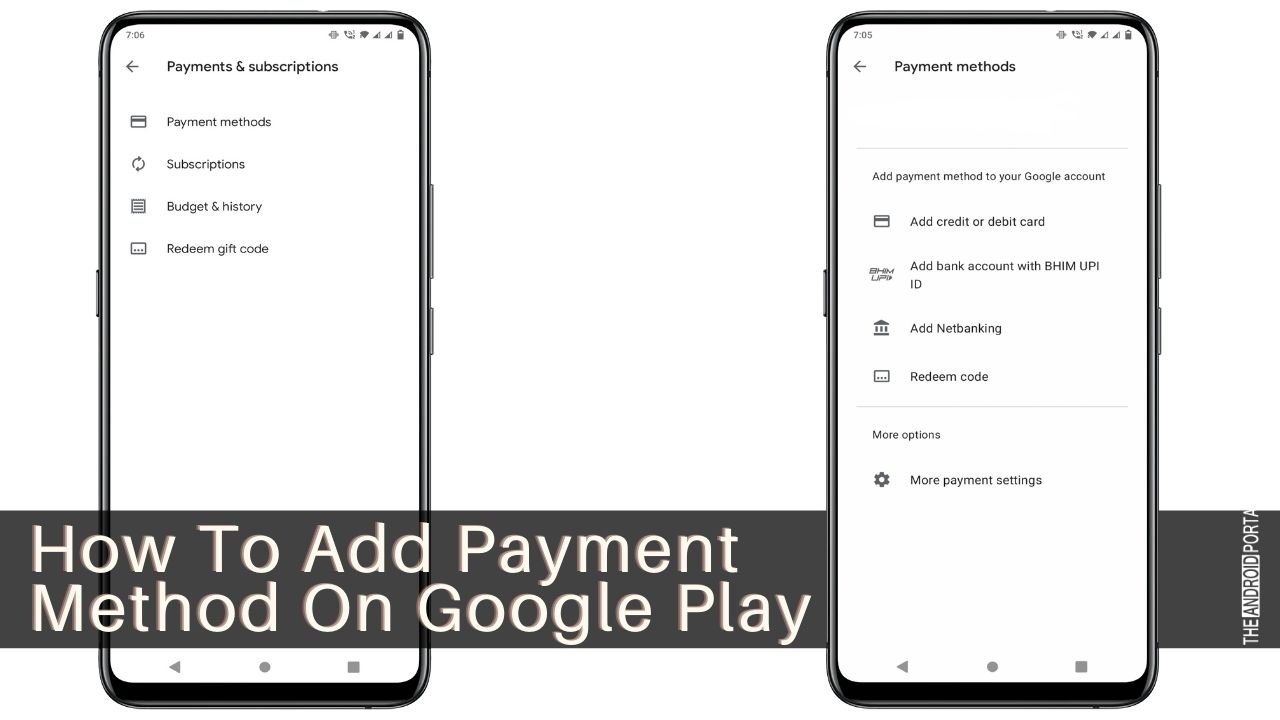
Follow the quick steps to add a payment method on Google Play Store.
Step 1: Open “Google Play Store” on your Android device.
Step 2: Click on the “Profile Icon” at the top right corner of the screen to open up the Menu.
Step 3: From the list, tap on Payment and Subscriptions and then click on “Add Payment Method.”
Step 4: Under add payment method, select the “Payment Mode” you want to add.
Step 5: Follow the instructions as appear on the screen.
Step 6: Finally, you have successfully added the new payment method to your Google Account.
How To Add Backup Payment Method For Subscription?
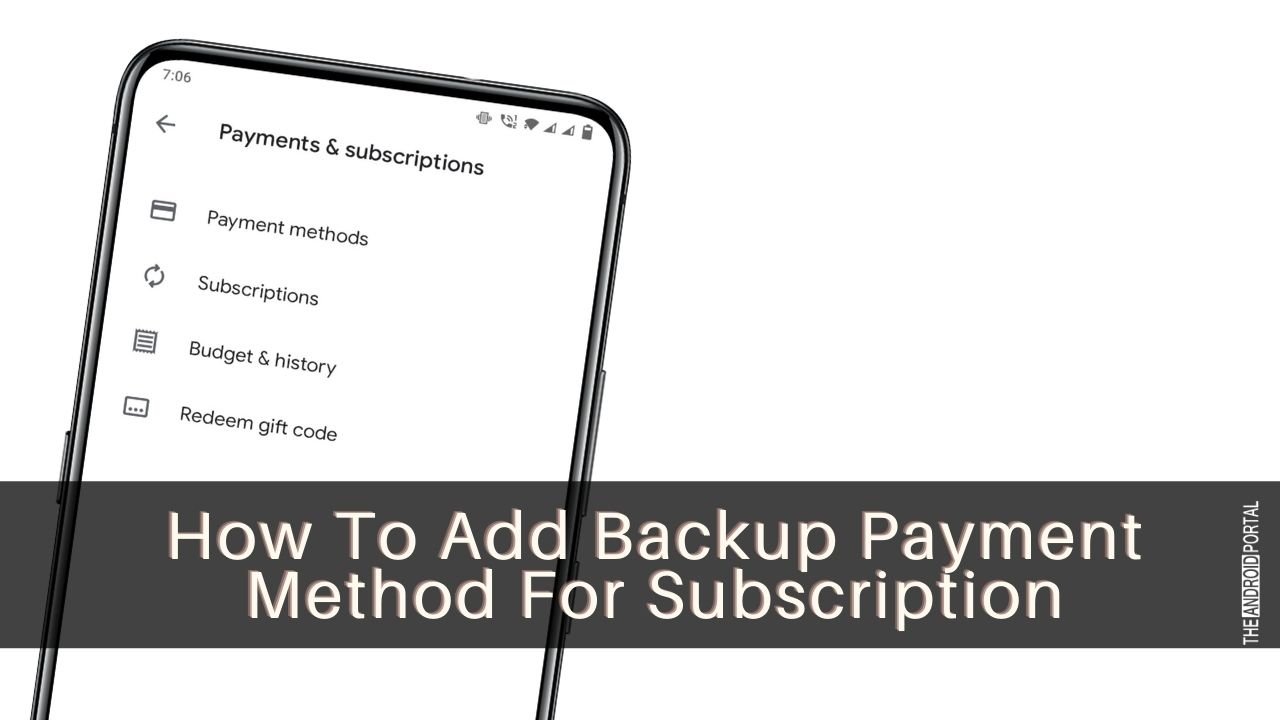
The backup payment method helps you to avoid interruptions to your subscriptions. If the primary payment method stops working, a backup payment method helps you quickly pay. Here are the steps to add a backup payment method
Step 1: Open “Google Play Store” from the home screen apps
Step 2: Click on “Profile Icon” and then search for “Payment and Subscription” to open up the list.
Step 3: From the list, tap on “Subscriptions” and then click on “Manage.”
Step 4: After that, click on “Backup Payment Method.”
Step 5: Then select the appropriate payment method under other options
Step 6: Follow the instructions, and you are done.
How To Remove Payment Method from Google Play Store?
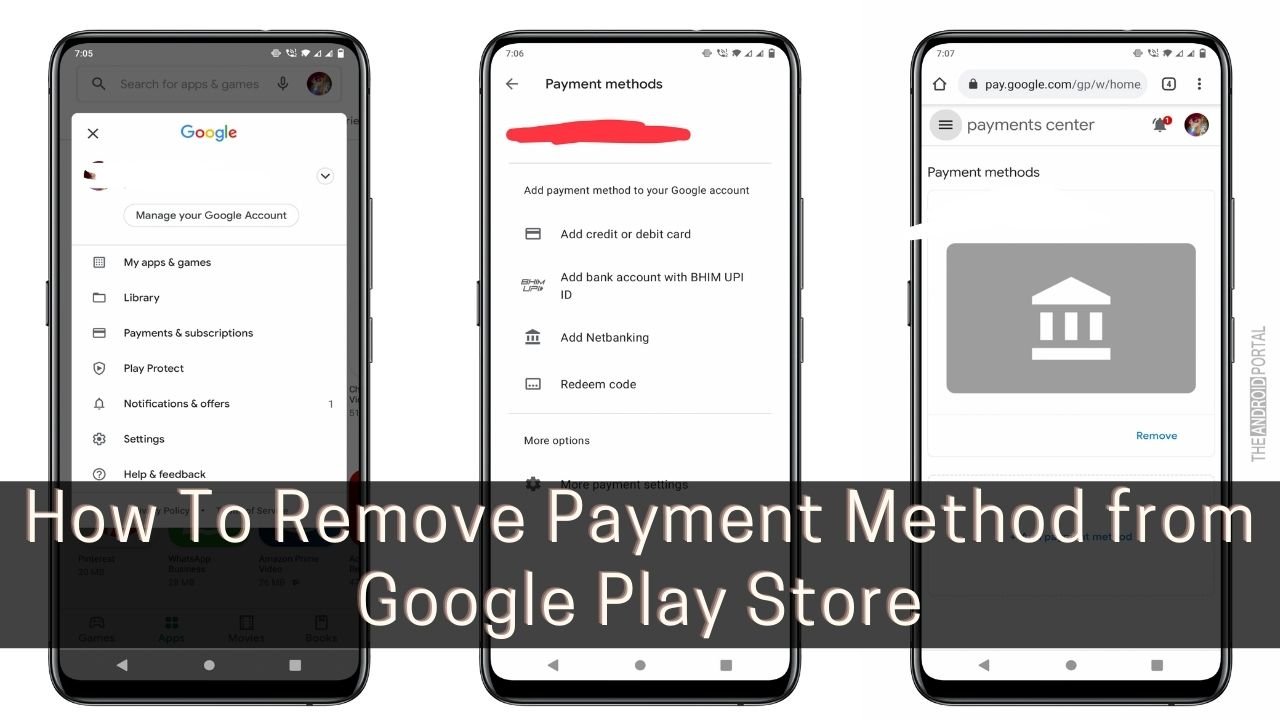
Step 1: search for “Google Play Store” on your device
Step 2: Click on “Profile Icon” to see a menu list.
Step 3: From the menu, click on “Payment and Subscriptions” and then search for “Payment Methods”.
Step 4: Under the list, tap on “More Payment Settings,” and it will take you to the browser version.
Step 5: Sign in to “pay.google.com.”
Step 6: Under the payment method, tap on “Remove,” and you are done.
How To Edit Payment Method On Google Play Store?

Step 1: Open the home screen apps and search for “Google Play Store” on your device.
Step 2: Click on Profile Icon at the top right corner of the screen.
Step 3: After that, click on “Payment and Subscriptions” and then tap on “Payment Method.”
Step 4: Under this, click on “More Payment Settings,” It will take you to the browser version.
Step 5: Sign in with the appropriate credentials and under the payment method mode, tap on edit.
Step 6: Select the other payment method and click on “Update.”
Wrap Up
So, here the guide ends for how to add a payment method to the Google Play Store. We hope you can quickly add, remove or edit payment methods on the Google Play Store by following the above steps.
Thanks for giving your precious time. We hope you enjoyed reading this article on The Android Portal. If you found this article useful, do follow us and stay tuned for the latest updates.











