Are you looking for ways to cancel the Google Play Store subscription? Here is everything you should know and all you can do.
We generally find a free version of most of the apps on the Google Play Store. However, not all apps are entirely free, and to unlock some of their added and cool features you have to buy subscription plans.
Not only the apps, but other Google Play products as well like Google Play Music, Google Play Books, Google Play Movies etc. That’s why the app subscription has become a prevalent criterion in recent years.
One of the most-used apps on all Android devices is the Google Play store. Google Play store offers free trials of plenty of apps, but there is so much other content available under Google Play services like magazines, newspapers, and movies.
To explore these contents, you have to buy a Google Play subscription pack and that’s because all the movies, magazines, and other content are paid. For example, Google Play charges for music streaming Subscription after a 30-day trial pack.
So, if you are not impressed with the subscription features or want to cancel the subscription pack at any stage, then you landed on the very right page. Today, in this article, we will explain to you how to cancel the Google Play Store subscription. If you have no idea about that, just read our article carefully, we will provide all the details from basic to high level.
Before proceeding to the main content, we will tell you how to pause a Google Play Store subscription because sometimes you are short on cash and do not want to continue the Subscription for a month. In that case, you need to pause your Google Play subscription. How? Let’s take a look at our guide below:
How To Pause Google Play Store Subscription?
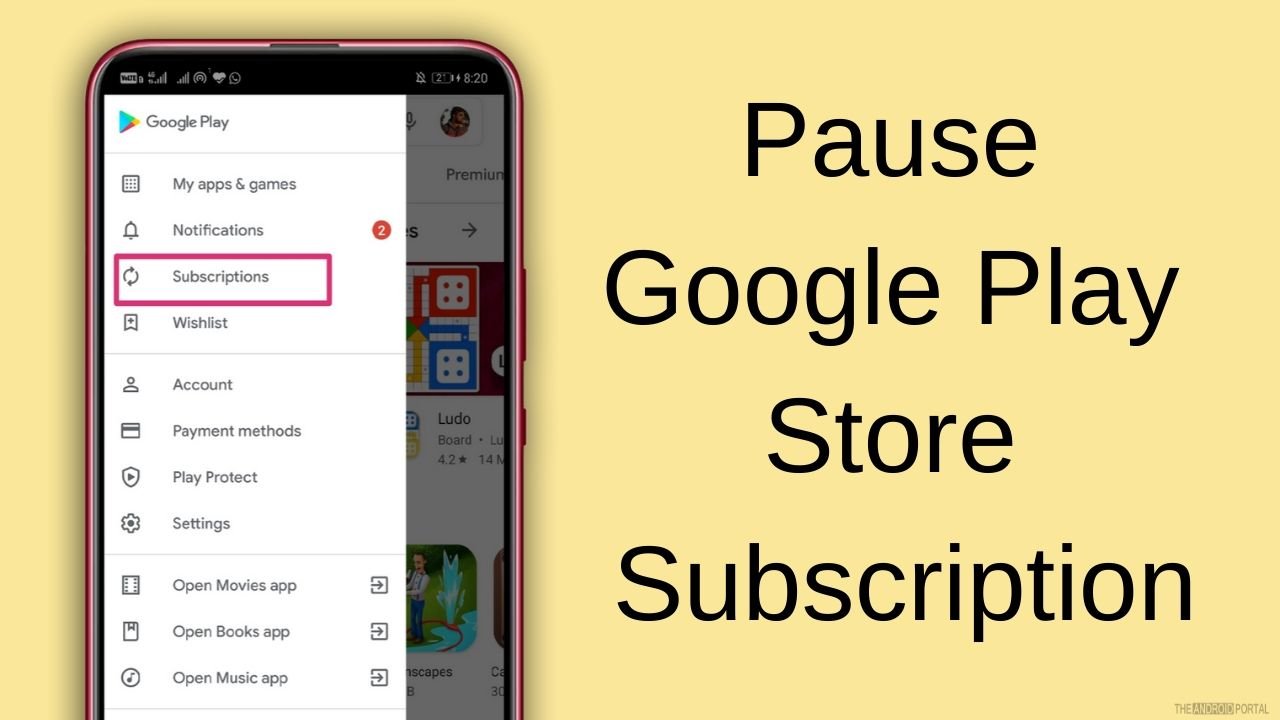
- Open the “Google Play Store” app from the home screen apps
- If you are already signed in to your account, then click on the “Menu Button” symbol as three lines
- From the menu list, tap on “Subscription”
- You will see there a list of all the purchased subscriptions through your account. Once the list is there, you need to “Select the Subscription” that you want to pause for the time.
- Then click on “Manage” and check whether the subscripted app offers you the option of pausing payment. If yes, then tap on it.
- You can also select the period of the subscription, for instance; for what period you want to pause your app subscription.
- Once selected, then tap on “Confirm”.
You will now find that your Subscription has been paused for the selected period.
How to Cancel A Google Play Store Subscription?

Not happy with the features of the subscription? Don’t worry you can easily cancel the Google Play subscription pack. To do so, here is the step-by-step guide to follow:
- Open the “Google Play Store” from the home screen apps.
- If you have already signed in, then tap on “Three Dots Icon” at the upper left corner of the screen.
- Then click on “Subscriptions”.
- From the list viewed, find the “Subscription Pack” which you want to cancel.
- Click on the “Cancel Subscription.”
- You will see some on-screen instructions, just follow them carefully
- If any appropriate reason is asked of you for the cancellation process. You can tap on any of the reasons listed there.
- And then click on “Continue” and then “Cancel subscription.”
What About The Remaining Paid Subscription Period?
If you cancel your Subscription before the period ends, then don’t worry. You will also be able to use the subscription plan until the time you have already paid.
If you purchase a yearly subscription plan but cancel the plan in the middle of the year, you will surely get a refund from Google Play in 48 hours.
Final Words
So, here the guide ends for how to cancel a Google Play Store subscription. We hope you all guys understand the above points carefully.
Thanks for reading this article. We hope this article helps you in one or another way. If you have any queries comment below and if you enjoy reading our post share it. Thanks for reading this article at The Android Portal.


