As we know one decade ago, Bluetooth was one of the best features for sharing files and data. But along with development in the technology, there are lots of sharing features has been developed. Nowadays Wi-Fi Direct is also the best feature for rapid file transfer. Alongside it, Wi-Fi is also the best option to use the internet without having SIM card or Data Connection. It also works pretty well with all the Wi-Fi-enabled devices. Although from it, some users have complained, when the screen goes off, the Wifi is automatically going to be disconnected. Behind that, the WiFi Sleep Policy plays a significant role.
All Android smartphone devices come with this option of WiFi Sleep Policy. It is an option that allows for the device to do so, whatever we have discussed above. At that time, the best solution is the change in the setting of the WiFi Sleep Policy. Here, for all the Android users who suffered from this issue, we will discuss a trick. So, have a look at the below discussion and keep enjoying the Wi-Fi without worry of interruption of it.
See also: What is WiFi Direct
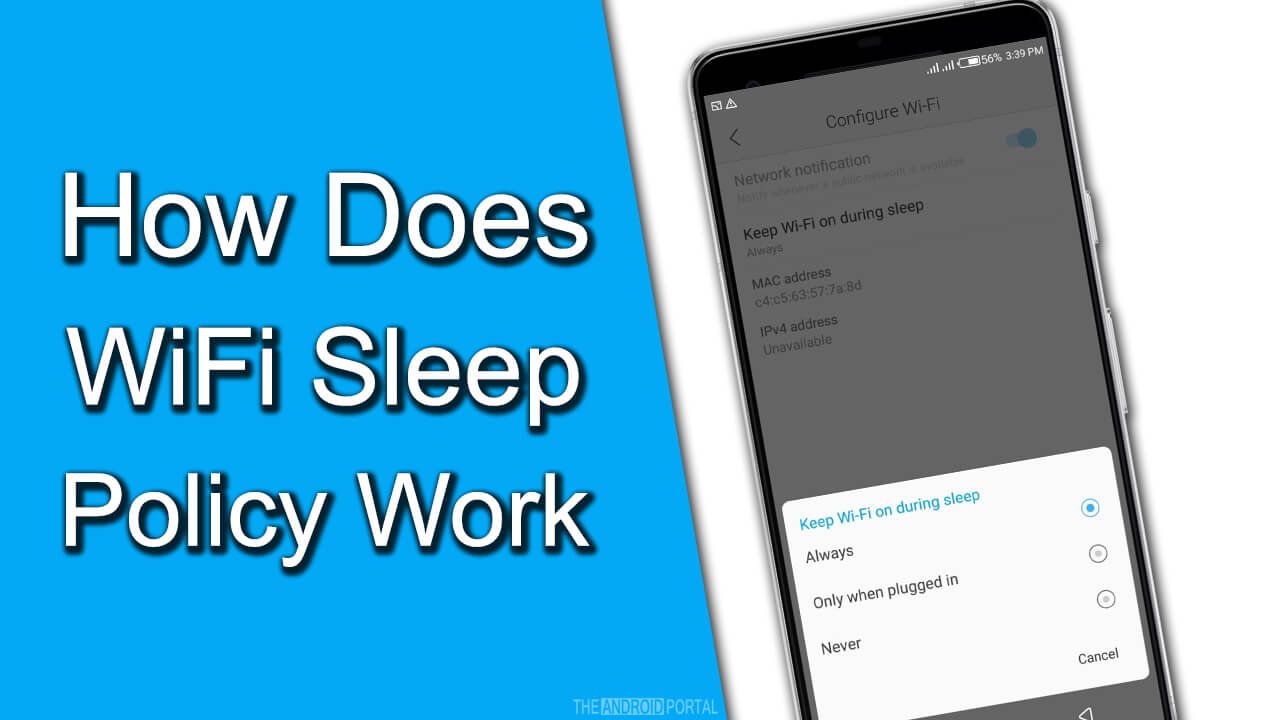
How Does WiFi Sleep Policy Work on Android
The WiFi Sleep Policy is an option that comes with every Android Smartphones. But, there are two different names for the same option in various smartphones. Let’s first discuss how to find this option in devices that are running on different Android OS.
1.) If your smartphone device is running on Android OS 2.3 or earlier version, then the name of the option remains the same. (WiFi Sleep Policy)
2.) If your device has Android OS 4.0 or later version, then it comes with a Keep Wi-Fi On During Sleep.
Before using this trick, make sure that the name is contained by your Android mobile. So, here we will describe two easy steps for finding this option of WiFi Sleep Policy. The below steps are according to the device which is running on 5.1 Android Lollipop OS. Do not forget that, in that device, the option is with the name Keep Wi-Fi On During Sleep.
Now, check out the steps to go to the WiFi Sleep Policy option on the mobile.
- First of all, make your device Unlock and launch the Menu of it.
- Go to the Settings.
- Here, under the section of Wireless and Networks, go to the Wi-Fi option.
- On the next display, tap on the toggle to activate the Wi-Fi.
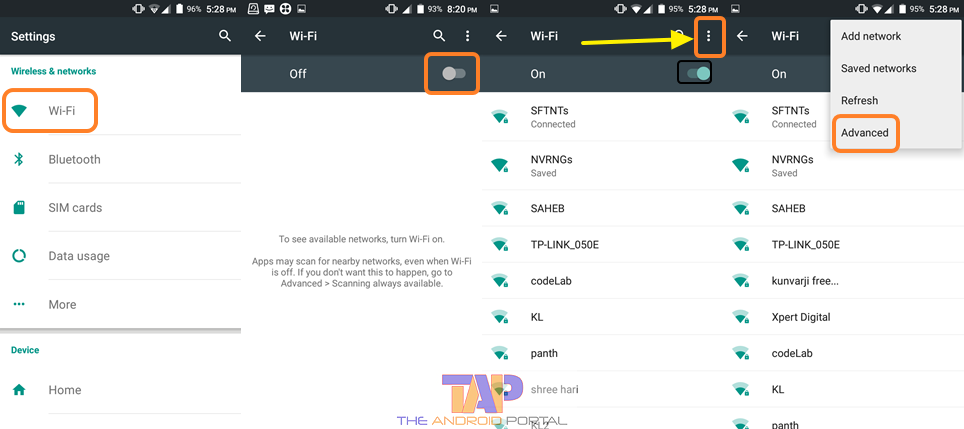
- At the top right corner of the screen, you should see three vertical dot points. Those points are for the Settings of the Wi-Fi. Tap on it.
- It shows you a pop-up along with four options Add network, Saved Network, Refresh, and Advanced. Among them, click on the Advanced option.
- The next display has an option that we want to change. Here, you can find an option for a WiFi Sleep Policy quickly but as a Keep Wi-Fi On During Sleep.

- At that time, it may be with Never. Tap on the option to make changes to it.
- Again it opens a pop-up along with three options, Always, Only When Plugged In, and Never.
- Here, select the option of Always.
After choosing the Always option, you will never suffer from the issue of WiFi disconnection when the screen goes off. So, this option is preferable to prevent it.
As we have discussed in the steps, that there are three options comes, Always, Only When Plugged In, and Never. Which, by selecting Always, the Wi-Fi will never disconnect after the screen goes off. This might consume battery power as WiFi will be running in the background. Most of the smartphone has this setting enabled.
The second option of Only When Plugged In will help you when you are charging the mobile. This option will disconnect the WiFi when the screen goes off during the charging. It also helps you to provide a fast charging speed. The last option Never will always disconnect the Wi-Fi when the screen of the smartphone goes off.
As per your requirement, you can select any of the options for Keep Wi-Fi On During Sleep. Remember, this option will play a major role while you are using the Wi-Fi.
We hope that this overall description of the WiFi Sleep Policy will be very helpful to you. It will help you to get the continuous enjoyment of the Wi-Fi connectivity.











