Countless threads have been created in several forums about this error. We have researched through several forums and found the best possible solutions for fixing SD card unexpectedly removed errors on any Android smartphone. If we describe this issue, a user will see a notification on the notification bar saying to fix the SD card unexpectedly. Sometimes it gets detected automatically and removed again.
We have observed that this issue mostly occurs for smartphones that have updated with the latest firmware. However, there are several possible reasons why for SD card keeps unmounting from a smartphone. Below are a few steps to fix this issue.
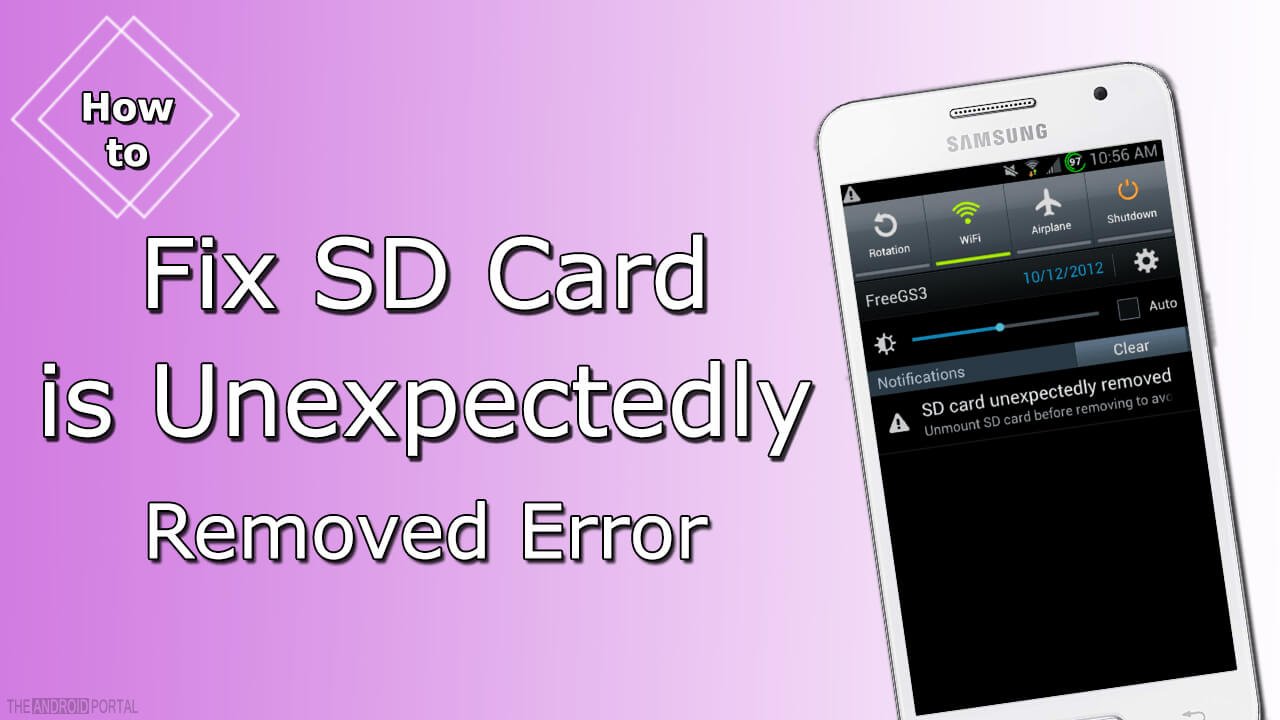
Fixing the SD card unexpectedly removed the issue with simple steps
- Turn off your phone & remove the SD card
- Turn it on again and confirm if your memory card has been considered removed (Check it from Setting > Storage)
- Turn off your device again, insert the SD card back into it
- Now switch it on and check to see if the problem has been fixed
If you have updated your smartphone to Marshmallow update, you can check this information to fix this issue.
For some devices, we can mount and unmount the SD cards from the setting option. This helps to fix a problem for some devices. According to the Value Stuff blog, the below process works fine to fix this error on Android smartphones.
- Go to Settings > Storage > scroll down and tap on “Unmount”
- Once Unmounted, remove your card from the device
- Now turn off your phone & insert your memory card again
- Turn on your phone and again go to Settings> Storage > unmount external storage
- Now tap on mount external storage
And you have done. We first unmounted external storage, removed it, and again mounted it. So the smartphone will detect your memory card. Try these steps again, if your issue is not resolved.
If you have recently updated your system or installed custom ROM in it, try resetting it to the factory setting to see if this issue gets resolved.
See also: How to Fix Galaxy S7 SD Card Corrupted
Backup & Format SD Card
Try to backup your memory card to your computer. Once you have all the data backup, format it from a computer. The trick is that we will format it from a computer as well as from a smartphone. So once formatted your card from your computer, insert your memory card into your smartphone.
So once formatted your card from your computer, insert your memory card into your smartphone. Format your memory card again from your smartphone and copy your data to a micro SD card from your backup.
Cross Check by using another memory card
If you frequently get an SD Card Unexpectedly Removed notification on your smartphone, you should try another memory card. Remove your current memory card and insert another memory card on your device to see if you are still getting this error or not.
SD Card Classes
Sometimes we use a higher-class SD card with our device that seems not supported. Check how Panny Sharma has fixed their error just by replacing the class 4 micro SD card with class 10. Some smartphones aren’t compatible with a specific class, so make sure a specific SD card is supported for your device or not before ordering.
Some smartphones aren’t compatible with a specific class, so make sure a specific SD card is supported for your device or not before ordering.
Here we have listed the best possible solution to fix the SD Card Unexpectedly Removed error on the smartphone. Check with all steps and let us know if your problem is still not resolved.












I have no info to back up this claim, but I think it’s the old fat32 format. Drives went bad all the time because of bad sectors back in the DOS and early Windows day.