Want to Turn off Auto Backup? Here is a detailed tutorial on disabling Google+ auto backup on Android.
Google+ is by default installed on most Android smartphones. While you are setting up a Google account with Android, you would ask for several options like syncing Google+ albums and syncing contacts, etc. Generally on Google+, there would be a Google Plus Photo Backup feature that is on by default. It would back up your taken photos from your phone on Google+ Photo Storage online on your Gmail Account.
This would create a backup of your photos and videos on the Cloud to retrieve it back from anywhere. Also, it would be useful in case you have reset the factory setting on your smartphone. But some of you don’t like that feature and want to Delete Pictures from Auto Backup because of privacy. Here is a detailed guide on How to Delete Google Auto Backup photos.

Some people are very careful about their privacy and want to keep their photos and videos in a safe place. They don’t want to make it available to view for others. This auto-backup feature on the Google+ Android app may not be liked by such users. It was previously known as instant upload. You can turn off auto-backup features on the Google Plus Android app easily with a few steps.
Auto Backup on the Android app would store your device’s photos and videos in a secure location at https://plus.google.com/photos/instantupload. Your stored photos on Google+ would be in a private place and would not be shared with anyone until you select to share them publicly. Not everyone likes to upload their all photos and videos on Google+ automatically. Because it would consume the device’s bandwidth and also consume the battery. If you disable sync and disable auto backup, it will prevent your battery from draining fast.
Quick How to Turn off Auto Backup of Google Photos
1. Go to the Google+ Android app and click on the option to view the settings menu.
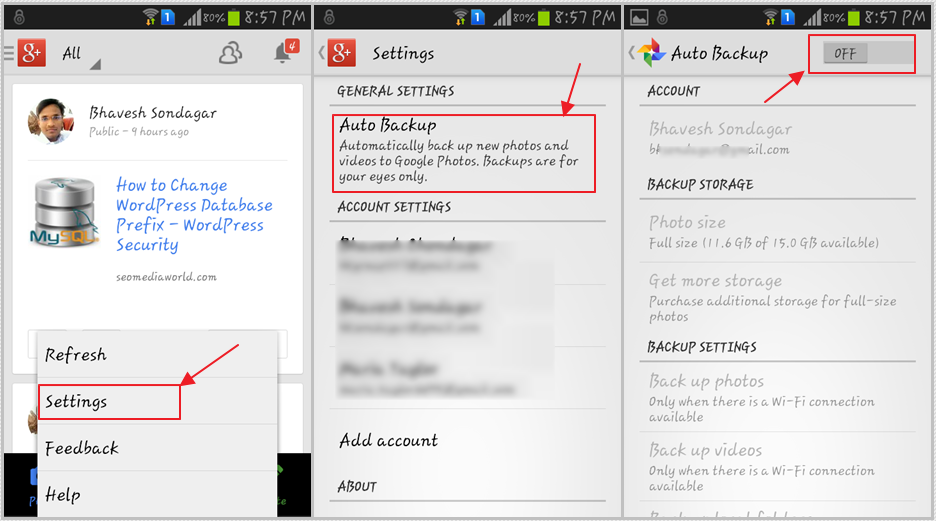
2. Select the setting option. Then you will be able to see Auto Backup Setting. This is the setting that automatically backs up your photos and videos to Google Photos. Select that option.
3. You will see the Autobackup option page. There at the top, there would be an ON/OFF button. Tap on it to enable or disable it.
If you want to only upload photos or videos, you can specify them under the backup setting on the third step. Backup photos and backup video options are there, you can configure them from there.
If you select it as ON, your photos and videos will be automatically uploaded to Google Photos. If you disable Google Plus Backup, your auto backup feature will be disabled and your photos will not be uploaded. This will permanently Turn off Auto Backup from your smartphone.
Check the below video on how to turn off the auto backup of Google Photos from below.
See Also: App Lock – Protect Android Apps With Password Protection







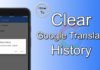


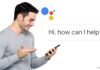

My phone broke… smashed =/. I’m using a friends old phone temporarily. This phone holds close to nothing, and i can basically DO nothing because my auto backup has 1000 things on it (which wasn’t a problem on my phone). I for the LIFE OF ME CANNOT DELETE IT. I came across this page, however it still isnt helping. Google+ WAS disabled, so I enabled it to do your above steps. When I go to Google+, then settings, auto settings is not an option. Im losing my MIND. Ive been at this for days, NOTHING Ive found is working. Please help.
when i uncheck “Back up my data” in “Backup & reset” section of setting.
and press back button then “Back up my data” in “Backup & reset” section automatically turns into Checked.
another problem is
“Android OS” in “Data Usage” section takes so much of data (may be for above mentioned problem i am not confirm) i can not “restrict background ” for it because all apps stops because of that.
So please help……… 🙁
Fucked my ph. Thanks not for auto backup. Might give android and Google a miss from now on..give iphones a go.
I just hope Android developers decides to TURN THIS OFF BY DEFAULT it’s invading once privacy already if someone wants to backup their files on a cloud then I think it depends on the person who owns the device to enable it.
Hey Chris,
You are right, this thing should be considered because so many android users are concerning about privacy and that may be loophole for user’s privacy.
It turned out that even if I turn auto backup OFF, the phone keeps uploading the photos to the Cloud. If I uncheck the “Sync Google+ Upload” to stop syncing, I find it checked again after a few minutes and the upload automatically restart. Is there any way to stop an initiated upload for good? Thanks for any help.
You will need to clear data from your phone for Google+ application. You can find it from your phone under Setting > Application Manager > Google+ and click on reset data option. Synced files will be removed.