We have already shared a guide on How to Remove Auto Backup Photos from Android here. Here in this article, we will specially discuss turning off Google Automatic Photo Backup. By default, when you add a Gmail account to your smartphone, it will enable auto backup features of photos on your Google account. But if you are concerned about your online privacy and want to delete Google Backup Photos from Samsung smartphones, you can follow these steps. You can also deactivate auto-sync photos from the gallery.
How to turn off Google Automatic Photo Backup
- First of all, Go to the “Setting” option on the phone
- Now you have to choose the “Accounts” option in the settings menu
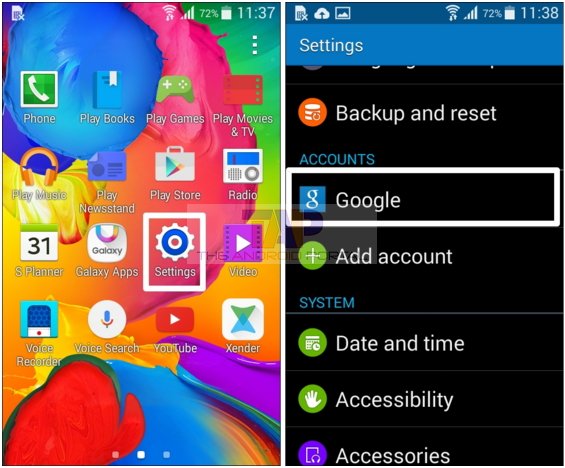
- Here you have to choose your Google account to disable auto-backup photos on your smartphone
- After choosing a Google account, you have to open it
- Now scroll down and find the Sync Google Photos option, then disable it
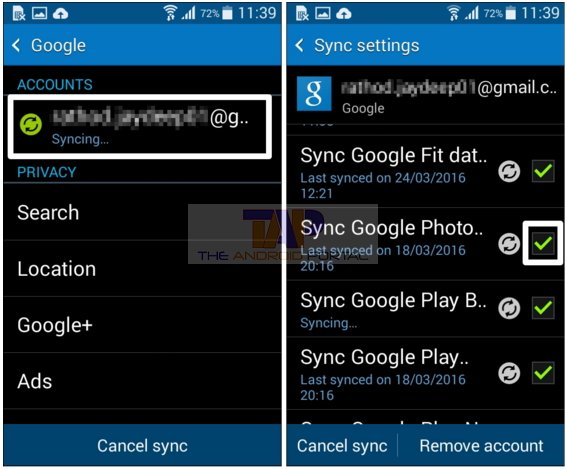
- After disabling it, You have to go back and select Application Manager in the settings menu
- In the Application Manager, You have to find the Gallery app option and open it
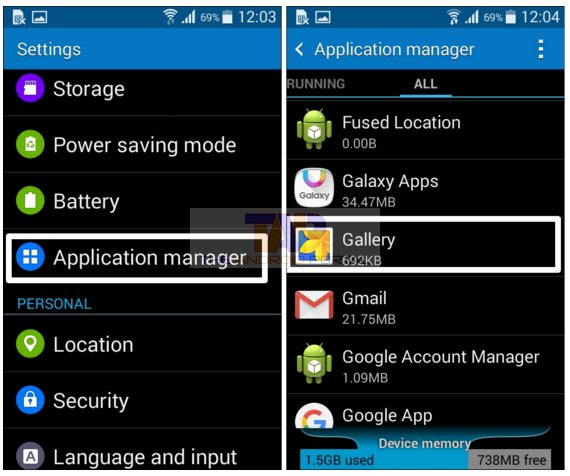
- Now you’re in the Gallery app option, here you have to clear app data and Cache data as shown below

- After clearing the app and cache data, restart your phone
How to turn off the Google Plus auto backup feature in Samsung Smartphones
- Open the Google Plus Android application on your smartphone device
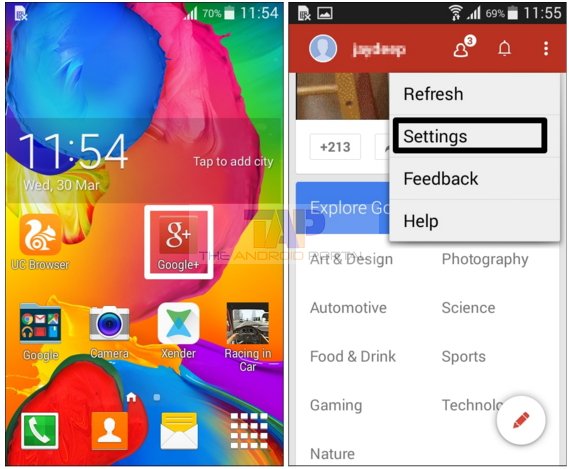
- Now you have to click on the Menu button to open the Google Plus menu option
- Now in the menu, you have to choose the Setting option and then open it
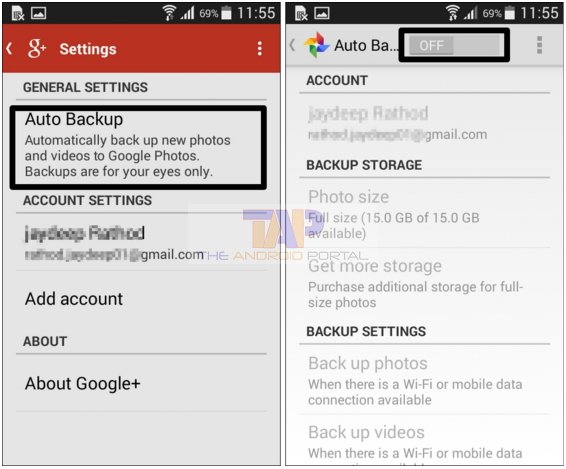
- Now in the settings option, select the Auto-Backup option then disable the auto-backup feature by using the slider button
See also: Delete Auto Backup photos on Samsung
Refer below video for more information on how to turn off Google Automatic Photo Backup.


