Want to Get rid of Google Auto Backup? Do you know Google Plus auto backup will automatically backup your photos on Google Drive by default? You can enable or disable Google Plus auto backup using the below method.
All people want to take amazing photos with their smartphone device, for some reason or also without any reason. That, due to some reasons they also have to delete some images. Sometimes, some great and important images are deleted by them by mistake.
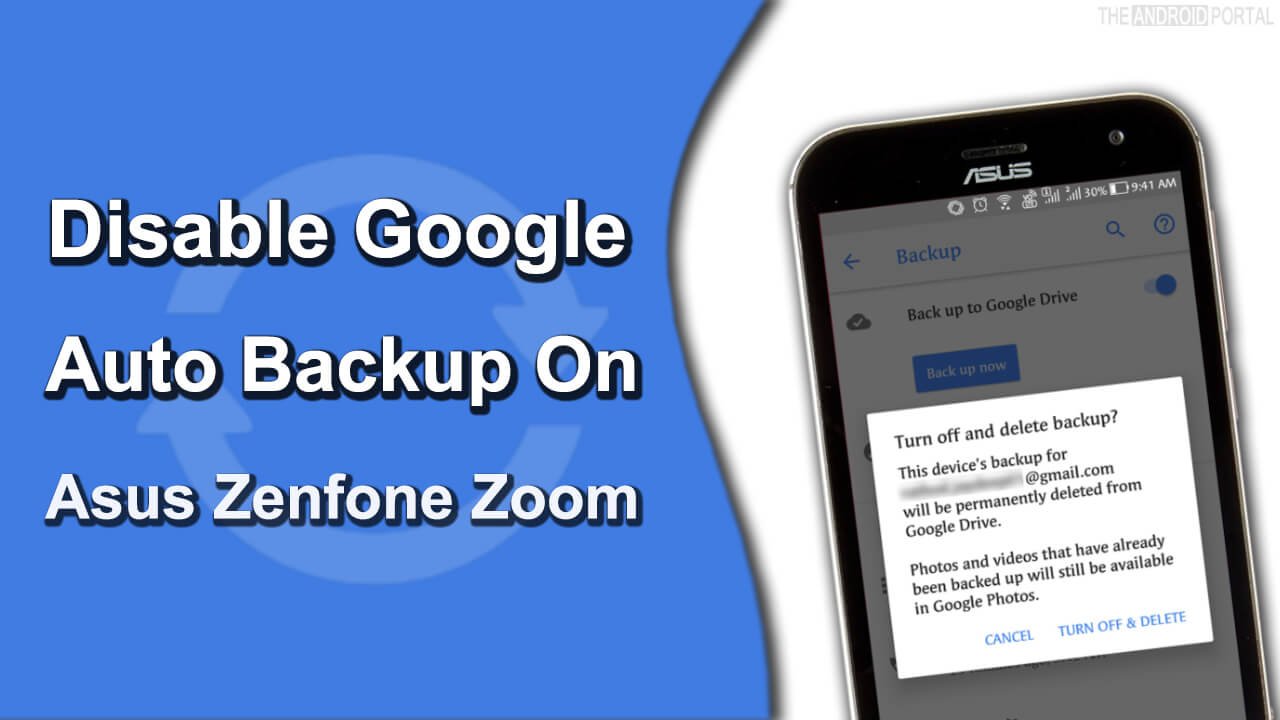
Once you remove the item that means you lost it forever. But nowadays, some photo backup services are also available in the market, by which you can easily get or backup your images. So you will not have to worry about data loss. There is one most known and common name for an easy backup service, and that is Google Plus Photos with Google Auto backup.
Yes, Google Plus Photos is the easiest and most unique way to back up images to your smartphone and tablet device as well. It is the best way to backup images securely. It’s quite an easy service to use. But sometimes this auto backup service may irritate you because it is also for unwanted images that are deleted by you. With the auto backup service, unwanted images will also back up. If you want to prevent this, then you must have to disable Google Plus auto backup.
If you are looking to turn off Google Photos auto backup, here you are at the right place. Here in this article, we are going to discuss how to get rid of Google’s automatic photo backup. Here, we will mention that how to disable an option of auto backup service in your ASUS Zenfone Zoom Android device. So, now take a look at this information about your problem, in step to step instructions.
Disable Google Auto Backup in ASUS Zenfone Zoom
- First of all, click and open the “Google Settings” menu from your ASUS device.
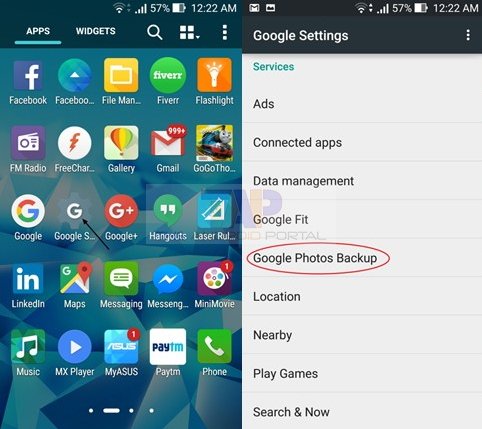
- Now, select “Google Photos Backup” from there
- After that, you will see a new page where you can turn On and Off Google Photos backup from there.
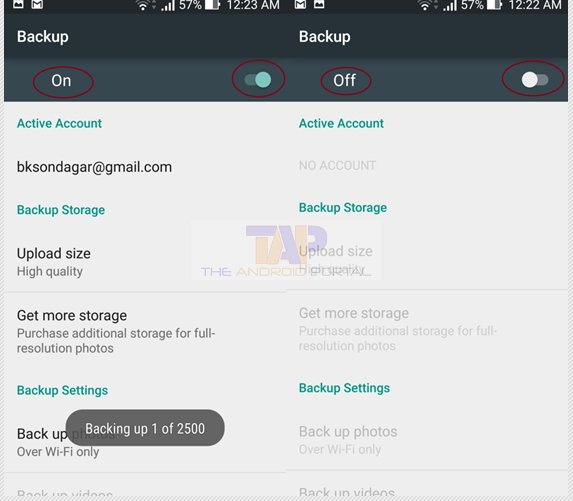
- If that is On, then make it Off to prevent the auto backup of unneeded images.
With the help of the instructions mentioned above, you can easily prevent unwanted images from being backed up. We also hope that this is very useful information to you for your problem with auto backup.
Check the detailed video about it from below.
If you still facing any issues with Google auto backup on your smartphone, feel free to comment below with your queries in the Smartphone forums.
