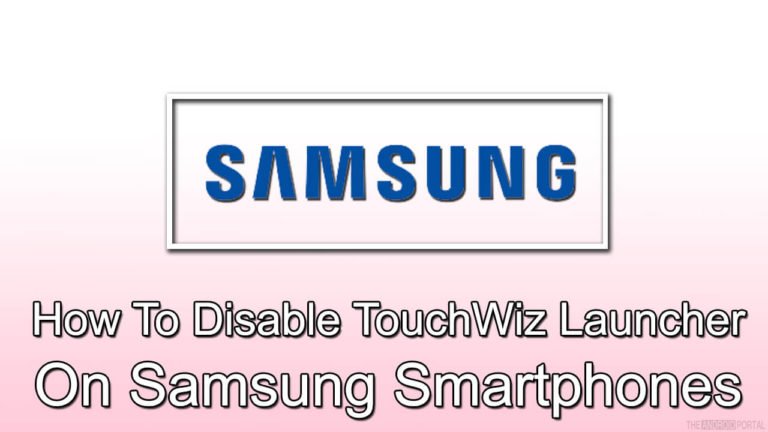
As we know, all Samsung Smartphone devices are coming with the Android OS. All the devices are working very well with the Android OS. But, if you noticed that, the Samsung smartphones also have some customized UI interface of their own. We are talking about the TouchWiz Launcher which comes with all the Samsung Android phones. However, that does not get popular like other launchers even among Samsung users. This is the reason that’s why Samsung users want to disable it.
What is TouchWiz Launcher & What does TouchWiz do
However, most Samsung users do not have any idea how to disable the TouchWiz UI. So, here we will discuss it. But, before that, we would like to discuss the TouchWiz Launcher in Samsung devices. Because some existing users of Samsung do not know anything about it. So, first of all, take a look at the info about the UI of Samsung. After that, go ahead with the method of disabling it on your Samsung Galaxy smartphone device.
What is TouchWiz Launcher in Samsung Phones?
The TouchWiz Launcher is a touch interface that has been created and developed by Samsung. This UI is only available on the Samsung Android smart devices. The TouchWiz UI gives a smart touch to the Android OS of the Samsung device. But with the development of the Android OS, Along with Samsung, other Companies have also launched their UI. This may be the reason why the Samsung TouchWiz is not being popular.
The UI of the different companies allows them to give a personal touch to the smartphone. If you want to use the Samsung UI, then you have to be updated with the latest version of the UI. Because the updated version will provide the best experience to Samsung Android users. To get rid of the TouchWiz UI, the Root of the device is one of the best ways. After rooting the device, you can easily customize your Samsung device as per your choice.
We hope that this is enough info for the newcomers of the TouchWiz Launcher. So, now we will discuss the tricks regarding how to disable TouchWiz Launcher on Samsung devices.

Disable TouchWiz Launcher On Samsung
Factory Data Reset
The Factory Data Reset of the Samsung device is the easiest way to get rid of the TouchWiz UI. But, before performing this trick, always remember that it will erase all the data on your smart device.
So, it’s your responsibility to be sure of the backup of your important data. To perform the Factory Data Reset on your Samsung Android phone, you have to follow the following steps.
- Very first, open the lock of your device and go to the “Settings” by launching the Menu.
- Then, find an option of “Backup and reset” and tap on it.
- On the next screen, under the tag of Backup and restore, you should see the “Backup my data” option.
- To take a backup of all of your important data, tick the box of the Backup my data option. Now, you are safe, and do not worry about losing all the files.
- On the same display, under the section of Personal Data, the “Factory Data Reset” option is there.
- Now, to perform it on your device, tap on it. Say YES to any prompts, if coming.
After following the above steps properly, your Samsung device will reboot. Wait until the device is started again. After rebooting the device, the device may prompt you about any updates. If it prompts you, then do not accept any Samsung updates. Also, do not sign up for any kind of Samsung account after rebooting the device. If you are following this instruction properly, it will help to completely get rid of the TouchWiz.
But, when you are going to use your device after a factory data reset, the S Planner app may cause problems. So, after performing the above trick, you should stop the S Planner app. To do so, follow the below steps.
- Go to the “Apps” or “Application Manager” option by going into the Settings of your Samsung device.
- Here, the system will show you the list of all the apps. Now, find the “S Planner” app from the list and tap on it.
- , on the next screen, you should see options such as Force Stop, Disable, Clear cache, and Clear data.
- Now, tap on every option by turns.
Likewise, above method, you can also perform the same trick for other pre-installed Samsung apps. By doing so, you will get rid of the irritating Samsung TouchWiz Launcher. After performing the above trick, if still, you are still facing the same issue, then perform the second trick.
Install different launchers
This is also one of the simple processes to disable TouchWiz Launcher on your Samsung smartphone. For that, you need to download and install the Google Launcher from the Play Store. Also of that, there are some other third-party launchers are also available. But, the Google Launcher is the best option.
After installing the Google Launcher, press the Home Button. It will prompt you to choose the default option for the launcher. From here, you can choose the Google New Launcher option to apply it to the device. After applying the custom launcher like Google New Launcher, you should see the difference on the display.
Also of that, some third-party launchers like Action Launcher, Nova Launcher, Apex Launcher, and Aviate are available. To disable TouchWiz UI on your Samsung device, you can also use the third-party launcher. Even after applying this trick, you still notice the issue, then go ahead with the next trick. It will surely help you to disable the Samsung TouchWiz UI on your Samsung Galaxy Mobile.
Root your Samsung Mobile
Rooting and Installing a new ROM on the Samsung device is another best method. The Rooting process of the device is very simple. But, for that, you must get help from external tools. There are so many tools available, which will help you to root your Samsung Device.
This trick is only for the rooted users of Samsung devices. If your device is not rooted, then follow the below steps to root it. We would like to inform you that here we are using the SuperOneClick tool to root the device.
- First of all, download the SuperOneClick software and install it on your PC.
- Then, turn on the “USB Debugging“ option from the smartphone. To do so, go to Settings >> Developer Options >> USB Debugging option. Here, tick the box to turn on. ( If you are not able to find the Developer Options on your device, then you have to do one more task. Go to the Settings >> About Device. In the About Device, you should see an option of Build Number. Now, tap on that option for Seven times continuously. It will bring up the Developer Options for you.)
- Now, connect your Samsung smartphone to your PC by using a standard USB cable.
- To run the software on the PC, click on the Root button. Here, you will be prompted to select the device that you want to root.
- Select the device and click on Continue to go ahead.
- Wait until the completion of the process. If your device is successfully rooted, then you will get a notification on your PC.
After rooting your Samsung device, now you have to install a new ROM. But, before installing a new custom ROM, you have to download the TWRP file on your PC. Also, you have to download the Google Play edition.Zip file on your Samsung smartphone.
- Now, press and hold the Power button, Home button, and Volume Down button together. Then, to get the warning screen, press the Volume Up button.
- By using a standard USB cable, connect your Samsung device to the PC.
- Now, open the Software that we used for the rooting of the device. Here, browse the TWRP file and then install it on your device.
- Then, go to the Phone icon by going into the My Folder option. Here, make a folder with the name “ROM”. It will take place on your device.
- Here, drag and drop that downloaded Google Play edition. Zip file into the newly created ROM folder.
- Now, break the connection between PC and smartphone. Then, boot your Samsung device into Recovery Mode. Here, go to the Install >> ROM folder to install Google Play Edition on your device.
Here, we have discussed how to disable TouchWiz Launcher on Samsung devices. , we have listed some tutorial that explains to you how to get rid of TouchWiz. We hope that, by using this discussion, you will get rid of the Samsung TouchWiz UI.
We hope that, by using this discussion, you will get rid of the Samsung TouchWiz UI. You can also give your valuable opinion regarding this discussion.