The Samsung smartphone devices have been chosen by the most of the people around the world. One of the reasons behind it is that the Samsung device comes with amazing features. That’s why people choose Samsung mostly. But, sometimes in Samsung and all other Android devices, we get some error. Some errors like a slow touch response, failure of registration on the network, camera error Play Store error & so on. Among all the errors, is a network registration error. You might get this as “Not Registered on Network”. Sometimes it also shows “Insert SIM Card” on your phone.
So, here we are going to discuss the solution for how to fix the registered network error on Android. This type of error occurs almost with all Android devices. The Not Registered on Network error mostly comes whenever you try to call someone or try to use the internet. If this error occurs, it means you will no longer be able to use your SIM card. So, to get rid of this error, you must fix this problem. To resolve this error, we are discussing a way to fix the “Not registered on Network” or “Insert SIM Card” error quickly.
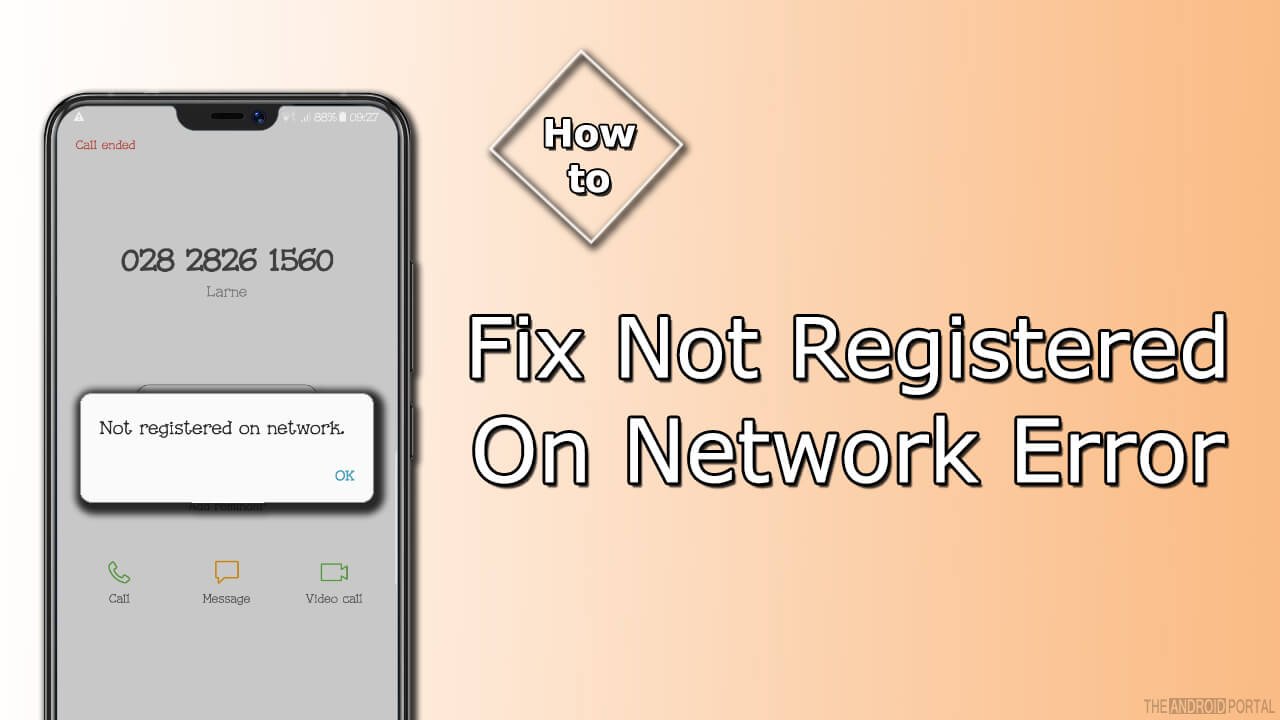
How to Fix “Not Registered on Network” Error on Android
To resolve the network error on your Android device, just follow the steps mentioned below. The entire process is too easy to perform. You can complete this process by using your Android device. But, keep in mind that, before using the steps given below, turn off your device. Make it turn on after 1 or 2 minutes, if still, the error appears, then go ahead with the following process.
Now, take a look at the process, to get rid of the problem.
- First of all, go to the “Settings” on your Android device.
- Then, go to the option of “Mobile Networks” by going into “Wireless and Networks“. In some devices, the “Mobile Networks” option is not found, then go to the “More settings“. Then, go to the “Mobile Networks” option.
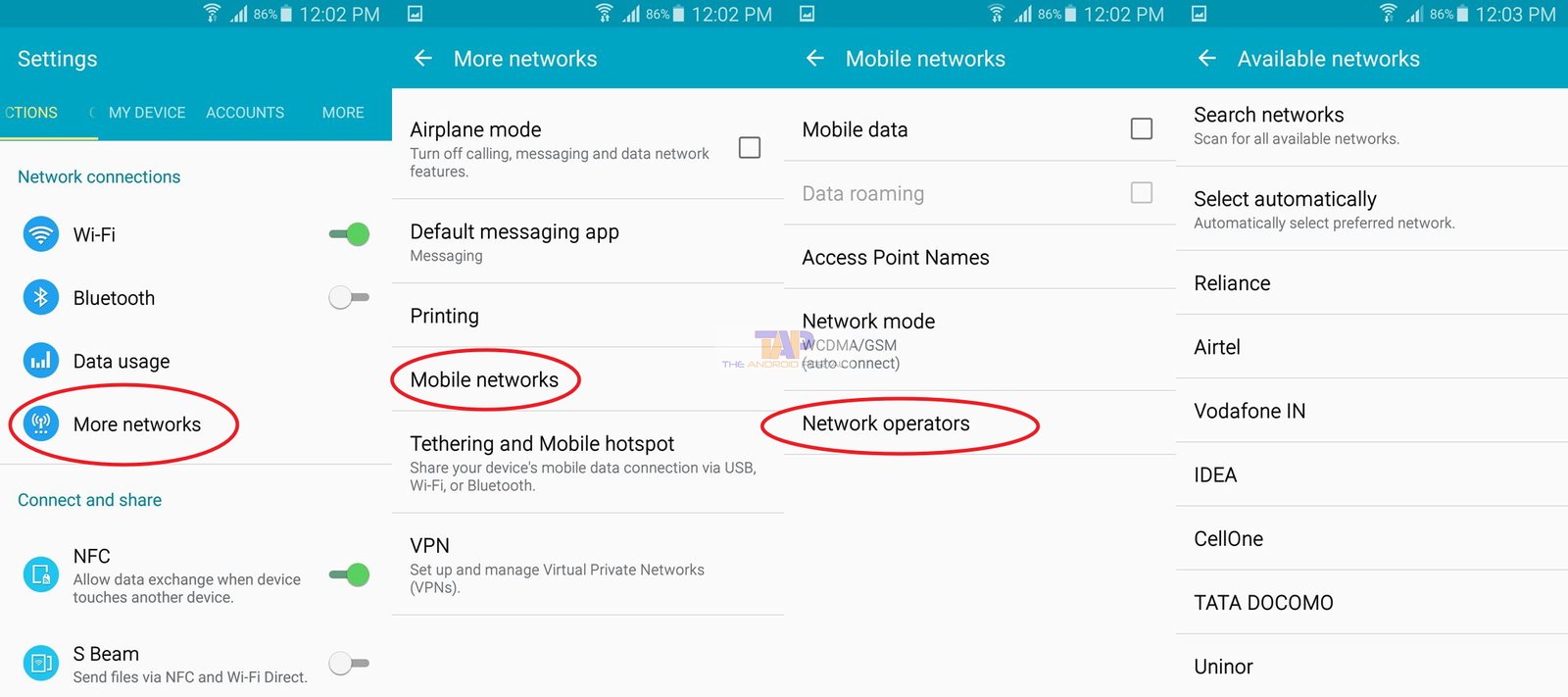
- Here, tap on “Network Operators“. It will search the mobile operators. After completing the search, then select an appropriate mobile operator. The mobile operator is the service provider company of SIM cards, like Vodafone, Airtel, Idea, etc.
After following the process mentioned above, you have done. Because, after that, the problem is almost solved. Now, try to call or use the internet through the device, it will not show the error of Network registration.
But, even after performing the entire process, still, you are facing that problem, then we also have a solution for that. At that time, you have to perform a little process, which is also easy.
How to Change the Network Mode on Android
Whenever you are facing a problem after performing the above process, make changes in network mode. To do so, look at the below steps.
- After going into “Mobile Networks“, change the “Network Mode” to an option of “WCDMA only“.
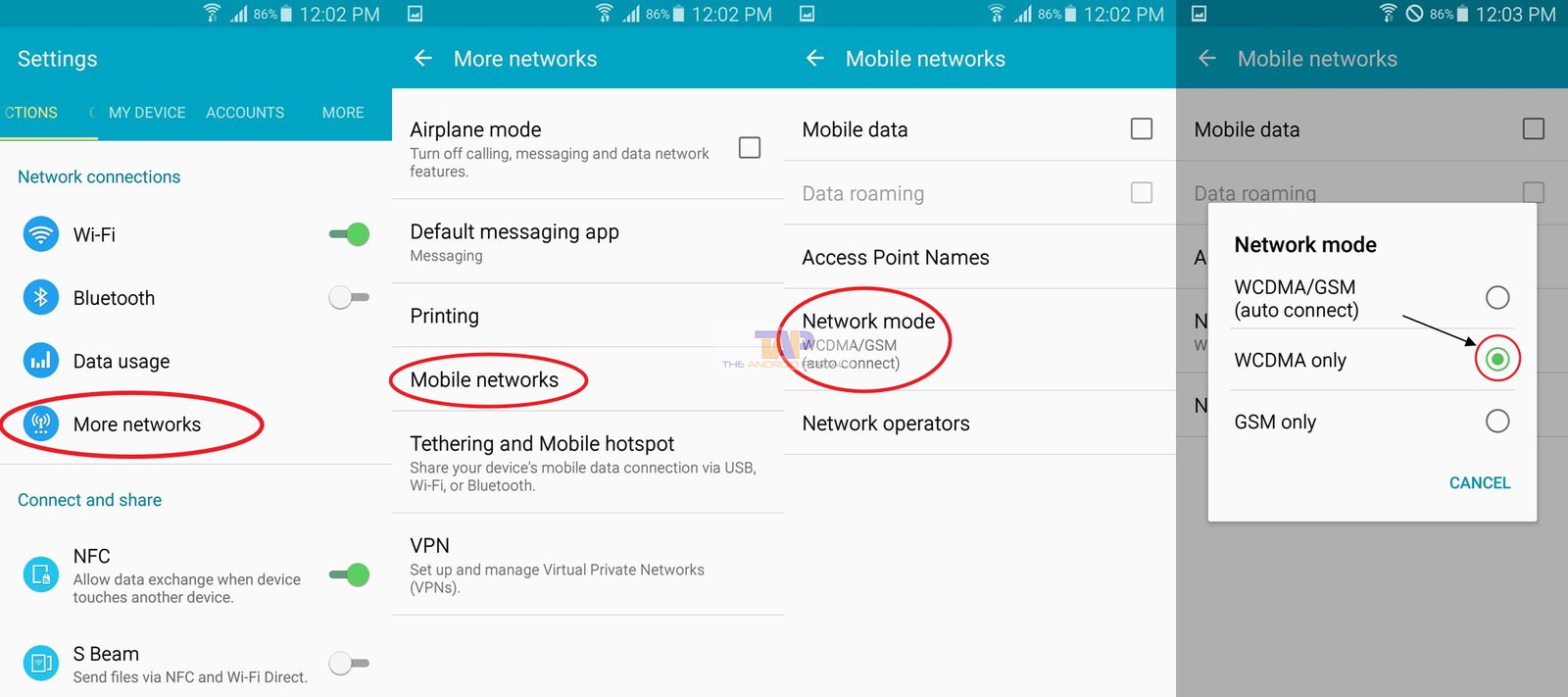
- Then, restart your Android device. After restarting, follow the entire process, whatever we have discussed above.
In that option, GSM means 2G network, WCDMA means 3G network and LTE means 4G network. So, do not get confused with GSM and WCDMA words.
We hope that by using the above discussion, you will easily get rid of the error “Not registered on Network”. If it is helpful to you, then do not forget to share it with your friends and colleagues.
Are you still getting not registered on network error? Did this article help you to fix this error? Share your experience in the comment section below.


