Many Redmi Device users have asked about saving still more battery so that, they can save a lot more power for long-lasting usage. So, if you are one of them, and you also want to know about how to save battery on “Redmi” tagged phones. In the list, we will discuss the top and recently launched Redmi series phones such as Redmi Note 5 Pro, Redmi Note 5, Redmi 5, Redmi 5A, and Redmi Y1. So, If you have any one of these above-mentioned Redmi series phones, then this article is for you.
As we all know Xiaomi’s phones come with a long-lasting battery backup. But as humans, we want more, so that’s the reason that we have created this article, and in this article, we will cover all the tips and tricks, that will help you to get more battery backup. Many times we look at the battery icon on our phone and, we find that the battery is draining too fast than usual, that’s what I’m talking about.
So, if have faced anything like that then you can still save much battery on your phone, and you can also get a long-lasting battery backup.
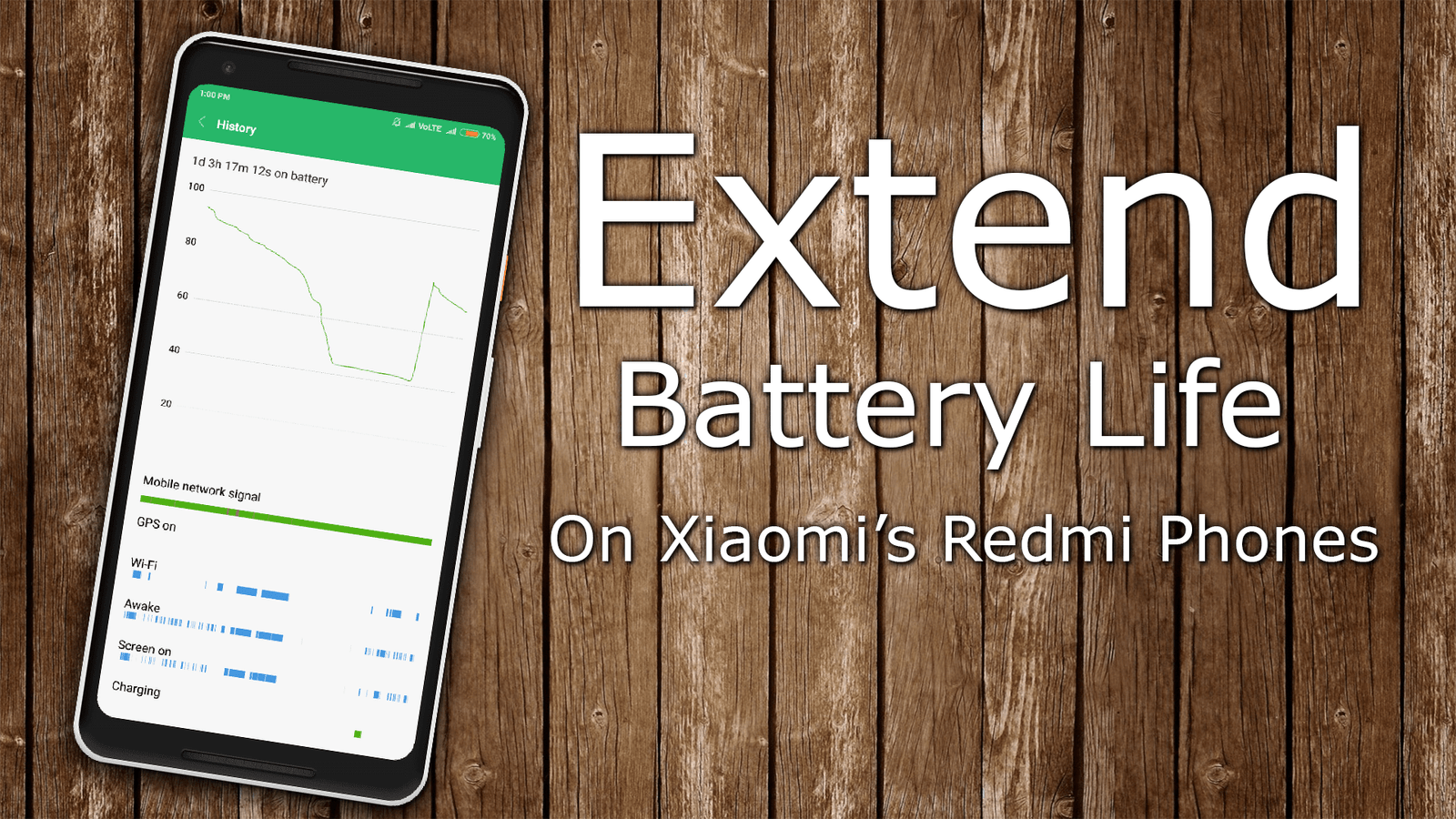
Want to Extend Battery on Redmi Phones? Check this out!
There are many apps and tricks available on the internet, and they might work well, but not on all phones. And, we found that all the tricks and tips do not work on each phone, that’s the reason that we have created this tutorial only for Redmi series phones. And which smartphone of the “Redmi” series will cover, we have mentioned in the first paragraph.
Here’s a list of all the Android phones that we’ll cover to talk about to save battery on:
- Redmi Note 5 Pro
- Redmi Note 5
- Redmi 5
- Redmi 5A
- Redmi Y1
And other recently launched “Redmi” series smartphones. This same method can also be used to save battery on other Redmi smartphones.
Here’s how you can still extend the battery backup time of Xiaomi’s Redmi series phones:
Read Also: Enable Full-Screen Gestures on Xiaomi Redmi Note 5 Pro
Disable “Dual 4G” (If not required it)
There is a new feature on all the Xiaomi smartphones that you can find, which is “Dual 4G.” This feature is recently updated to all Xiaomi’s Phones, which supports the Dual SIM slot and the latest 4G VOLTE connectivity. That’s the reason, why we have covered all the above-mentioned and recently launched smartphones because all the smartphones have the latest 4G VoLTE connectivity. And they also come with a Dual SIM slot.
After analyzing the Dual 4G feature on the Redmi Note 5 Pro smartphone, we found that the “Dual 4G” features can drain your device’s battery faster than usual. So, Turning OFF this feature could help to extend your battery backup time.
Here’s how you can disable the Dual 4G on your Xiaomi Phones:

- First of all, Open the Settings of your device.
- Now, tap on the SIM Cards & Mobile Networks option
- Here, find the Dual 4G feature, and disable the Dual 4G by turning the slider button left side.
As we all know the JIO is an LTE/VoLTE-based cellular connectivity and it does not support any 3G and 2G band. So, If you are using the JIO SIM card on both slots of your device, then there is no way to disable the “Dual 4G” feature on your Xiaomi Phone. But, don’t be disappointed, there is a whole list of tricks & tips below. So, follow the other ways that you can be able to try on your device.
If you are using a Dual SIM on your device, but from a different carrier(E.g., SIM 1: JIO, Sim 2: Other Carrier), then you can try to turn off the Dual 4G feature to extend the battery. Because the sim “1” will have only the ability to get 4G VoLTE connectivity, and the second sim will be able to get the 3G network (band). So, this way your device will consume less battery than before. So, turning off the Dual 4G feature on your device will help you to get an extended battery backup time.
Read Also: How to Enable the Dual 4G on Redmi Note 5 Pro
Restrict the Background Activities of Apps
To Extend the battery life of your Xiaomi Redmi Phone, you can also try to restrict the background activities of apps, and it might work well for you. So, restricting the background activities of apps is the best way that you can get an extended battery life that can last for full-day usage.
There is no doubt about Xiaomi’s technology, but there are many apps that can consume more battery on your Android smartphone. So, first of all, you have to find all the apps that are consuming more battery power on your device. Finding the most battery-consuming app on Redmi Phone is quite simple and easy thanks to the company’s battery-saving app, which helps you to figure out the most battery-consuming apps that are consuming more battery juice than other apps on your devices.
The company’s own Battery Saver app is easy to use, and this app can help you save a lot more battery. So, if you are using another third-party battery saver or any app that claims to save your device battery life, then just uninstall them from your device (I’m not blaming any app from any angle).
Just, I’m saying that using a company’s battery saver app instead of any third-party app might be the best way you can get extended battery life on your device.
Here’s how to restrict the background activities of apps:

- First of all, you have to open Settings on your device.
- Now, scroll down to the Battery option, and open it.

- Here, you have to tap on the Power Option.
- Here, you have to tap on the “Battery Use” option to open it.
- In which, you will find two sections: (1) Apps, (2)Hardware
- Stay in the Apps section, and check the stats of the most battery-consuming apps.
Once you find the apps with massive battery-consuming rates, then you can follow our below-mentioned few simple and easy steps to find and restrict the background activities of those apps.

- Here, you have to open “Settings,” and then go to the “Installed Apps” option.
- In which, use the search bar, and search for the apps.

- After you find the app, tap on it to explore.
- Then, scroll down to the Battery Saver option, and then choose the “Restrict background Activity” option
- After that, confirm your action by tapping on the OK button.
By repeating the above-mentioned steps, you can easily be able to “Restrict the background Activity” of any app that you want. Hope, you will like this tip, and I’m damn sure that this will help you to extend the battery life of your device.
Turn the Battery Saver Feature
Yes, Xiaomi’s battery saver feature is quite simple and effective and works great to save and extend the battery life of your device. So, you don’t need to install any third-party battery-saving apps from Google Play Store or Mi App Store.
Because the company’s battery-saver app works pretty well and also helps to save more juice, which can extend your usage time for up to half a day. Unlike other battery-saving apps, Xiaomi’s battery-saving app allows you to explore all things related to battery so that you can easily be able to extend your battery life.
Here’s how you can turn the battery saver on your Xiaomi device:
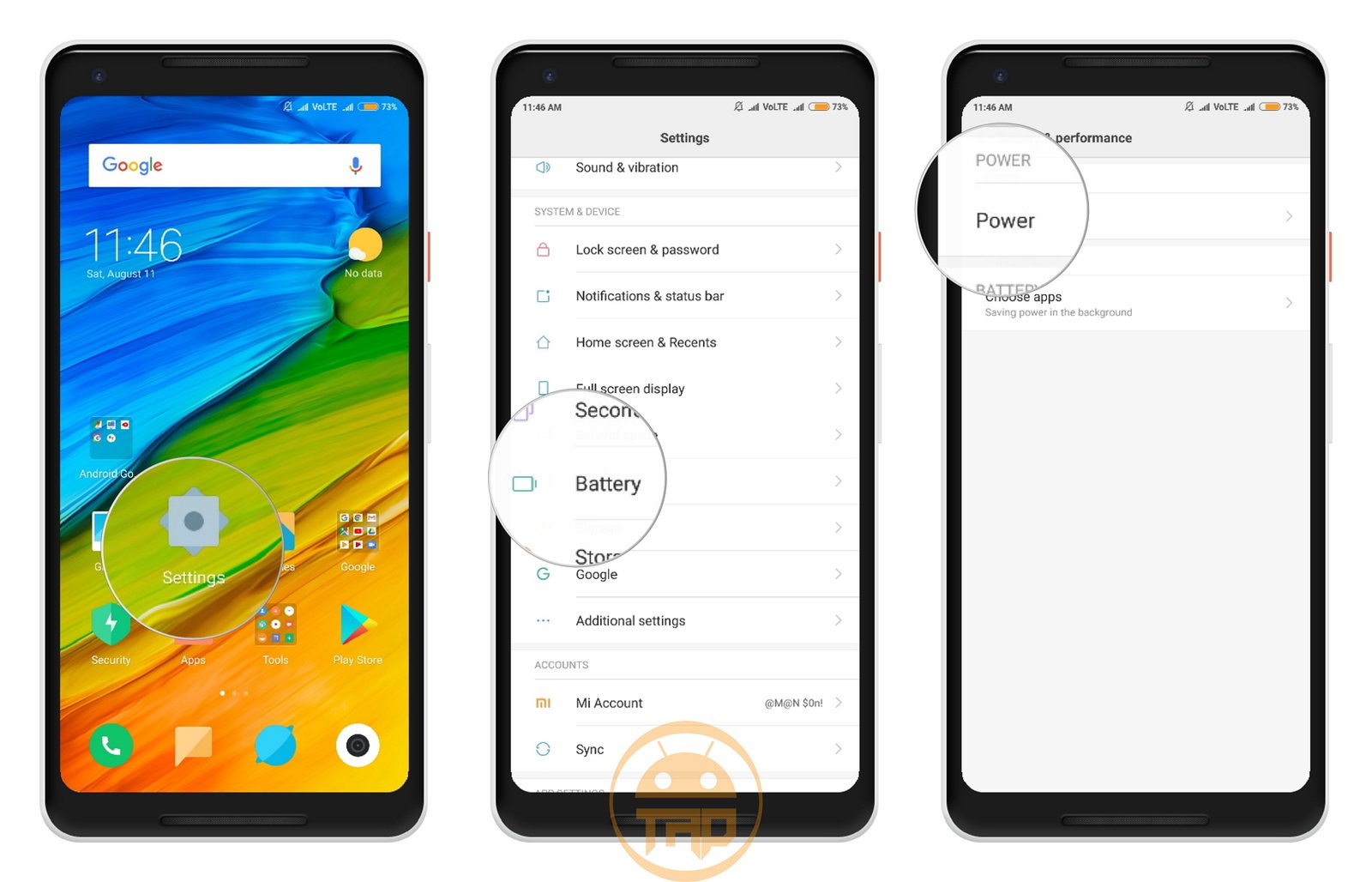
- First of all, you have to open Settings on your device.
- Then, tap on the Power option to proceed.
- Here, you have to tap on the “Battery Saver” option to open it.
- , you can easily be able to enable the Battery Saver option by sliding the slider to the right side.
And this is how you have enabled the battery-saver feature on your Xiaomi device.
As you have seen the above-mentioned three major tips that save your device’s battery. But, now we will figure out the basic points that help you to you can try on your Xiaomi’s Redmi smartphones. So let’s have a look at the below-mentioned few basic points that you can try to extend the battery life of your device.
Turn OFF the Mobile Data, GPS, and WiFi (If not required)
Turning off the Mobile data, GPS, and WiFi on your device can also help you extend the battery life of your device, and that works on all Android devices.
That’s the reason that we called them a basic point, which you can also try on your other Android smartphone. All the below and this method can also be able to try on other brand’s smartphones, not only on Xiaomi phones.

So, when you don’t want to use all the features on your Xiaomi device, then you can turn off them so that you can save a little bit of battery on your device. And you can easily be able to turn off them from the toggles of your device.
So, just only you have to do is slide down the toggle bar on your device and turn off all of them one by one.
Turn OFF the ‘Wake Lock Screen For Notifications’ option
As we all know the “Wake Lock Screen For Notifications” is a quite simple and easy way for the smartphone to display all coming notifications and wake the screen up, so that the user can see what notification has been received on the phone, etc.
But, In terms of battery consumption, then this feature wakes up the display of your device, and to wake the display, need battery power, and finally, you find that the battery is consuming more juice than usual. To disable the “Wake Lock Screen For Notifications,” follow the below-mentioned few simple steps.
Here’s how you can disable the wake screen for notifications on Xiaomi smartphone:

- First of all, Open the Settings of your Xiaomi Device
- Then, Go to the “Lock Screen & Password” option and open it.
- , you can turn off the “Wake Lock Screen for Notifications” feature by sliding the toggle button to the left side.
This is how you can disable or turn off the “Wake Lock Screen for Notifications” option on your Xiaomi smartphone.
Turn OFF the Unwanted Vibrations
A vibration alert is the best feature on any smartphone so that the device can inform you that someone is calling you, or in many other ways. But, you can disable them to get an extended battery life.
Here are the basic features, which you can disable the Vibration feedback to save or extend the battery life such as Vibrate for Calls, Vibrate When Silent, and Vibrate on Tap. So, by disabling these features, you can easily be able to get a little-bit extended battery backup time, not so more but, but quite a bit. So, follow the below-mentioned few simple steps to turn off the unwanted vibrations.
Here’s how you can easily disable or turn off the unwanted vibrations on Xiaomi Phone:

- First of all, Open the Settings on your Xiaomi smartphone
- After that, Scroll down to the “Sound & Vibration” option, and tap on it.
- Here, again scroll down to the “Vibrate” Section & you will find two main options: (1) Also Vibrate For Calls, (2) Vibrate When Silent.
So, disable them according to your requirements, if you don’t want both of them, then turn off both features, so that you won’t be able to get any vibration feedback from your device.

Here, you will find another option, which is “Vibrate on Tap.” In which, you will be able to set the density of “Vibration” between Low, Medium, and Strong.
And, if you don’t want to set the vibration feedback on “Vibrate on Tap,” then just select the “Off” option. By choosing the “Off” option, you have successfully disabled the “Vibrate on Tap” feature on your device.
Keep your Device Up-To-Date
As we all know Xiaomi offers all the latest Android versions and all-new updated UI’s for their smartphones from time to time. And we also know that Xiaomi also offers the latest features with every new update.
So, keeping your device up-to-date also helps you to save the battery life. And also every update can help to fix system bugs. So, stay or keep checking for the latest OTA update from Xiaomi and, when the OTA update is available, just connect your phone to WiFi and proceed. (Updating your device on Cellular data may charge more)
Here’s how you can check for an update on Xiaomi Phone:

- First of all, Open Settings on your device
- Then, tap on “About Phone,” which can be found at the top in settings.
- In which, you have to tap on the “System Update” option, just tap on it. ‘
- Here, you will be able to check for the latest update.
If the update is available, then just download and install, it so that your device can be up-to-date. Check out the below video for more information,
That’s all, and This is how you can extend the battery life on the Redmi phone. All the above-mentioned tips and tricks have been fully tested on Xiaomi’s latest Note 5 Pro smartphone.
These all tricks have perfectly worked on the RN5 Pro device. That’s the reason that we have only covered the latest Redmi series smartphones. Hope you will like this post on “How to extend battery life on Redmi Phones.” And also do share your experience after trying all the above-mentioned tips and tricks in the comment section below. For more updates, stay tuned!











