For security purposes, now you can preview which device has been connected and used to log into your Google Account. Google provides a high-class security feature to keep your account safe.
Suppose you are using multiple Android devices having the same Google account on all devices, you can find those connected device’s detail from your Google account. You can even preview your device’s activities. Sometimes, you can also see the devices that you are no longer using but associated with once before long ago. You can remove devices from your Google account if you wish.
If you have a device that you no longer use and want to remove from your Google Account. In this article, we have talked about how to remove a device from your Google Account. Now follow simple instructions to remove your device from your Google account:
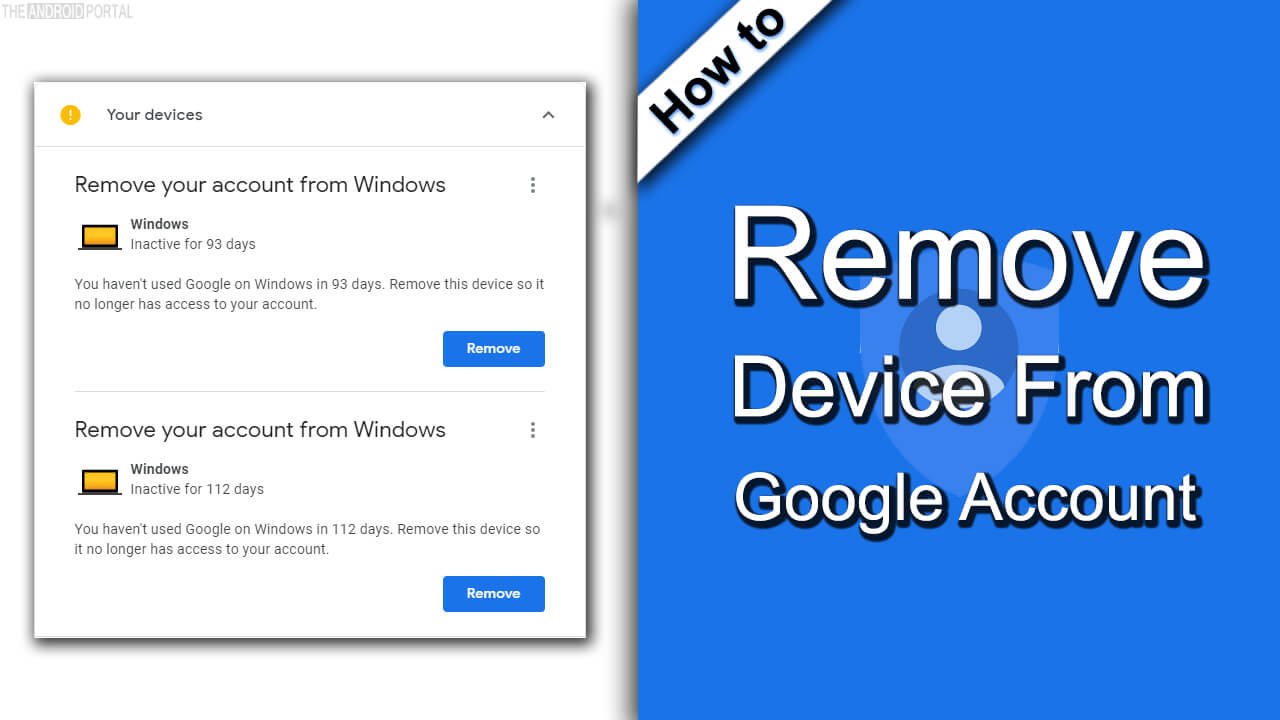
Remove the Device From the Google Account
You can simply follow the 4 steps to remove a device from your Google account quickly. You will need to open your Google account security from your computer or smartphone.
Access recently used a device, and remove an unwanted device from your account. It is very easy to follow those steps, check out the step-by-step guide to delete unwanted devices associated with your Google account below.
Step 1: First, use your computer’s web browser to visit: Myaccount.google.com
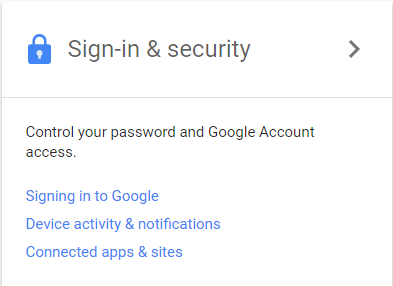 Step 2: Click on the “Device activity & notification” option under the “Sign-in & Security” section
Step 2: Click on the “Device activity & notification” option under the “Sign-in & Security” section
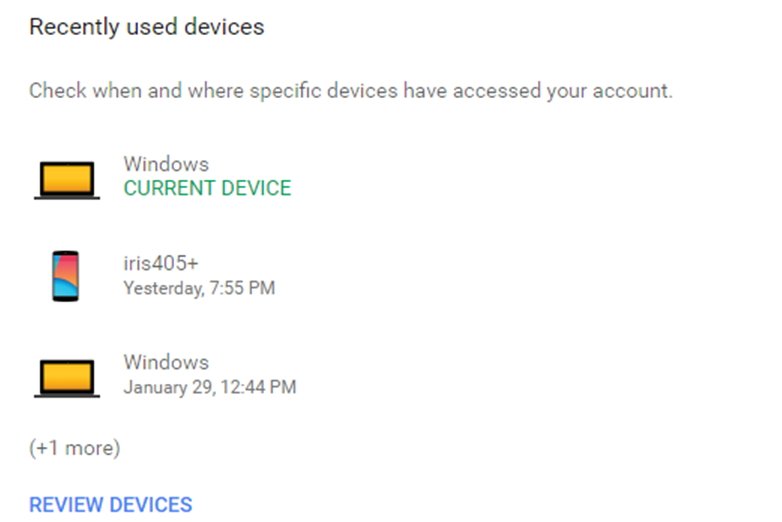 Step 3: Now you’re on the “Recently used devices” section, click on the “Review Devices” option, then select the device you want to remove from
Step 3: Now you’re on the “Recently used devices” section, click on the “Review Devices” option, then select the device you want to remove from
 Step 4: Click on device info to expand, then press the “Remove” button
Step 4: Click on device info to expand, then press the “Remove” button
Now your device has been disconnected or removed from your Google Account. If you want to use that device again with the same Google Account, you need to re-authenticate to access this device for Google Services.
Having any trouble following those steps? Let us know your problem in detail if you have any questions about this.











