Who did not remember the childhood memories? With every stage of growing up, we all want to live our childhood days again. At that time, our naughty memories were captured in printed photos rather than today’s classic camera. Nowadays, we all click pictures in Mobile or DSLR cameras which allowing to have Softcopy.
But, what if you get a soft copy of your printed childhood photo? Well, it is possible with the PhotoScan by Google Photos App. So, take a look at the PhotoScan by Google Photos – Everything You Need To Know.
PhotoScan by Google Photos Android App
The PhotoScan is the app that lets you scan the printed photo. And, you can also save it on the device. For that, you just need to use the Mobile’s Camera rather than any powerful camera or scanner.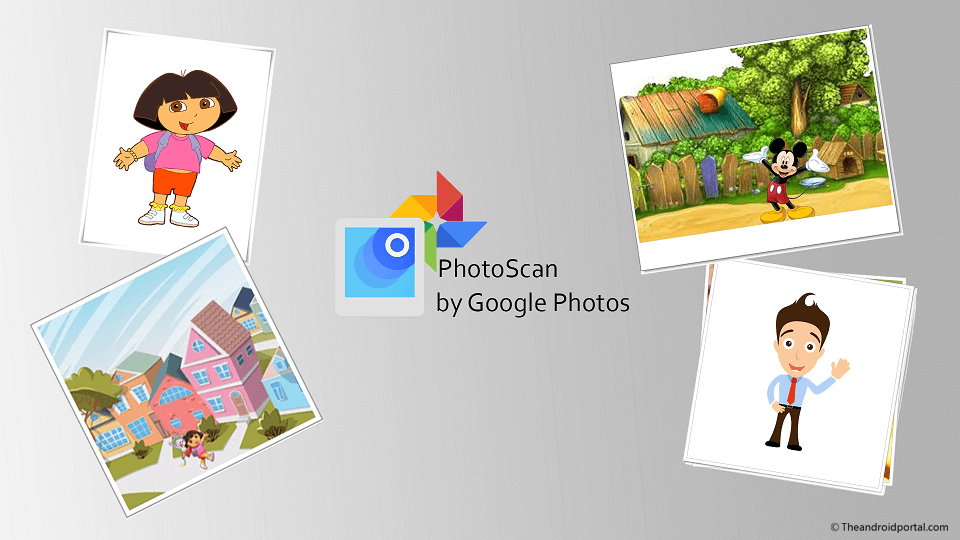 The PhotoScan by Google Photos app is readily available at every Android user’s native store, Play Store. To use this app on your mobile, make sure that your device is running on Android 5.0 OS or later. The app provides superb compatibility with all the devices running on Android 5.0 or more.
The PhotoScan by Google Photos app is readily available at every Android user’s native store, Play Store. To use this app on your mobile, make sure that your device is running on Android 5.0 OS or later. The app provides superb compatibility with all the devices running on Android 5.0 or more.
Features of PhotoScan by Google Photos
One of the best features of the PhotoScan App is that it lets you have a softcopy of the older printed photo. For that, it uses enhanced digital scans for glare-free scanning. We have tried many times to take a picture of the printed photo, but what we always get is the glare on the photo.
So, to have a glare-free capture of the picture, the PhotoScan app will help you. Also, this app provides an automatic cropping feature as per the frame.
It will automatically scan the picture with straight, rectangular, or square with possible corrective actions. Also, the PhotoScan App lets you scan the picture. With the Smart Rotation feature, you will always get the right-side-up. From whichever side you start scanning, the smart rotation will automatically detect the right side. Also, while scanning, you can disable the glare removal with one touch. It also allows you to deactivate the flashlight.
Apart from this, you can easily organize all your scanned images with the help of Google Photos. You can also have a backup option to keep all the scanning secure at your fingertip. It also lets you create the movies of the scanned images and use filters for smart editing. Also, you can share those photos using a link.
How to Scan the Picture using the PhotoScan App?
As we have discussed above, the PhotoScan App can easily scan the printed picture. So, here is how to do it.
- First of all, what you need is the PhotoScan by Google Photos App on your mobile. Download it from the Play Store and install it.
- Then, open the app on the Android device.
- As soon as you open the app, firstly, it shows you a demonstration of how to scan the picture.
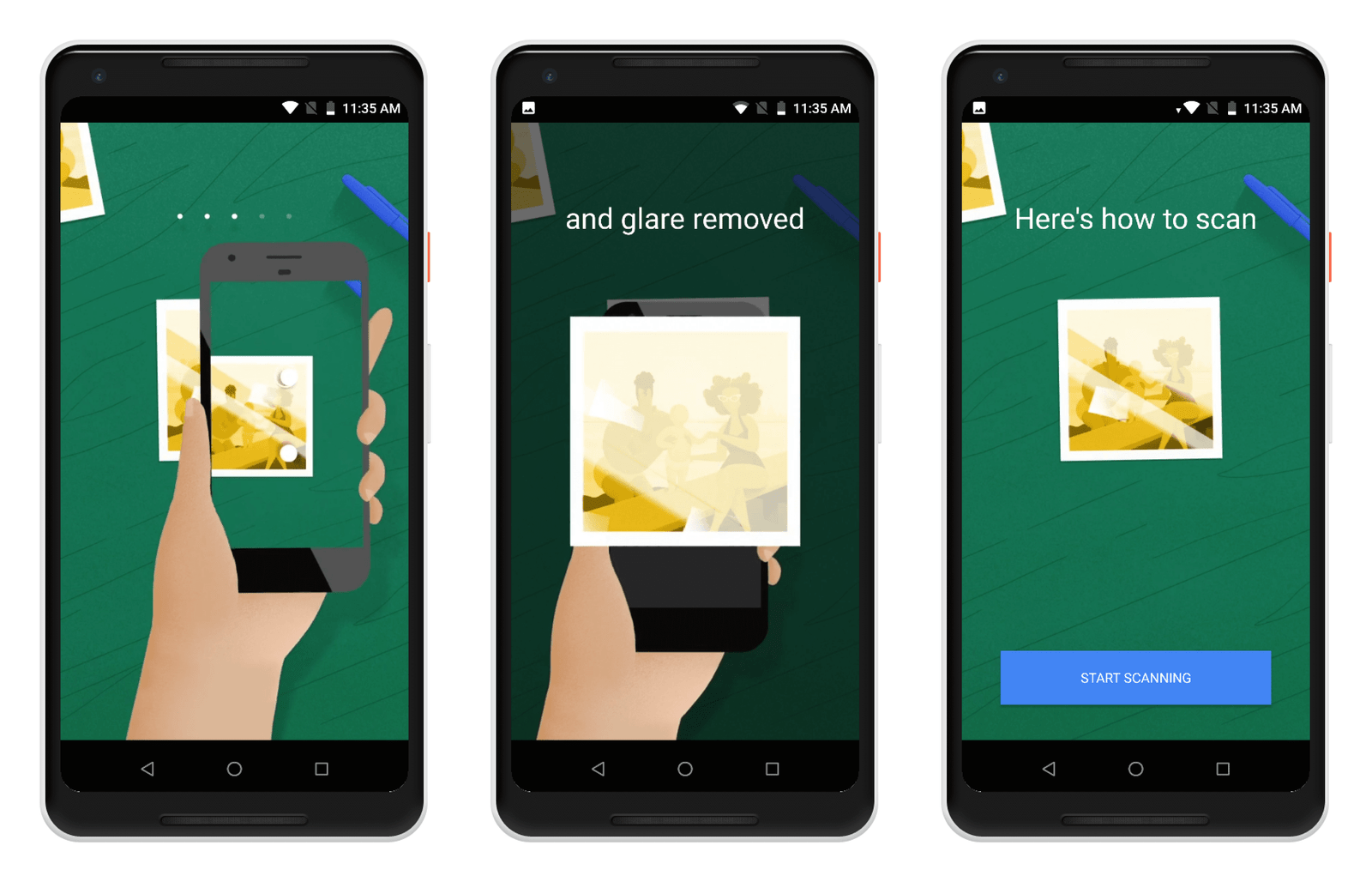
- So, take a proper look at the demo to have the best glare-free scanning of pictures.
- Then, at the bottom of the screen, you will see the Start Scanning option. Tap on it to start.
- Here, it asks you for permission to record videos and photos and access the files of the device.
- Now, you will get the frame to scan the picture. Try to keep the picture within the provided frame of the app.
- Then, tap on the Round to start scanning.
- As soon as the scanning is done, you will get four dots along with a circle. You have to move that circle over each of the dots you get. You have to start moving the circle within 10 seconds. Otherwise, you have to scan again.
- After completing it, you will get the glare-free image of the printed photo. Go to the photos to check it.
Apart from the scanning, you can also have more options like Adjust Corners and Rotate. If you think the corners are not suitable, make them suitable using the Adjust Corners option. Also, use the Rotate function for the same. You can also send the scanned photo to others using available sharing options.
Tips for Scanning the Picture Properly
There are various things that you have to take care of while scanning using this app. We are listing all of them one by one.
- There is no place for tilting the mobile while scanning. As the tilting of the device may not provide the best scanning, keep the device straight. Even while moving the circle over the dots, do not tilt the mobile. If you do so, the device will vibrate to remind you not to tilt.
- Do not put the picture on a carpet for scanning. Always remember, to scan the printed image on the flat surface alongside a contrasting background. The flat surface provides the best effect while scanning.
- If the picture is horizontal, hold the device horizontally. Hold the device vertically if you are scanning the vertical photos.
- Make sure that Flashlight is always on.
- Do not scan the picture which is in albums or sleeves.
So, the above are some tips that you have to take care of while scanning the picture using the PhotoScan App. You can download this PhotoScan by Google Photos Android app from below.
In the end, the PhotoScan app is one of the best apps to scan Printed Photos easily. We hope that it also helps you a lot. Do let us know your experience with the app and this guide. Also, let us know your suggestion regarding the guide.











