Transferring video files over to your Android devices can be convenient, and will allow you to watch them as and when you see fit. However, the storage space that is available on your Android device is finite, and the more videos you store the more space they will take up.
If you are already running out of storage space or simply want to avoid it in advance, your best bet is to compress your videos. That will let you store more videos, without taking up nearly as much space.
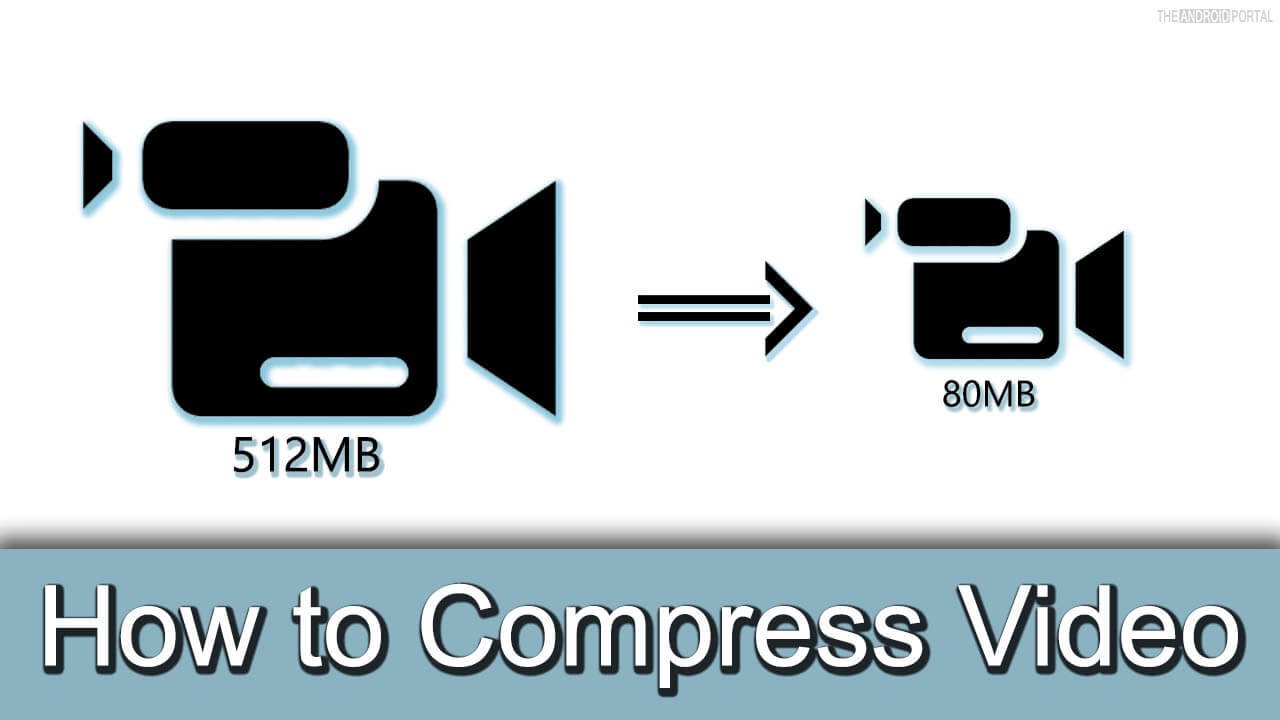
To compress videos for Android devices, there are a few steps that you will need to take:
- Find a format that is supported
The first thing you should do is decide on the format that you want to use – most notably, the codec. Newer codecs can provide far better compression, but some may not be supported by Android devices and won’t be able to be decoded using hardware.
Essentially you will want to find the format with the best compression that is supported by your device. If you can find one, you will be able to compress and reduce the file size of your video without affecting its quality.
From a practical standpoint that can be done by working backwards and first checking if your device supports HEVC.
If it does you can convert the video to HEVC. If it does not you can instead use MP4 with H.264 – which is the next best thing.
- Reduce the video bitrate
Instead of (or in addition to) finding a format that is supported, you can compress your videos further by reducing the video bitrate. However, this option will affect the video quality and should be used with care.
The bitrate that is required for your video to be displayed without any issues will depend on its format, resolution, and frame rate. As you start to reduce it you’ll notice that the quality decreases, and compression artifacts may start to appear.
If you do use this option, your aim should be to compress the video while ensuring that it is still watchable.
If you want to ensure your videos take up as little space as possible you should use both of the options described above. First, you can find a format with better compression, and then you can reduce the video bitrate as well to shrink the file size further.
All that you need to pull it off is a video converter that preferably supports newer formats and can act as a simple video compressor and let you reduce the video bitrate.
It should be noted that another option you could pursue to reduce the file size of your videos is to trim out parts you don’t require. That being said that won’t ‘compress’ them per se, but it will help you shrink the file size.
Now that you know what your options are and what you need to do – why not give it a try?











