Enjoyed Amazon Prime Day, shopped a lot, and saved too on products? Well, it’s great that you’ve grabbed all the benefits associated with Amazon Prime membership. What’s your next plan? We would suggest if you’re on a free or trial Amazon Prime Membership package then cancel it before the trial ends.
This is because, in the end, you might have to the prime membership fee. After all, it’s an auto-renewal package. So, here is how to cancel Amazon Prime Membership package to save your money if you don’t want to continue with this package.
Amazon is an excellent platform for shopping, as it is the most popular app for almost every smartphone users. Also, it offers incredible deals and features to customers like us to keep us motivated to continue shopping.
When it comes to shopping, you must know that Amazon Prime Day is the biggest sale offered by Amazon to its customers. During this sale period, they offer free prime member trial packs to the customers for one month.
Well, no doubt, it’s a great deal for all Amazon users. Also, during your trial period, you can take advantage of all Prime member perks. However, after your free trial is over, Amazon will automatically charge your account an amount of $119/year. So, it can be quite scary for some Amazon users and customers if they fail to keep an eye on their trial subscription.
Like most subscription-based service providers, Amazon does not make its cancellation process easy. To avoid any unwanted charges, it’s best to cancel your Prime membership as soon as the trial pack ends.
How do you know when your Amazon Prime membership ends?
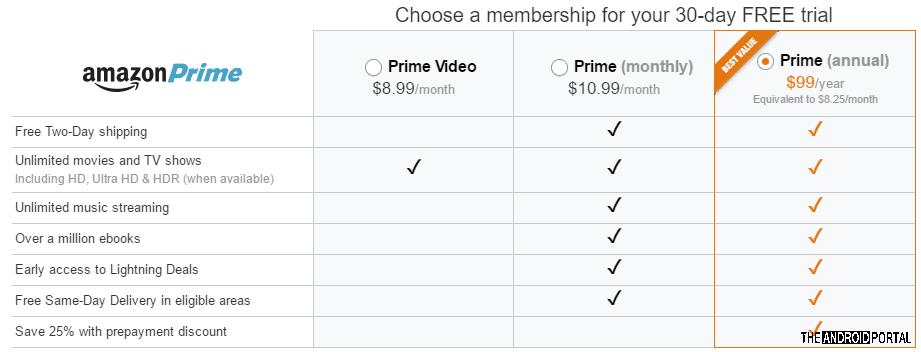
I know this is the most important question raised in the minds of readers who are reading this post. Well, here is the answer you’re looking for. You can check and see how much longer you can be a part of Amazon Prime membership being a trial user by going to your Amazon account page. After opening your Amazon Prime page, you can sign in to your account with your details.
Next, at the top right of the page, you will see Hello, With Your Name message. From there open the drop-down menu below the message and select according to available options. From the all available options, you need to choose the Prime option.
The resulting page will show you how long you will be part of prime membership along with the date of charges. Furthermore, if you have some time with your membership then just put a reminder before three days of your membership ends so that you can terminate your membership before the renewal date.
How do you cancel an Amazon Prime membership?

Here is how to cancel your Prime membership in just the following steps.
1. Open the Amazon website
Go to your Amazon home page and sign in to your account by using your user ID and password.
2. Open the menu
To open the menu bar, you have to scroll on the accounts and list option which is placed on the right side of the screen.
3. Click on your Prime Membership page
After opening the menu, you have to click on the prime membership option. Your membership page will open.
4. Cancel Amazon Prime membership
On your membership page, you will see all the information regarding your membership package. Also, you can check here the charge/will be charged on the date of your membership package.
Further, at the bottom left, you will find an option with name membership management. So, under this option, you will get an end trial and benefits option. Tap on that option to cancel the Prime membership now.
Now for the fun part
After following all these steps, you might think that you have ended your membership. Well, I was also thinking the same, but the fun begins now. Amazon put all its efforts to stop you from canceling your Prime membership. However, you need to proceed at the bottom of the page and click on End My Benefits option. Again, amazon distracts you with lots of benefits, but you have to continue this process.
In the first attempt, you will fail to cancel your membership. Now it’s time for the second attempt. Again, at the bottom, you will see three options but ignore all options and tap on “Continue to Cancel.” This time no pop-ups will appear on your screen, and you will get one step closer to ending your membership.
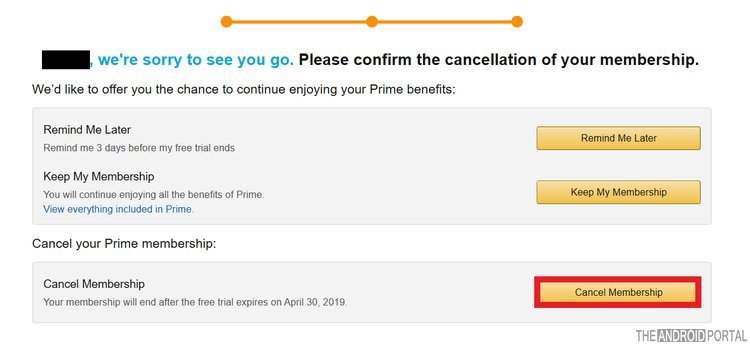
Lastly, you will appear on the cancellation page. Here you want to click on the cancel membership option.
Finally, your Amazon Prime membership has now been canceled, and you have saved all your pennies. Furthermore, two alert boxes will appear on your screen to tell you on which date your free package will end.
If you are looking to learn more about how to cancel Amazon Prime on the app, you can go to the Amazon Android App & select Amazon Prime Page. Here is where you can cancel your Amazon Prime membership from your mobile phone.
Summary
I hope the above article explained everything thoroughly and now you know how to cancel your Amazon Prime membership.
I hope you enjoyed reading this post. So that’s all with this post and thanks for reading this post here at The Android Portal. Furthermore, do follow us if you want to stay updated with everything about Android.











