In this article, we will show you how to add a new word to your phone’s directory. Sometimes your Android smartphone does not recognize a few words that you have typed in the messages and shows you the error and automatically converts it into another word.
See also: How To Fix Floating Keyboard On Android
But no need to worry, because we have mentioned below simple steps to add the new word to your personal word directory. You can also use this feature if you are using the third-party keyboard app on your Android device. Here in this article, we are going to discuss how to add words to an Android dictionary easily.
There are mainly two methods to add new words to your Android smartphone’s directory. Check them below.
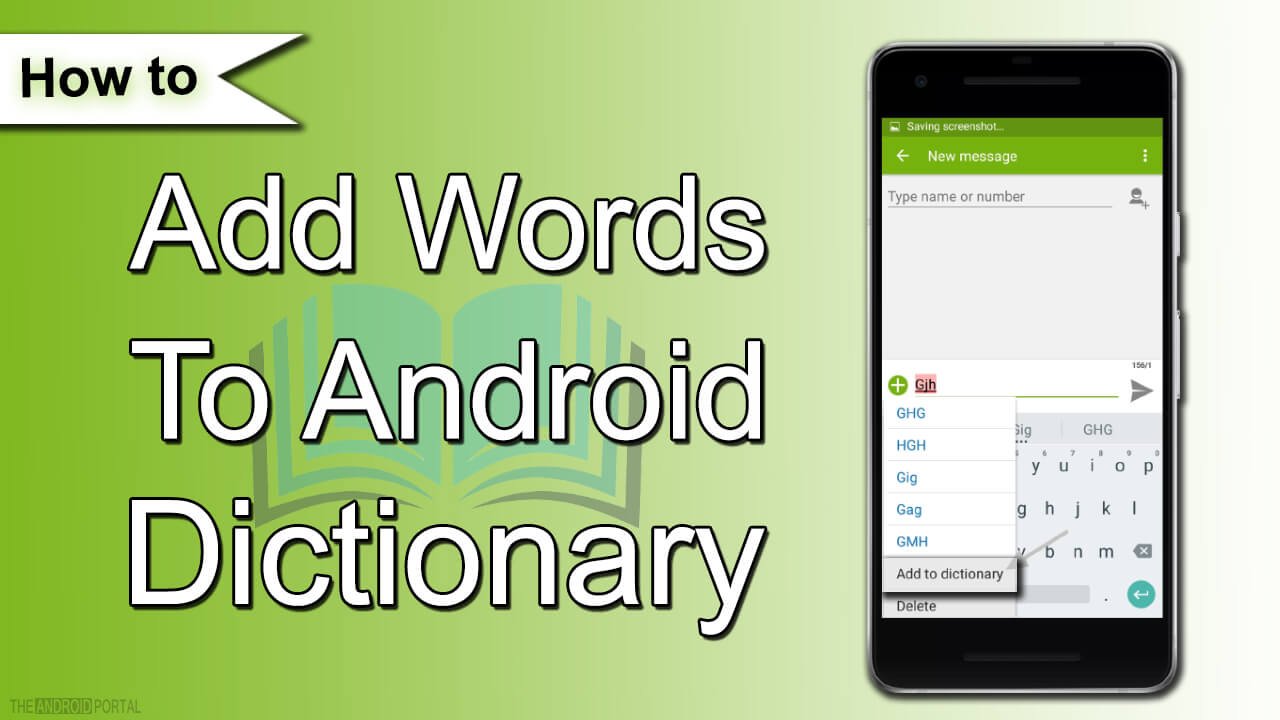
Add New Word to Android Dictionary
Step 1: You will see the word along with a few suggestions that appear on the top bar of the keyboard when you type any word
Step 2: Now you have to type a name anywhere you want, then tap on “Space Bar.”
 Step 3: Now you can see red color underline with the word that you type
Step 3: Now you can see red color underline with the word that you type
Step 4: Here you have to tap on Word to expand the options
Step 5: Now Choose the “Add To Directory” option from the appeared box then press the “OK” button to complete this action
This will save your new word to your phone’s directory. Now you can check by typing the same word using the keyboard.
Add New Word from “Settings” of your Phone
Step 1: To add a new word to your phone’s directory, launch “Settings” on your phone
Step 2: Once you’re on Settings, Scroll down and select the “Language & keyboard” option under the personal section of Settings. Open it
 Step 3: Now you have to select the “Personal Directory” option
Step 3: Now you have to select the “Personal Directory” option
Step 4: After this, Choose the language, and open it to add a new word to the phone’s directory
Step 5: Now tap on ( + ) plus sign on the top right side of the screen to add the word
Step 6: Type the “word” that you want to add in the personal directory, you can also add a shortcut to your word
Step 7: After typing your word press the back button to save it( this will automatically save it into your directory)
Have you ever tried adding words to your Android dictionary? Which method is better for you? Please share your comments below.











