As smartphone users, we all need more battery power and more system storage for efficient use. Once you start to download the apps, the storage will get filled. Manier times, you are using an app and do not know how the battery has drained. Sometimes, it also happens due to misbehaviour of the background apps.
So, it is important to make background apps inactive to avoid battery drain. It also frees up the RAM storage and improves performance. For the same, you need to check out the Best Task Manager Apps for Android.
Best Task Manager Apps for Android
The Task Manager is much needed to kill the tasks that are running secretly in the background. That’s why you need to check this guide on Best Task Manager Apps for Android devices.
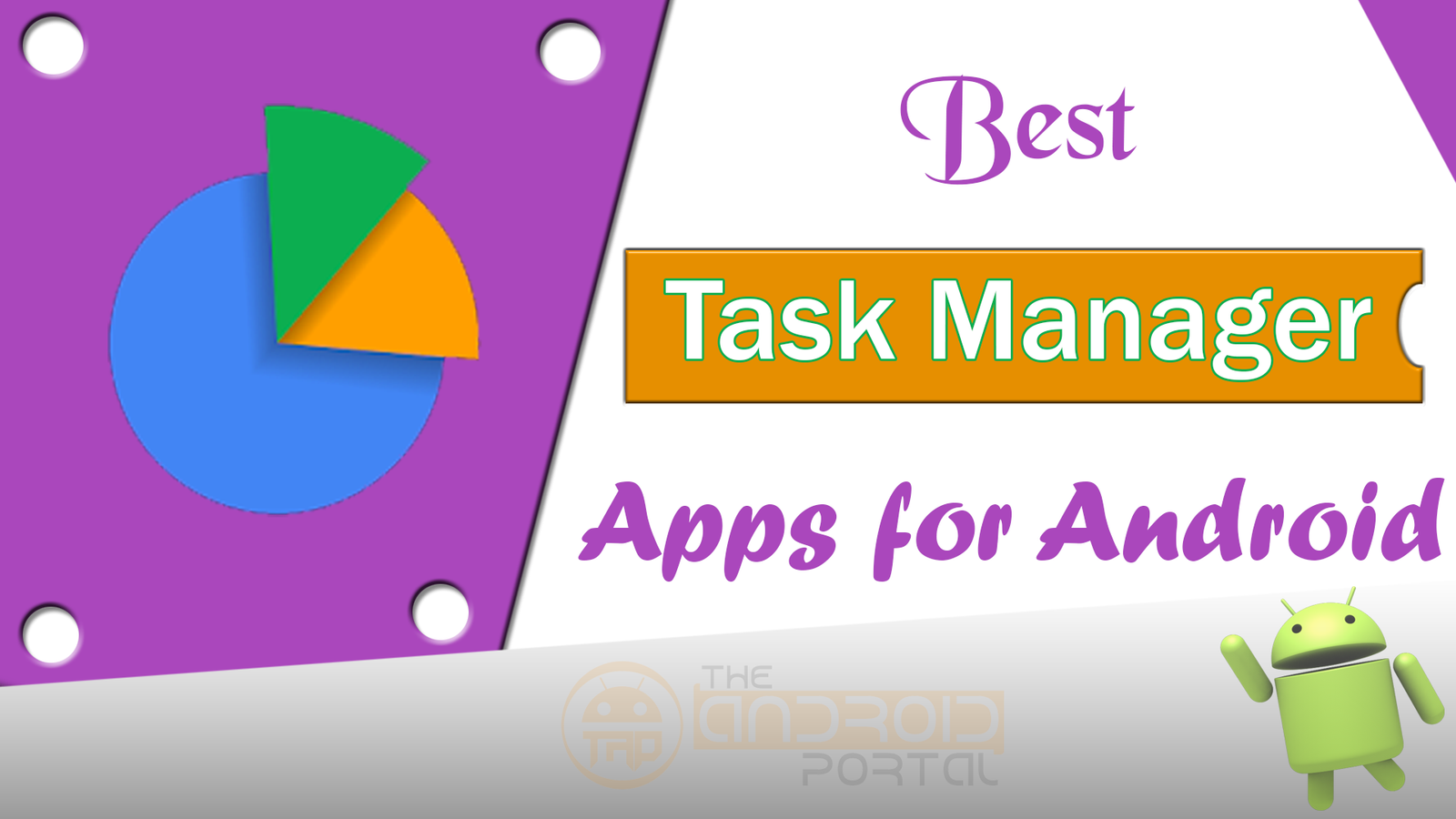
You can quickly download all these apps from the Google Play Store free of cost. Also, it runs smoothly with any of your Android mobile and tablet devices.
Advanced Task Manager
The Advanced Task Manager is the must-need app for your Android device to kill the tasks. Also, with killing tasks, it can free up the RAM, Speed up the device, and increase battery life. It can also work as an Antivirus app as it will scan the device for enhanced protection. It also lets you make your Ignore List.
In which you will have to choose the apps so as not to kill the tasks of that particular selected app. Once you add the app to the Ignore list, then it will not feature for killing tasks.

The main interface of this app displays the RAM Memory and Battery Percentage. To boost up the RAM and battery, it offers a one-touch boost. Just tap on the Boost option at the bottom of the screen and it will start to boost. If you find any app with misbehaviour, you are just a click away from uninstalling it.
Go to the Menu >> Uninstall. Here, select the apps that you want to uninstall and allow the system to do its function.
Advanced Task Manager Features
- A must-need app for the Android device to kill tasks
- Free up the RAM, Speed up the device, and Increase battery life with the Advanced Task Manager
- Scan the device for enhanced protection
- Ignore List to let you decide which app tasks need to kill
- Boost up the RAM and Battery with a One-touch Boost
- Easy Uninstalling of the App
Task Manager Lite
The Task Manager Lite app will come with a colourful UI and is also an easy-to-use app. This app shows the overview of the RAM, ROM memory, Downloaded Apps, and Battery Left.
There is also a memory booster to free up the memory with only touch. It provides the best Uninstaller display to uninstall any downloaded app. What you need to do is just select the app that you want to remove from the mobile. Then, tap on the typical Delete sign.

Also, it works great as a junk cleaner. This app will kill the tasks that are running in the background. So, it provides the longest battery life. Unlike other task-killer apps, it will not automatically turn off the Blue Light Filter.
However, it cooperates with the feature to not harm your eyes. This app contains the ad. To have an ad-free UI of this app, you can go with the Pro version of this task killer app.
Task Manager Lite Features
- Colourful UI and an Easy-To-Use App
- Overview with RAM, ROM memory, Downloaded Apps, and Battery Left
- Memory booster to free up the Memory
- Best Uninstaller option for easy uninstalling of the apps
- Clean up the junk
- Works even with Blue Light Filter, unlike other task-killer apps
Task Manager
If you want to have a task-killer app with a simple UI and great work, then Task Manager is for you. The Task Manager will kill up all the running apps with just one tap.
Also, it displays the Free RAM storage at the bottom of the screen. In the main interface of this app, you will have three options refresh, kill button, and menu. Aside from that, you can also customize some pre-settings of the app.
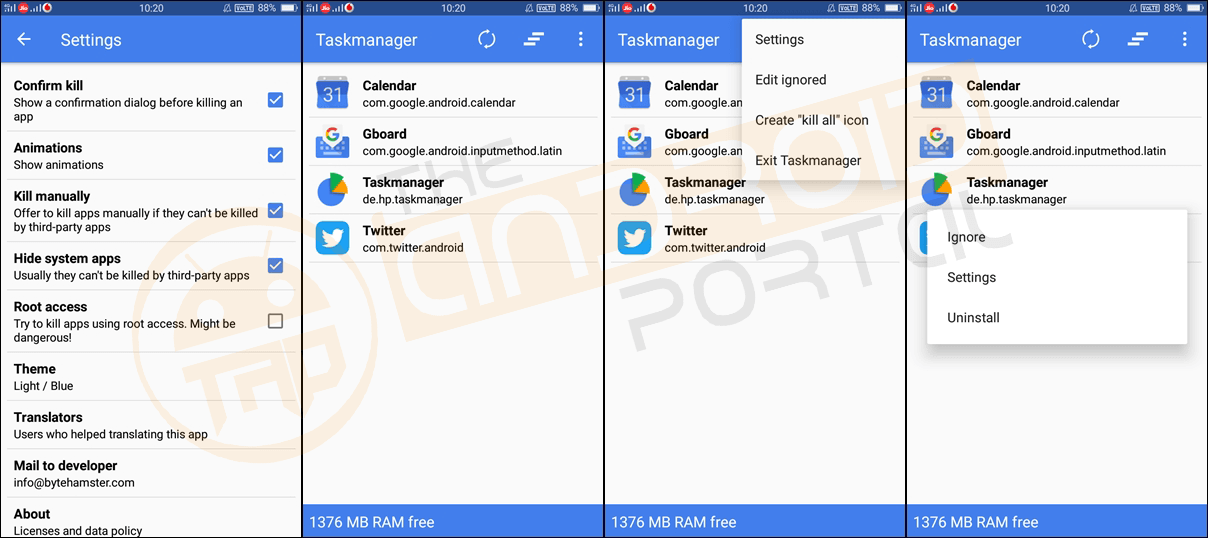
You can also add the apps to the Ignored List. Once you add the app to the Ignored List, you will be no longer able to kill that app. To add an app to the list, just long press and hold on to the app, and you will get three options Ignore, Settings, and Uninstall.
If your device is running on Android Oreo OS, this app will no longer be supported by the device. However, if you are running with a lower Android OS than Oreo, this app will assist you properly.
Task Manager Features
- Simple UI but Great work
- The quick killing of the running apps with one-touch
- It shows Free RAM storage
- Customizable settings and theme
- Ignored List to prevent the apps from killing
- Easy Uninstalling process for any app
ES Task Manager
We all have noticed that ES File Explorer is one of the, Best File Manager Apps for Android devices. Now, they have also introduced a task killer app, ES Task Manager. But, the app will not work for you if your device’s OS is Android Oreo.
It might stick to your device if you try to use it on Android Oreo-driven mobile. Apart from that, this app works great if the device runs less than the Android Oreo.

On the main screen, you can see four options Kill All, Clean, Optimize, and Power Optimizer. The ES Task Manager can be able to work as a Power Saver, Memory Booster, and Cache Cleaner. With this app, you are just one tap away from killing the apps and cleaning the cache. It also offers a Screen Checker option.
In short, this is one of the best all-in-one apps for an Android device. It also lets you change the pre-settings of the app. You can also have access to the File Manager and App Manager from this app.
ES Task Manager Features
- Compatible with Android Nougat and lesser
- Kill All, Clean, Optimize, and Power Optimizer options.
- Need one tap to kill the apps and clean the cache
- Screen Checker option and Volume checker option
- Editable pre-settings
- Easy access to the File Manager and App Manager
Task Manager by Rhythm Software
With this Task Manager app, you can easily kill all the apps with one tap. It can also speed up the device. To kill the app, you need to select the app.
After that, just click on the Kill Selected Apps. At the top line of the screen, you can also check the free RAM storage.
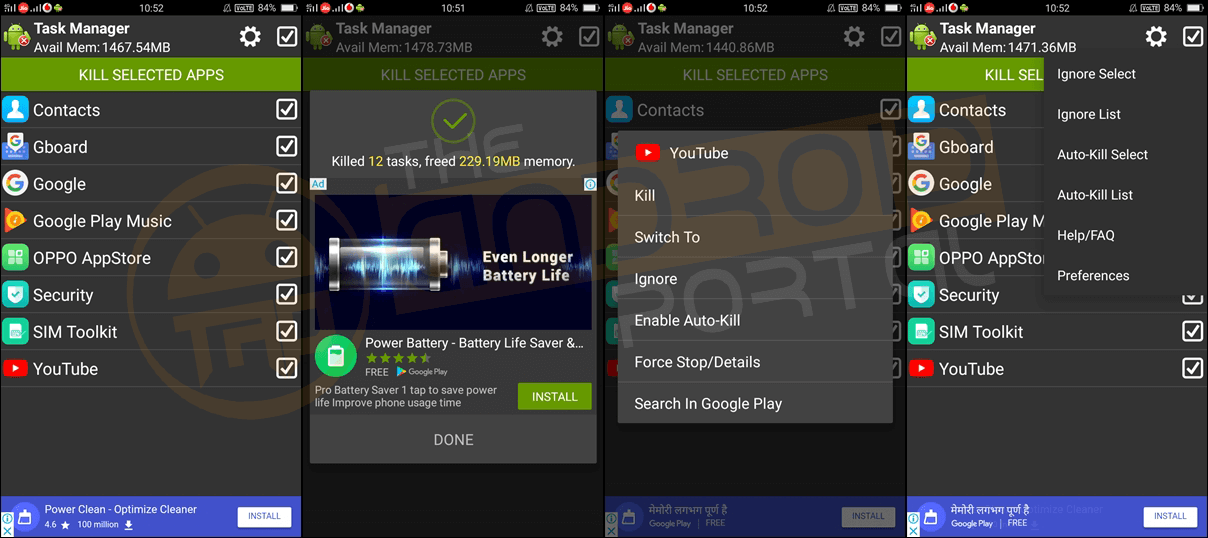
This app offers Ignore List and Auto-Kill List to create. We know the function of the Ignore list properly. For the Auto-Kill List, after adding the app to it, you do not need to select the apps to kill manually.
To have more options, just long press on the app name. You can also have a widget for this app. Also of that, you can customize the preferences of this app.
Task Manager Features
- Kill the apps with one tap
- Speed up the device and Battery Saver
- Displays RAM storage status
- One Click Uninstalling of the apps
- Ignore List and Auto-Kill List for the easy killing of unwanted tasks
Do You Need Taskkiller Apps?
As we know, too many apps on smartphone devices will make the performance of smartphones relatively slow. It may also consume more battery power of the device.
Some background running apps in the background of your device at the same time. It also causes the same problem for the slow performance of your device. So, to get rid of such a problem, many smartphone users use Taskkiller apps for their devices.
However, some Android smartphone users say the Taskkiller apps are not useful, while some appreciate the apps. If your Android smartphone device is fully loaded with the apps, then this task killer app is really useful to you in the real sense to make performance better.
The Android app killer is a program that can control the apps running in the background of your Android device. It can also kill large and compact apps. In short, we can say that the main intent of this task killer app is to make your smartphone have more space. It will also help you save the maximum battery power for your device by killing apps with more memory.
The killing tasks have been done with the two types, which are listed below.
- Manually Killing Task
- Auto Killing Task

Manually Killing Task
It is an easy but a little bit complicated type of killing task. You have to open the app and kill the apps manually, but before that, make sure that the app you are going to kill is unuseful to you.
You can also use this trick whenever you feel that your device is going to be slow due to more active apps like browsers, games, etc. You can easily kill that app that is found unwanted. The killing process of the app is too safe and secure, and it does not affect your device.
There are also some apps on the device which is not useful to you, but the notifications and updates provided by those apps are helpful to you. So, when you have killed those apps by using this trick, it means you are not able to get more notifications and updates from those apps. This one thing is for you that you have to take care of while using this task-killer app.
Auto Killing Task
This is the second and also the easiest way to kill the tasks automatically. But, there are some important things that you have to keep in mind, which are listed below.
- The app having the name of its manufacturer should never be killed in this way.
- The app has the word android should not be killed.
- To kill the app, the app is must installed on your device.
- The app having widget updates should never be killed.
Make a mark on all your apps that you want to kill with an auto-killing task. But, make sure that the apps are free from the categories listed above. Then and then you can kill the tasks. There are also some apps, that are useful to you for only some time, and if you do not want to kill the app by auto-killing, then mark it as Not to be killed automatically. You will have to set up the auto task killer and which apps you want to kill by auto killing.
Some people also use advanced task-killer apps that help kill tasks automatically at a predefined time.
Effect of Task Killers on battery life
All smartphone users are always worried about the battery life of the smartphone device. Many new smartphones, especially 4G devices, consume more battery power. But as a solution to that, you may use the Android Task Killer app. The app saves the device’s battery power by killing heavy apps.
Improving Android Performance & Battery Life
You may have some complaints about the Task Killer app while using it on your smartphone device. If the task killer is not going well on your device and if you want to boost the performance of your device, then we have the solution for it.

As a solution, the very first is to kill misbehaving apps, not just to free up the RAM but also to increase the performance of a device and save battery life. The second thing is to use lightweight mobile apps, which consume low space.
It is a very useful point for the apps that are frequently used, like games, music, web browsers, etc. Third, keep all unnecessary features off, like mobile data, Bluetooth, GPS, and Wi-Fi. For that, use a Toggle Widget. The solution can improve the device’s overall performance and provide better battery life.
Why Are Task Killers Bad?
As we know the Android device uses lots of RAM. The apps stored in the RAM of a device can be easily switched. If the device’s RAM is full and the android needs memory, it will find the required memory space automatically. This process can also be done without installing the task killer app.

As we know, a task killer app is used to kill apps automatically. It is also useful to remove them from the RAM. However, the task killer may reduce the overall performance. If you want to open an app that the task killer kills, it may take some time to reopen after the killing.
It also causes slowness to your device and also consumes battery power. Some apps will reopen automatically after killing by the task killer by using CPU and battery resources. The task killer app is both useful and unuseful for your Android smartphone device.
When does an app killer help?
As we discussed before, the task killer is used to kill unnecessary apps running in the background of smartphone devices. It is also useful to kill the misbehaving app. It also makes smartphones space-free by removing or killing heavy apps.
If the unnecessary apps are killed, then the battery life of the Android device can also be improved.
So, how do I optimize my phone?
There are so many things by which you can always optimise your Android smartphone device. You don’t need any automatic task-killer apps for your smartphone.
- By controlling notification
- By controlling the level of display brightness
- By using the appropriate keyboard
- By controlling the home screen of the device
- By setting of auto brightness system
- Making the lock screen more useful
- By Rebooting your smartphone
So, what would be your choice if you want to pick the best Task Manager App, and Why?
Do let us know your pick for killing the task with Task Manager. Apart from this, I also suggest the best task manager app if we have missed it here. We would also love to hear your views and opinions on this guide.











