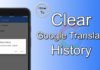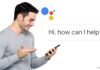If your iPhone XR has troubles and you want to perform a reset, more ways are available than you’d think. Here’s the complete step-by-step guide for the iPhone’s hard and soft reset options.
How To Reset iPhone XR
To perform a Soft Restart on the Apple iPhone XR:
1. Press the Volume up button on the left side of your device until you see “slide to power off” appear on the screen.
2. Slide the slider to turn off your iPhone XR.
3. Press and hold the Side button until the Apple logo appears on the screen, then release. Your phone will power on automatically after about 10 seconds.
To perform a Force Restart on Apple iPhone XR:
Try this simple reset if you’re having trouble with your iPhone XR. It should fix most problems!
1. Firstly, Press and quickly release the Volume Up button.
2. And then, doing the same process, press and quickly release the Volume Down button.
3. After that, press and hold the Power button on the side of your phone until you see the Apple logo appear on the screen.
How to Reset all settings on Apple iPhone XR?
1. Open the Settings app and scroll down to General.
2. Tap on General and then select reset.
3. Then Tap on Erase all Content and Settings. Type your passcode if you have one set up; otherwise, it will automatically ask you to enter one if you have not set up a passcode.
4. Enter your passcode (if you have one), and tap Erase iPhone, iPad, or iPod touch to confirm.
How to perform a reset on the iPhone XR through iTunes on a computer?
1. Open iTunes on your computer.
2. Connect your iPhone XR to your computer using a USB or Lightning cable.
3. If your iPhone prompts you to trust this computer, follow the onscreen instructions to proceed.
4. Select your iPhone XR when it shows up on iTunes. Then click the Summary tab at the top of the screen and scroll down until you see Restore iPhone.
5. Click Restore iPhone and then click Erase All Content and Settings (your phone will erase all data by default). If prompted, click Restore to confirm that you want to erase all data from your device before setting it up as new; this will erase any existing data on it, so be sure you want to do this before proceeding!
Frequently Asked Questions
What is the difference between a soft reset and a force restart on iPhone XR?
A soft reset just reboots your iPhone XR, while a force restart reboots it by power cycling the device. A soft reset doesn’t erase any data, while a force restart helps resolve device freezing issues.
Will I lose all my data if I reset my iPhone XR?
It depends on the type of reset. A regular reset erases settings but not your data. But a factory reset erases all content and settings, meaning your data is deleted unless you have a backup.
How do I back up my iPhone XR before resetting it?
You can backup your iPhone XR to iCloud or iTunes. For iCloud, enable iCloud Backup in Settings. For iTunes, connect your iPhone to a computer and backup from iTunes. Always back up before a factory reset.
Is there a way to reset my iPhone without a computer?
Yes, you can reset your iPhone XR without a computer by going to Settings > General > Reset and choosing the type of reset you want to perform. This allows resets without needing a computer.
How can I restore my data if I reset my iPhone XR?
If you have an iCloud or iTunes backup, you can restore your data after resetting by selecting “Restore from Backup” when setting up the iPhone and choosing your backup. This will retrieve your apps, data, and settings.
Final Words
In this tutorial, I have described how to reset your iPhone XR. If you follow the above steps, you can reset your iPhone XR without or with a computer.
In this post, you may learn how and why to reset your iPhone XR without losing its data. I hope this article was helpful to you.