Are you facing a phone not allow for voice error or encountering MM#6 error after inserting a SIM card? If yes, then you are here on the right page. Today, we are going to discuss how to fix the phone, and not allow for MM#6 errors.
No matter what you do or imagine, it’s the smartphone that acts first. No one can envision the world without mobile phones. Many people are addicted to buying new models of smartphones. Those who can’t afford the price of new ones are even going for EMIs and refurbished phone options. Regarding refurbished phones, the market is full of second-hand ones, and consumers buy these used phones to save money for the costlier models.
One of the common issues or cons associated with refurbished mobile phones is the MM#6 error. If you have bought the one and encountering the same MM#6 error on your phone, then The Android Portal is here to hold you back. Before jumping to the solution, let’s understand the problem more clearly.
What Are MM#6 Errors On Smartphones?
The MM#6 error occurs when you attempt to call or message with the locked phone, mostly on newly bought second-hand or refurbished phones. Possibly, your phone is still tethered to another device and locked to a specific carrier. It is crucial to check that the device you purchase is untethered or appropriately unlocked. Also, the SIM you are using is not compatible with the carrier.
That’s all with the basics. Let’s now start exploring the working solutions to get rid of MM#6 errors on smartphones.
5 Ways To Easily Fix MM#6 Errors On Smartphones
If you face the MM#6 error while making calls or sending messages, it simply means your phone is in a locked or tethered mode. We recommend various ways to fix the sim not to allow for voice error, but all the solutions work differently depending on the carrier.
1. Contact Your Network Operator First
The best and fastest way to resolve this issue is to contact the same carrier’s service centre and request them to unlock your device.
Well, there is no assurance that the problem will be fixed after contacting the carrier. But yes, you must try this method first; because sometimes, after verification, they unlock the phone from their end.
2. Dialing The Unlock Code
If the first solution fails, try dialling *#78# in the dial pad menu. This number disengages the carrier and unlocks your device, but not for every user. Fortunately, if the trick is successful, try to use another SIM card with the phone.
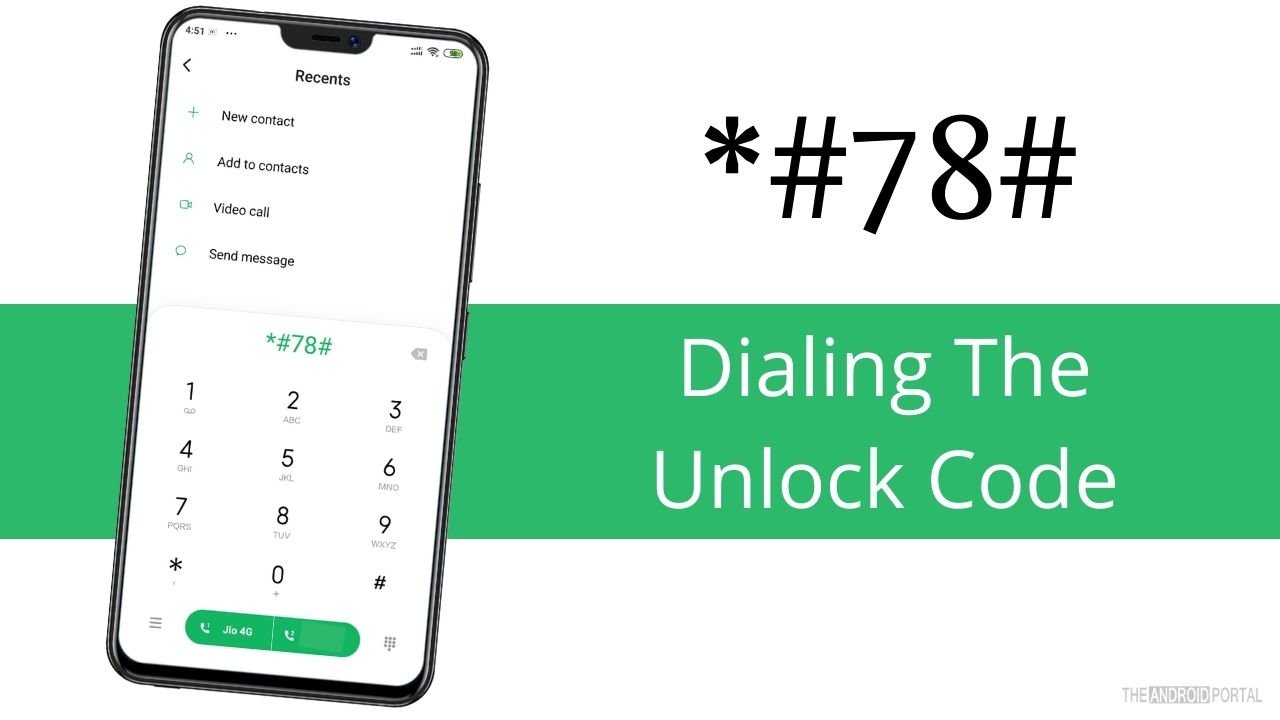
And, unfortunately, if not, proceed with the other solutions below. This tip is not helpful for every user because not every carrier supports this same combination of numbers to unlock the phone.
3. Reinsert SIM Card
If both solutions fail and the problem is still there, try reinserting the SIM card on your phone. Here are the steps you need to follow to eliminate the error if the SIM card is causing the issue.
Step 1: Turn off your device
Step 2: Open the SIM card tray with the PIN or clip and remove the SIM card for five minutes.
Step 3: Reinsert the SIM card in the tray and lock it again
Step 4: Turn on your device
Step 5: Try to make a call and check whether the problem is fixed or not.
4. Automating Network Selection
It is a huge possibility that the problem exists because of a weak or wrong network selection. To fix this problem, follow the quick steps below.
Step 1: Go ahead to the ”Settings” menu from the notification panel.
Step 2: From the settings menu list, click on “Connections,” On some phones, you may find the option with different names, like “SIM Card And Mobile Networks.” Depending on your handset model, select the appropriate one.
Step 3: Then search for the “Mobile Networks” option and tap on it.
Step 4: Then, from the list, tap on “Network Operators.”
Step 5: Select the preferred network and tap on “Select Automatically.”
Step 6: Once done, restart your phone and check that the issue resolves
5. Updating The Device
Sometimes the software of the device gets corrupted, and an MM#6 error is encountered. To solve this issue, update your device to the latest version. To do so, follow the key steps below.
Step 1: Go ahead to the notification panel and open the “Settings Menu.”
Step 2: Go to the bottom of the lists until you find the software update option. This option can be found in some phones under the “About Phone” section.
Step 3: Check whether any software update is available for your device.
Step 4: If yes, update your device and wait until the process is finished
Step 5: Restart your device and check whether updating solves the MM#6 problem or not.
Conclusion
So, those were practical ways to solve MM#6 issues. If all the above operations fail, then the only option is to visit the nearest authorized store, either your phone manufacturer or network operator.
Thanks for your valuable time and for reading this post on theandroidportal.com. For more updates, follow us and explore the latest tech fixes with us.
