Previously we have discussed setting up or removing the UPI payment method on Google Pay, but do you know you can also send or receive payment using WhatsApp? Here in this article, we will show you how you can add your bank account or remove your bank account from your WhatsApp.
WhatsApp UPI: Adding or Removing Bank
Whatsapp payment lets you send and receive money via WhatsApp. You can send money directly from your bank account to the recipient with WhatsApp UPI enabled feature.
How to Add Bank UPI on WhatsApp
To configure your Bank account in WhatsApp UPI, follow the steps below.
- Open your “WhatsApp” and Go to “Settings“.
- Now select the “Payments” Option from there and you will see your Payment dashboard.
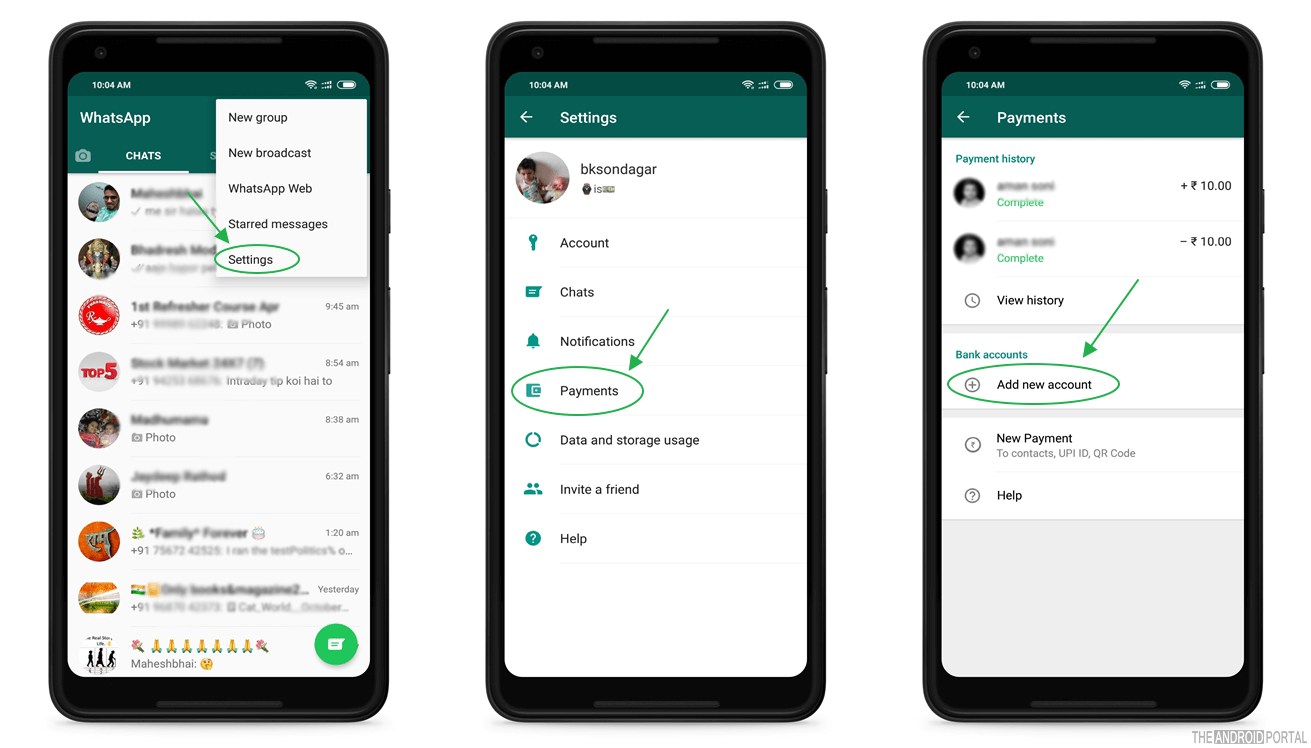
On the Payment dashboard, you can see the recent payment that you have paid or received along with the bank account you have added if any. If you want to make a new payment using WhatsApp, you can tap on the New Payment option and follow the on-screen procedure.
- Tap on Add new account, to configure your Bank account with WhatsApp UPI payment method.
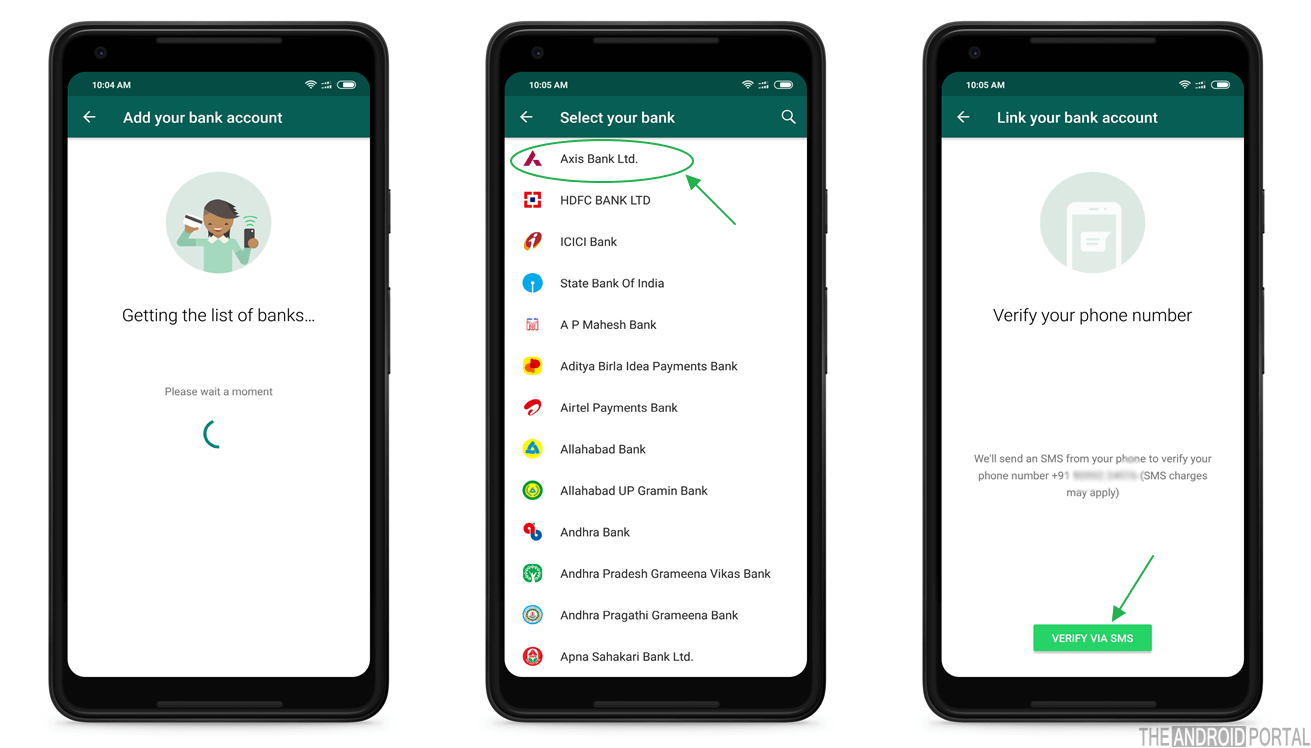
- You will see a list of Banks on the next screen. Here you will have to select the Bank that you want to set up with your WhatsApp.
- Tap on Verify via SMS option.
It will start verifying your mobile number and send a message from your selected number to the Bank you have selected.
- It will ask permission to send a message from your mobile, Allow it to go to the next step.
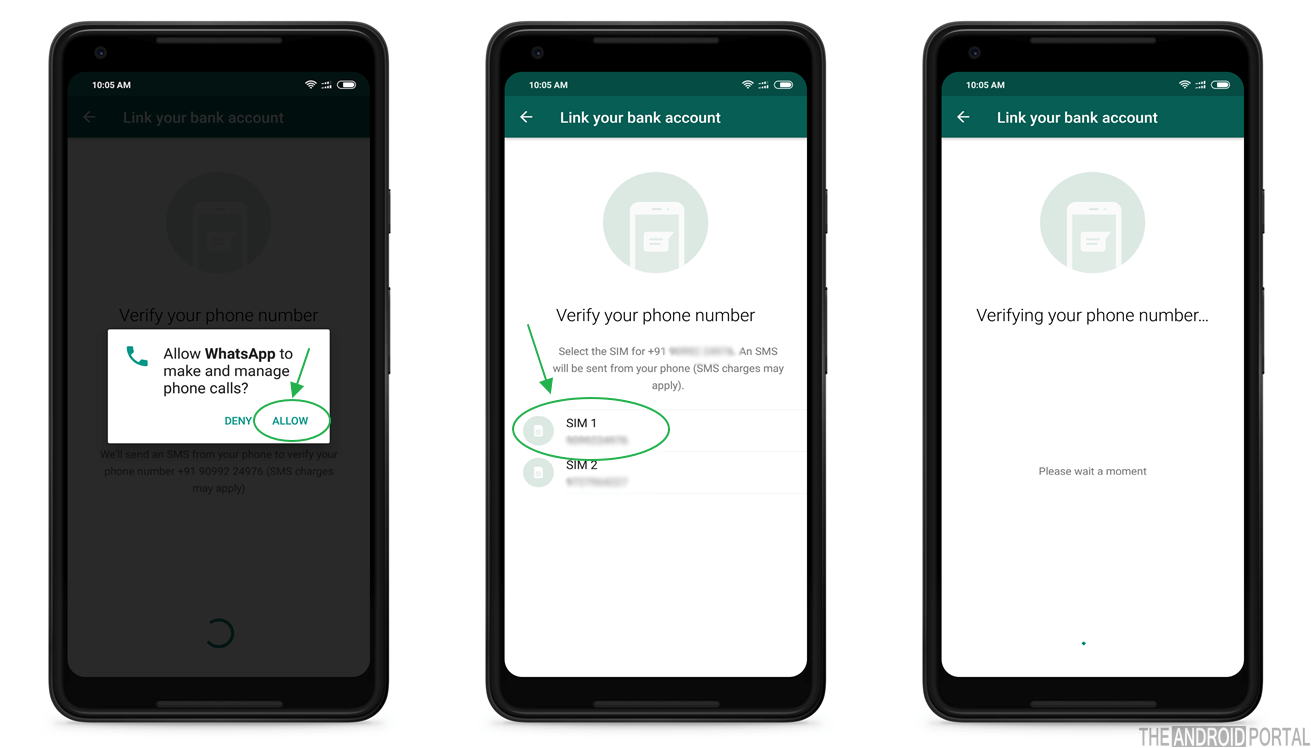
If you have a device with 2 SIM cards, it will ask you which SIM card you want to send a message from.
- Select the SIM card that is registered with your bank and you will see verifying your phone number screen.
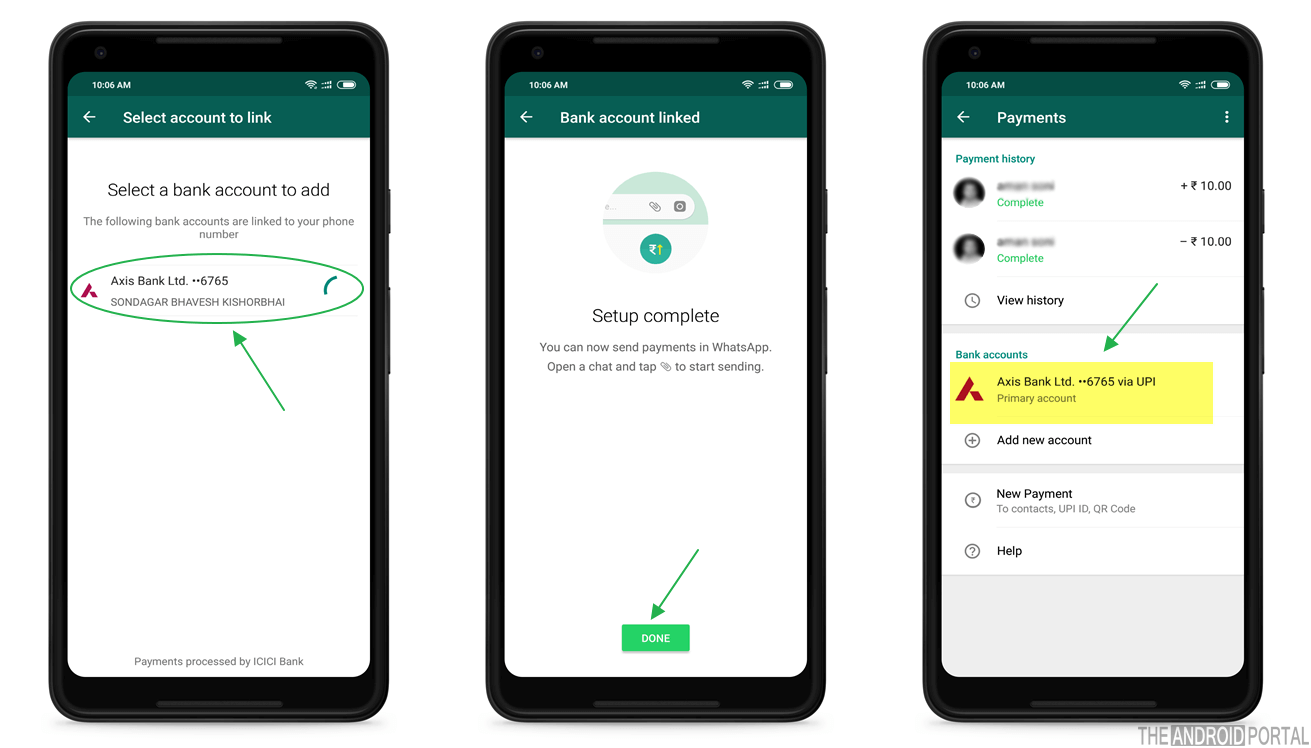
This process automatically verifies your mobile number with your bank and shows you the account from your bank that is associated with your bank. If you have more than one account, registered with your bank, you will also see those banks in your list. Select the bank that you want to configure with your WhatsApp UPI payment method.
- Tap on the Done button, and you will see your newly added bank account will be in your payment list.
From now on, whatever payment you send or receive using WhatsApp, will get debited or credited to the account you configured on the above steps.
You can check out the below video to find out more information on adding your bank account with your WhatsApp UPI.
Deleting Bank Information from WhatsApp UPI
Suppose you have configured more than one bank account with your WhatsApp UPI payment method and you want to remove some of the banks from the list, you can follow the steps below.
- To delete your configured bank details from your WhatsApp, just go to Settings > Payments > Bank Accounts option.
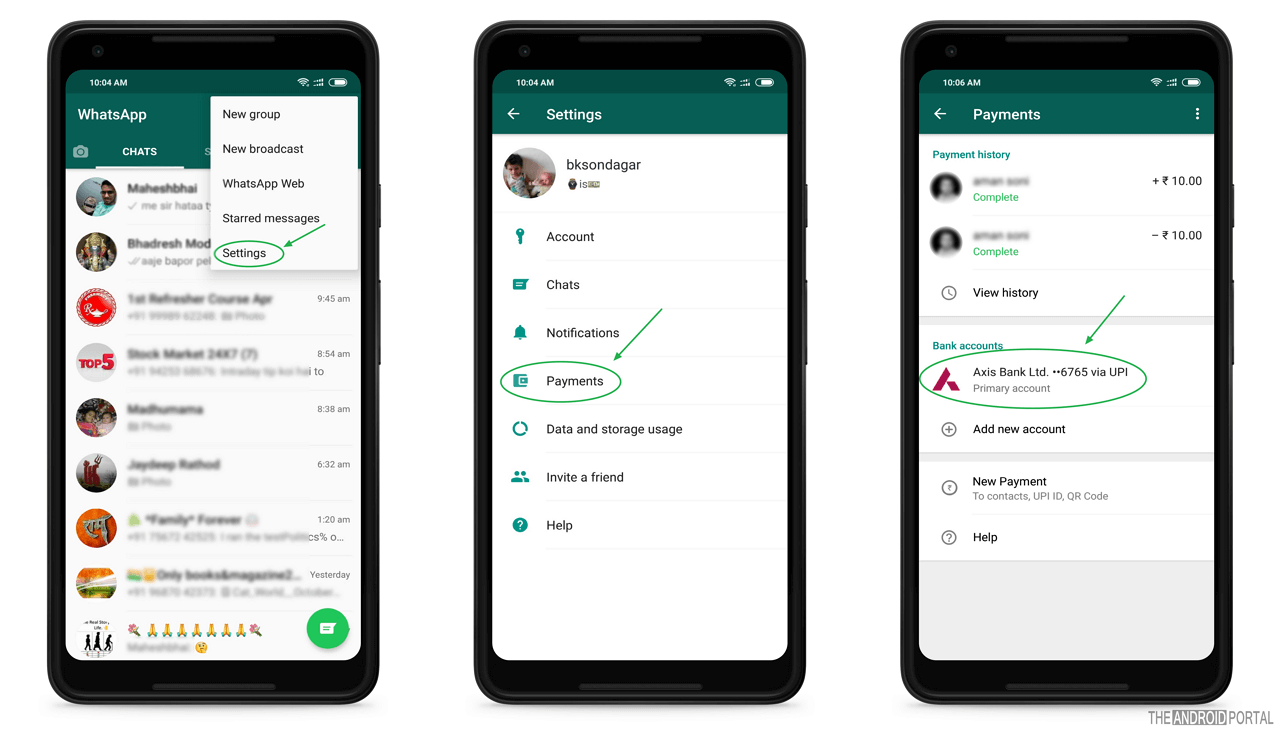
Here you will see a list of bank accounts that you have added to your WhatsApp UPI. Select the account that you want to delete from your WhatsApp UPI.
- Once you select the bank account you want to delete, you will see the Bank account details page, where you have to select the remove bank account option.

- It will show you a message that “Bank account will be removed“. Tap on the “Remove” button to delete your bank account from there.

It will load removing bank account screen and show you the “removed your bank accounts” message on your screen.
You have done it !!
Now you have deleted your bank account from WhatsApp. You can verify it from WhatsApp > Settings > Payments > Bank Accounts. You will find nothing under the Bank account option if you have deleted it.
We hope this article on Adding and removing a bank account on your WhatsApp has helped you. If you have doubts about following those steps, feel free to let us know in the comments section below.


