If you are a Samsung user, then you might know about Samsung Push Service. But, What is Samsung Push Service? Well, to have more info regarding the Samsung Push Service, this guide will help you.
It is generally a Samsung Service that comes pre-installed with all Samsung smartphones. What does it do? Is the Samsung Push Service really helpful to you? To get all the answers, let’s have a ride over its quick guide.
What is Samsung Push Service?
As we have mentioned, it is a Samsung Service that comes pre-installed with all Samsung smartphones. It sends you Push Notifications. These notifications would be related to the Samsung Apps that you have pre-installed with the mobile. It will mainly be about the updates and other special messages of S-apps like Samsung Pay, Samsung Apps, and more.
But, what is the main aim of sending the push notifications? The main aim behind it is to provide a well-set platform for the publishers of all the S apps. Through this, they can send you message requests.
However, many Samsung users have complained that the Samsung Push service is not worth using. They have also stated that it drains the battery very fast. Also, the notifications annoy the users while using the device. So, what if you disable or uninstall these services? However, it will not make a huge blow to the device if you keep using it. If you decide to make it disable, then it will be a good decision that also improves the battery life.
Next, we will mention the procedure to disable or uninstall the What is Samsung Push Service.
How to Disable or Uninstall Samsung Push Service?
Here, we will list the best methods to get rid of the notifications of Samsung Push Services. All the tricks are easy to perform.
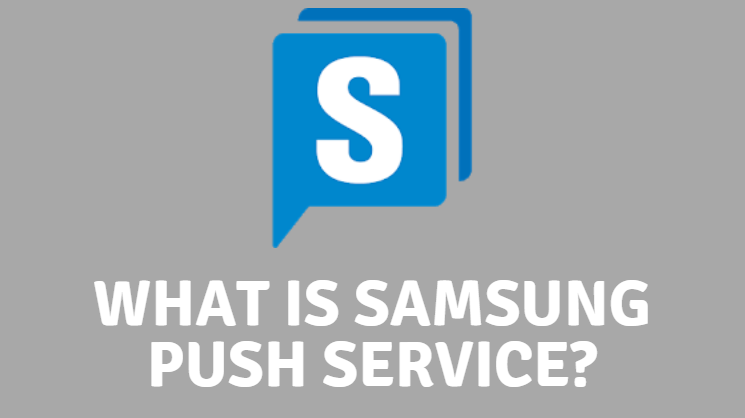
So, take a look at the process and go ahead with any of them or all of them.
Force Stops & Uninstall Updates
- Go to the Settings.
- Then, go to the Application Manager. In some devices, it is as App Manager.
- The next screen will be having mostly three more tabs, Installed, Recent, and All.
- Here, go to the All tab which contains the list of all the apps.
- By scrolling down the display, find the Samsung Push Service option, and tap on it.
- It shows you app info. Here, one-by-one tap on Force stops and Uninstall updates option.
Due to this process, you will not receive any notifications from Samsung Push Service.
Change the Notifications Settings
What if you are still getting Samsung Push notifications even after applying the steps? Now, you will move to the second one means this process.
Due to some technical issue, it may send you notifications even after uninstalling its updates. It will lead you to the battery draining without any doubt. So, at that time, you can get rid of it by blocking it.
The change of the Notifications Settings in Samsung Push Service also does the same job for all.
- Go to the Settings.
- Then, go to the Application Manager. In some devices, it is as App Manager.
- The next screen will be having mostly three more tabs, Installed, Recent, and All.
- Here, go to the All tab which contains the list of all the apps.
- Go to the Samsung Push Service option.
- Here, go to the Notifications.
- On the same page, look at the first option, Block All.
- To do so, just tap on the toggle.
A tap on the toggle will make all the notifications disabled. After that, you might not get any Samsung Push notifications. If you still, take a look at the next trick.
Disable through Samsung Apps
- Go to the Menu of your Samsung smartphone.
- Here, navigate to the Samsung apps.
- Wait until the loading is completed to show you all the Samsung apps.
- Make sure that you have a strong data connection to gear up the loading. Or else, you can connect to the Wi-Fi network connection for lightning-fast speed.
- Then, go to the Menu of this app. To navigate there, you may find three dots or three lines at the left side upper corner. Or if you are using an older device, then tap on the left side of the home button.
- Navigate to the Settings.
- Here, untick the Push Notification checkbox.
And, afterward, you will not get any Samsung Push notifications.
By using these tricks, you can easily get rid of the irritated Samsung Push Service. If it seems a helpful guide to follow, then also share it with the Samsung user who is also annoyed with it.
Do let us know your personal experience with this guide by commenting below.


