Want to know how to reset app preferences on Android? Well, if some of the apps installed on your Android phone are not working properly or malfunctioning, you can fix that by resetting the app preferences. So, here in this guide, we will help you know everything about it and its impact on your phone.
Let’s Start With The Android App Preferences Basics First….
Why Do You Need To Reset App Preferences?
No matter which brand of smartphone you buy, you will find some issues arise after a few months of use. Most users keep complaining about app functionality, bugs, and glitches. Well, there is nothing too much complicated and wrong with your phone.
The issue lies within the app program. That’s how your device is optimized to use one particular app for one dedicated function or operation.
For example, Google Play Store errors are the most common issues that arise due to inappropriate app preferences in Android phones. So, resetting app preference is the way to easily fix all the function and operation-related problems of Android apps installed on an Android phone.
The best thing about this method is that you don’t need to be an Android expert to proceed with it. The steps to reset app preferences on Android are as simple as installing and uninstalling or customizing the function of an Android app.
What Resetting App Preferences Do?
As said above, it brings the Android apps to the default state just like you’ve installed a new app having zero to a few permissions to control the device. When a user resets app preferences on an Android phone, all the malfunctioning apps come back to the default state and start working normally and efficiently.
Furthermore, restring app preferences can disable an app, the notification of the app, background data restrictions for individual apps, default apps for different actions, and much more. Overall, Resetting app preference is one of the most excellent ways to deal with most of the Android app-related issues on a smartphone.
How To Reset App Preferences On Almost Any Android Smartphone and Tablet?
Here we will explain to you how it works and how to use it. Also, we know that there are some Android users with old smartphone models and Android versions. So, we have divided this how-to guide into two parts; one for new Android devices and the next for old Android devices.
So, let’s start exploring how to reset the app preferences like a pro on any Android smartphone or tablet.
How To Reset App Preferences On Newer Android Smartphones?
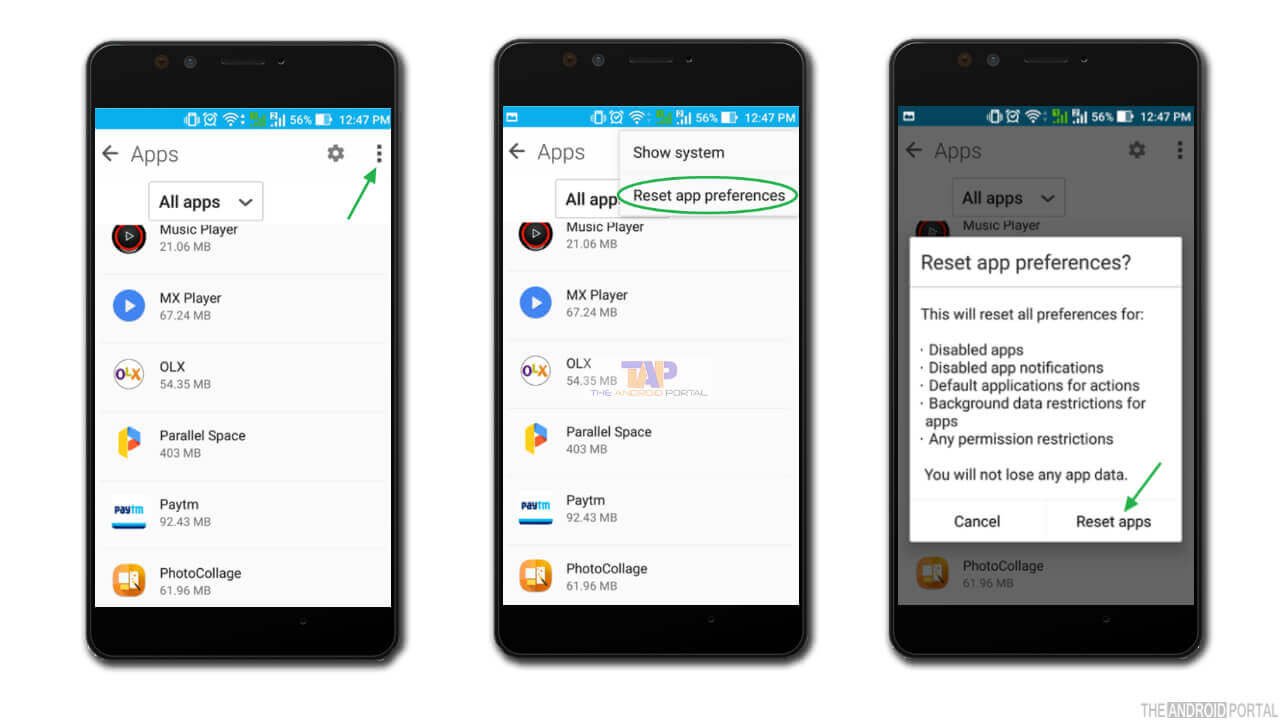
- Go to settings and then get into the “Apps” section.
- There you will find three dots in the upper; click on that.
- Now you need to select the “Reset App Preferences” option.
- Read the details and select reset to proceed with the action.
Resetting App Preferences On Old Android Smartphones
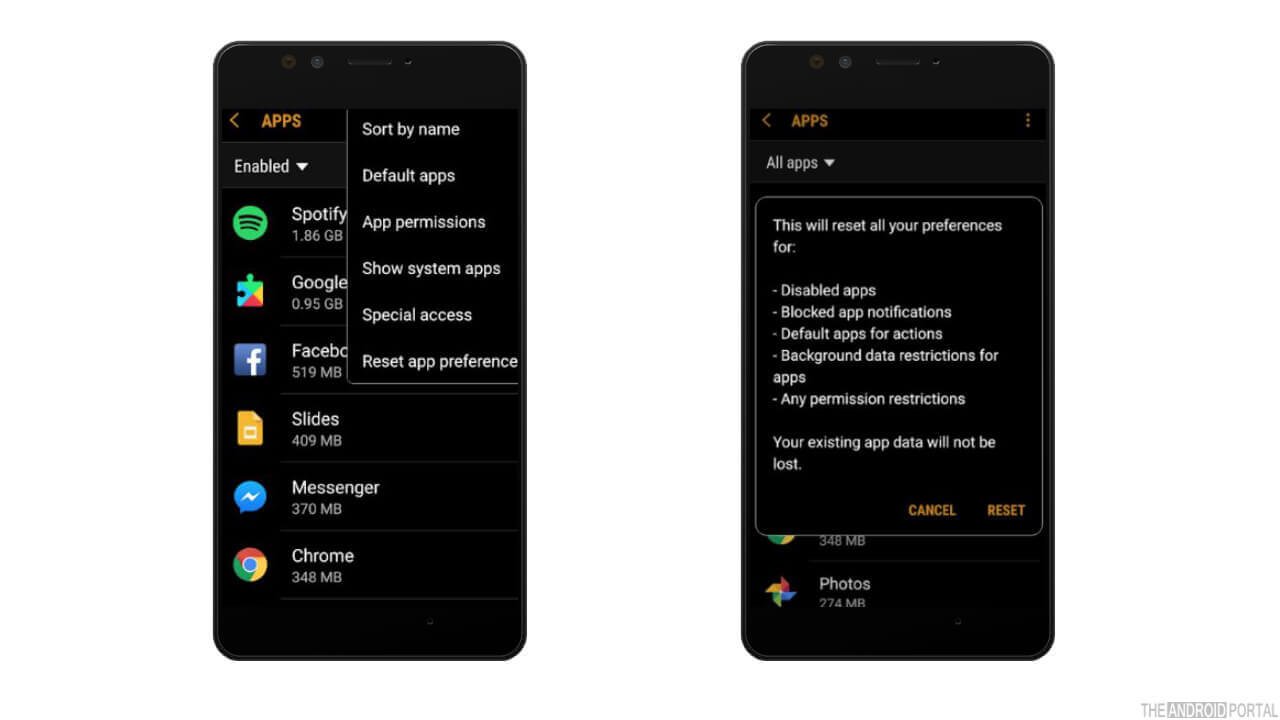
- Start by going to the Android app menu and then select the Settings app.
- Now you need to enter the Applications section and select the Application Manager option available there. Also, please note that the option name can be different from this depending on what model, brand, and Android version smartphone you have.
- On the next page, you will see and analyze all the applications you’ve installed on your smartphone.
- Here you need to scroll over and click on the three dots available in the upper right section. Also, there can be an option with the name “More.” So, proceed and select accordingly.
- Here, you need to select the option “Reset App Preferences” and read the message on your screen.
- Right after you read the page, click on the “Reset” button to proceed and reset the preference for all the apps installed on your Android smartphone.
An Alternate Method

Alternatively, you can clear app preferences for some particular apps by clicking on them in the Settings’s App section. Also, you can go to the storage option, find Launch By Default, and then click on Clear Defaults to do the same.
However, there is nothing to worry about if none of these mentioned settings are available on your smartphone. The above two methods will help you clear app preferences on your Android smartphone.
An Important Note For You
Resetting Android app preferences will not cause any major data loss. However, your app action data might get disturbed. The app action data is nothing but the responsibility assigned to one particular app for one particular action.
For example, if you’re using any third-party launcher on your phone, your phone won’t start with that same launcher after resetting the preferences.
However, upon resetting the app preferences, you will get the option to choose your app for actions again.
So, overall, there is nothing to worry and the app action data loss is just for a minute. Later, you can assign actions to your favourite apps again.
Summary
So, that’s all about resetting app preferences on Android phones and the impact of the action on your device. We hope this post has cleared all the doubts you’ve about app preferences on Android. Also, we hope it will help you in fixing all the Android apps and performance-related issues.
So, that’s all about the app preferences on Android, and thanks for reading this post here at TheAndroidPortal. Furthermore, follow us to read more exciting and troubleshooting posts and guides.
