Most Android devices have high-megapixel cameras, so when you click any photo, it will occupy about 1-5 MB size on an SD card or internal storage. Suppose you are capturing 10 photos from your device; it will occupy an average 30 MB size.
Hence you may be looking for a solution to resize images on your phone so that you can save more space and store more photos in the same available storage.

Now you might not have captured only 10 images; you know how many images you have on your device’s SD card. The good point is that most mobile phones have a default setting to save all captured images on SD cards.
You might have to capture images of small size (it’s not possible) or increase the device’s SD card /memory storage. Google Play Store has an awesome Android app that can shrink your image file size without losing your image quality.
Image Optimizer optimizes you to save space on your smartphone by optimizing your image files. Image Optimizer supports two optimization techniques; you have the choice:
1. Compress your photos to save a large amount of space with a slight, often unnoticeable quality loss.
2. Just optimize your picture while retaining the original quality.
The main advantage of this Android app is that it supports both JPEG and PNG file formats. Some devices with few spaces already compress images with a high ratio, so it’s normal to save a few bytes or nothing at all since Image Optimizer will never save a new image bigger than the original!
You might have heard or tried the option in GIMP or Photoshop that has the option to reduce image size on a computer. The option is Save For the Web. This option effectively compresses your file/images/picture size without losing your original image quality.
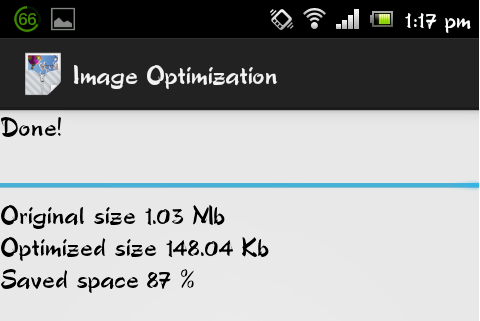
You can check the image optimizer work from the above image. The original captured image size was about 1.03MB which was compressed up to 148.04 KB; saved space is 87%, which is good for low-memory Android devices.
By optimizing the images on the device, you will save the precious memory of your device/SD card & store more than it can.

The above screenshot is of the Image optimizer app’s internal look. You can set the image search path, which was set to your captured image folder by default. You can select file compression level in percentage for JPEG & PNG. Google Photos does a similar task and helps you resize the app’s image with a little change in settings.
How To Resize Images on Android
1. First of all, go to the Google Play Store & search for Image Optimizer.
2. You will get a list of search results, select Image Optimizer by teknoraver & install it on your device.
3. Once installed, launch the Image Optimizer app on your device, and select the refresh button on the top; it will load images from your device to the Image Optimizer app dashboard.
4. Now, choose the images you want to shrink/optimize.
5. Now click on the optimize button, and it will start optimizing the process. Please note that it might take time to process if you have chosen many images.
6. Once the process is completed, you will see results as shown in the image below.
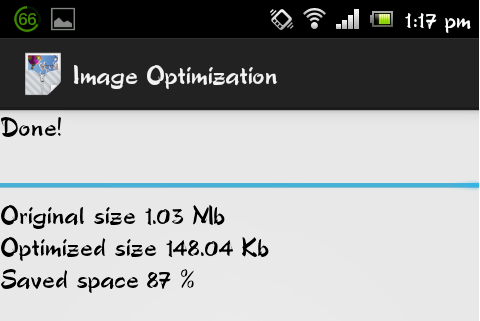
As with any image compression, there is always the possibility of the image being slightly distorted or showing a loss of quality.
You can play around with the settings to find a happy medium between the compressed size and retention of quality.
Image Optimizer Android App Feature:
- Reduce image size from your device effectively.
- Supports both JPEG & PNG formats.
- Save space on your device by compressing the image while retaining actual quality.
- Free image optimizer app for Android.
- Related: Optimize Digital Pictures online
You can download this useful Android app that helps you resize your image size effectively from below.
Which Image Is Resizer Right for Your Needs?
Do you use any other useful Android app to reduce image size on your phone? Do share your thoughts in the comments.
Are you looking to take your photographs to the next level? Check out the best Android apps for photography on our blog.


