Have you ever got the pop-up Screen Overlay Detected on your smartphone? Might be, that all the users have the same answer, and it will be Yes. Most of the users have seen that error message while installing a new app. That message comes as “Screen Overlay Detected, to change this permission setting, you first have to turn off the screen overlay in Settings > Apps.” If you do not disable it then, the app will not install. So, what to do when this type of error message appears? You will find the answer here in the discussion of How to Turn Off the Screen Overlay in the Samsung J7.
Here, the procedure we are mentioning is for Samsung J7, but it will apply to all the latest smartphones. It is helpful for all devices because the process is the same, but many steps vary. Let’s come back to the topic. The error message Screen Overlay Detected mainly comes when you are trying to install a new app. You have installed many apps on the device, and that may cause such kinds of errors.
The error message Screen Overlay Detected mainly comes when you are trying to install a new app. You have installed many apps on the device, and that may cause such kinds of errors. To understand this error, just look at an example of the Facebook Messenger app. We know that while sending or receiving any message, the chat head or pop-up comes on the screen. It will stay till we close it. If we are using another app, even then the chat head will remain there. It means Messenger is running on the top of the app that you are using.
This is what the “Screen Overlay Detected” error message is. The same thing may happen when you are receiving this error message while installing a new app. When you are installing any new app, then do not run any app in the background.
It may create such an overlay error. If you have once got this message, then without disabling the screen overlay, you can not go ahead. And, you must disable it to install the app. So, here we have a solution to get rid of the error message. Have a look at that and apply it to the device for an easy solution.
How to Turn Off Screen Overlay in Samsung J7?
Here, we will list 3 easy solutions to overcome the screen overlay issue in the Samsung J7 devices. You can also apply these tricks to other Android devices with your risk and responsibility.
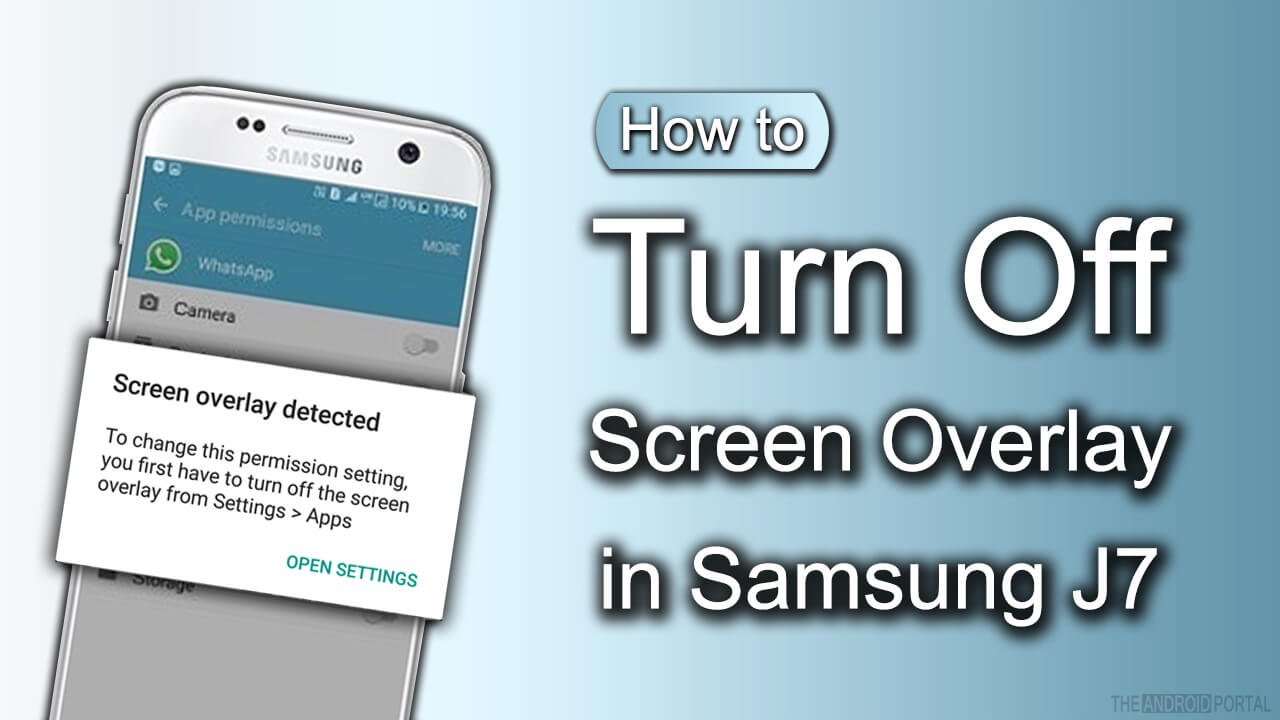
Android AntiVirus Apps
Sometimes screen overlay creates an issue that can be resolved using an antivirus on your Android mobile phone. You can either use free or paid antivirus on your app which will be enough to fix such issues.
Most antivirus detect any such issues and suggests you disable screen overlay or any other suggestions that you can do to improve your phone’s performance. To download the antivirus app, just head over to the Google Play Store and search for antivirus there. You will get several Android antivirus lists on your Play Store to choose from.
From Settings
In this solution, we will show you some simple steps to follow. You have to just perform these steps on your J7.
- Go to the Settings > Apps.
- Go to the Application Manager > More.
- It shows you a pop-up having three more options. Which, choose the second option as Apps that can appear on top.
- Here, you should get a list of the apps. From where just tap on the slider to disable it which is next to the app. We recommend you disable the app that you used just before installing the new app.
In your Galaxy J7, these steps will fix the screen overlay issue. Now, again try to install the app and you may not get it again.
But, what about the users who are not using Samsung devices? So, for those users, we will also mention an easy process for getting out of the issue. It can be used for all other users of smartphones.
- First of all, open the menu of the device that you are using.
- Go to the Settings of the mobile.
- Here, select the Apps option. In some smartphones, this option also comes as an Application. It might depend on the manufacturer of the device.
- On the next screen, it brings a list of all the apps whether it is installed or pre-installed. Here, at the top right corner, there are three dots are located. Tap on it.
- It has two more options Sort by size and Reset app preferences. The second option is for you to select.
- You will get another pop-up as soon as select the second option. It is for confirmation. In, after reading it, tap on the Reset Apps option.
It may take a while. But, it will never erase any app data or other valuable data for any apps. So, without worrying about data loss, perform the process to get rid of the screen overlay issue.
Now, we will end this discussion regarding How to Turn Off Screen Overlays in Samsung J7. Which, we have listed the solutions for both Samsung and non-Samsung smartphone users. By using this, you can quickly solve the Screen Overlay Detected issue.
We hope that this discussion on our blog has helped you to fix the overlay issue message on your mobile phone. If you can solve it using this discussion, then also share it with all the Android users whom you know. We also welcome your review of the discussion.
Do let us know your opinion.


