In today’s digital age, Instagram has become a vital platform for connecting with friends, family, and interests. However, there are times when you may want to take a break from seeing someone’s posts and stories without resorting to the extreme measure of unfollowing or blocking them.
This is where the valuable feature of muting comes into play. In this comprehensive guide, we will explore what muting someone on Instagram entails, why it’s a useful tool, and how to effectively use it. It’s important to note that muting differs significantly from blocking, as blocking prevents the other person from seeing your content and interacting with you, whereas muting only silences their content in your feed.
Why Mute Someone on Instagram?
Before diving into the “how,” let’s address the “why.” Muting someone on Instagram can serve several purposes:
- Maintain Peace: There may be individuals whose posts or stories you find annoying or overwhelming, but you don’t want to sever the connection entirely. Muting allows you to maintain the connection without being bombarded by their content. It’s also a great way to reduce screen time and improve your mental health.
- Temporary Break: Sometimes, you might need a break from a particular user’s content, whether it’s due to excessive posting or content that doesn’t align with your current interests. Muting offers a temporary respite.
- Prioritize Your Feed: Muting enables you to curate your Instagram feed according to your preferences. You can ensure that the content you see aligns more closely with your interests.
How To Mute Someone on Instagram?
Do you have a friend or family member who frequently posts on Instagram? Ever wish you could temporarily stop seeing someone’s posts without having to unfollow them and start following them again later.
We’ve luckily there’s now a solution:

Muting Someone’s Posts:
To stop seeing their posts and stories in your feed temporarily.
how do I mute someone on Instagram:
- Open the Instagram app and find a post from the person you want to mute
- Or go to their profile by typing their user’s name into the search bar
- Then tap the three dots at the top-right corner of the post or of their profile
from the menu that appears, select “Mute”
Another way to mute:
You could mention that you can also mute someone’s posts from your feed by tapping on the three dots in the top right corner of the post and selecting “Hide Post.”

You can also refer to the image above for this.
Now you can choose whether you want to meet their posts, story, or both. That’s all it takes to mute someone on Instagram. this will stop those posts from appearing on your Instagram timeline without unfollowing the account
The person you’re muting will not be notified that you’ve needed them. You can unmute them at any time by going to their profile at tapping the three dots in the top right corner to access the unmute option
Muting Instagram Stories:
People are also asking how to mute someone’s Instagram story using your Instagram mobile application. Also, I will inform you of the steps to unmute your favorite stories.
Instagram every month releases one new update, and they release lots of new features for Android and iOS, but this story feature is mostly used worldwide

At the same time, I got lots of stories from my Instagram home page section, and sometimes I did not like this feature.
So, if you feel the same thing, follow my friends to hide this unwanted story. So, let’s go to our central part. Now, in this home page section at the top, you can see it shows some Instagram profile pictures, and these pictures are Instagram stories
so if you want to hide this story,
- Just long-press on that profile section, and then it shows one popup window,
- So, you can select “Mute,” and then you can choose “Mute story and posts.”
- This Instagram page story is successfully muted, and it is highlighted as a transparent profile.
But there is no specific setting available to hide all Instagram stories so that you can do this process by one.
You can also mute someone’s stories from your feed by swiping left on their story and tapping on the “Mute” button.
How to See Everyone You’ve Muted
So next, if you mistakenly mute any Instagram stories, how to see that muted Instagram profile?
In this home page section, you can press that person icon, and it is placed at the bottom of the fifth one and shows my entire profile information. But you can press that horizontal three lines icon, and it is placed at almost the top of the right-side corner, this section is slightly moving, so here you can go to “Settings & privacy.”
Now scroll to the bottom to find out “Muted account” option. Click on it and you will see all the people you have blocked from your IG account.
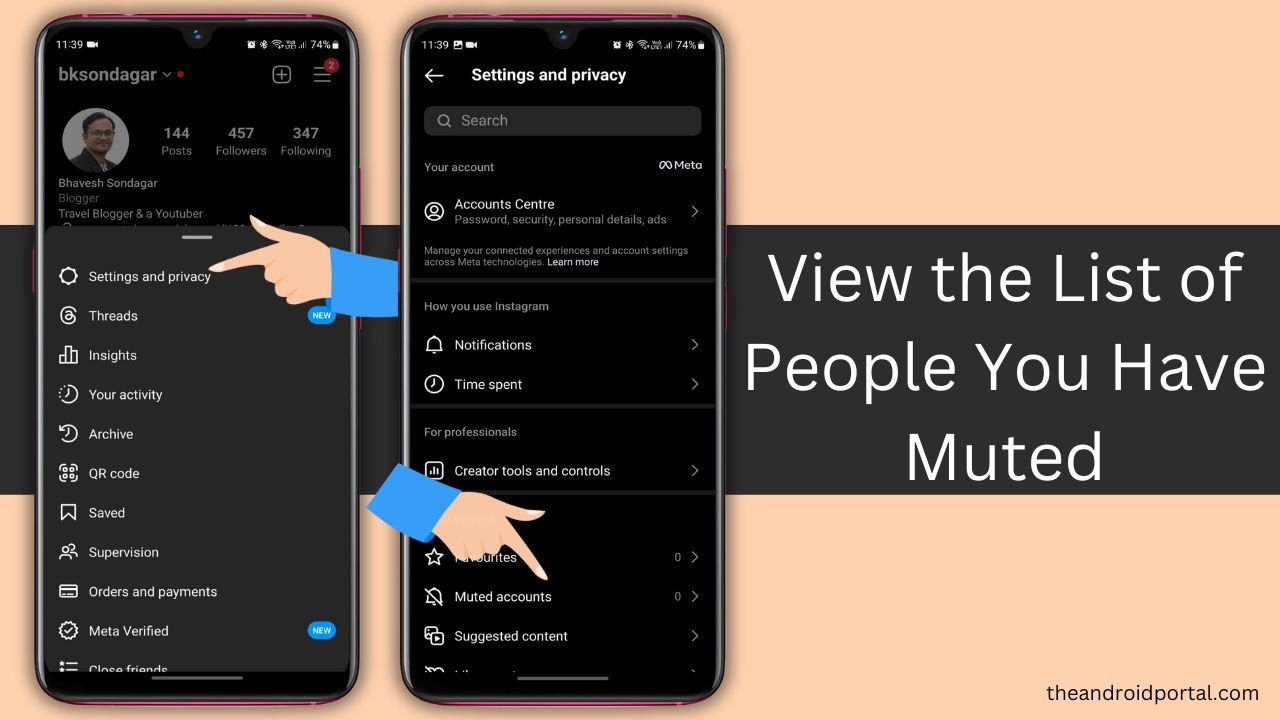
But if you want to unmute this profile, it does not have any options in this section, then how to unmute it? So go back to your news feed section, which means your home page section
So, in this section at the top, you can locate that Instagram profile, and in the same way, you can long-press on that profile, and then it shows one popup so that you can select “Unmute story.” Finally, this profile is successfully unmuted. So, this is the way you can easily manage your Instagram stories
Unmuting Muted Instagram Profiles:
Should you ever wish to unmute a profile you’ve previously muted, so that you can see their IG stories.
follow these steps:
- Return to your Instagram home page.
- Locate the muted profile at the top.
- Long-press on the profile and select “Unmute story.”
- The profile will be successfully unmuted, and you’ll see their stories again.
See also: How To Know If Someone Blocked You On Instagram
Final Thoughts
You’ll still basically be able to go on their profile. You didn’t block them so they can still see your profile and all that stuff.
But you won’t be able to see their posts or stories. They’ll still be able to see yours
We hope you have enjoyed reading the article on TheAndroidPortal.com blog. If you have any questions about this topic, feel free to comment in the comment section below.


