Want to know how to enable cookies on Android phones and tablets? Here is everything for you. Just read this guide till the end, and you will know how to do that with ease.
For the better performance and functioning of the websites, most websites require cookies permission on your Android device. If you block cookies in your browser, you may have to go through some trouble while using your overdrive websites. So, in today’s article, we will discuss how to enable cookies in your android device.
But before proceeding to the main motive of this post, you must get familiar with the fundamentals of cookies.
What Are Cookies And What’s Their Importance?
Some Android users think that cookies are garbage on their devices, but they are wrong in many ways and cases. First of all, a cookie is a small amount of data that helps a website remember information. In other words, cookies are mainly used for remembering usernames and passwords, but it is also used to record additional information related to search settings or to improve your browsing experience.
Well, some users do not allow cookies because of privacy concerns. However, everything is in your hands, and you can allow or disallow cookies in the settings of the browser that you use on your phone. Also, please note that if you reject cookies, you might miss the best experience a website can offer you.
Further, you cannot disallow cookies from some of the sites such as PayPal, as it uses cookies to log into your account and save your preferred settings. If you visit such websites for the first time, you will see a notice advising you that the site uses cookies.
That’s all with the basic part. Now, it’s time to move to the main motive of this post and to explain to you how to enable cookies on Android phones. As said earlier, cookies are browser functions, so here we will explain to you with examples of popular Android browsers.
How To Enable Cookies In Android’s Opera Browser?

- Open the “Opera browser“ on your phone.
- Open the “Settings” menu, from the menu icons of your phone.
- From the settings menu, go to the “Privacy” section.
- There in the privacy section, click on the “Cookies” section.
- Under the Cookies section, tick the checkbox which has written: “accept or enabled cookies“.
By following these steps, you can enable the cookies of your Opera browser.
How To Enable Cookies In Android’s Mozilla Firefox?
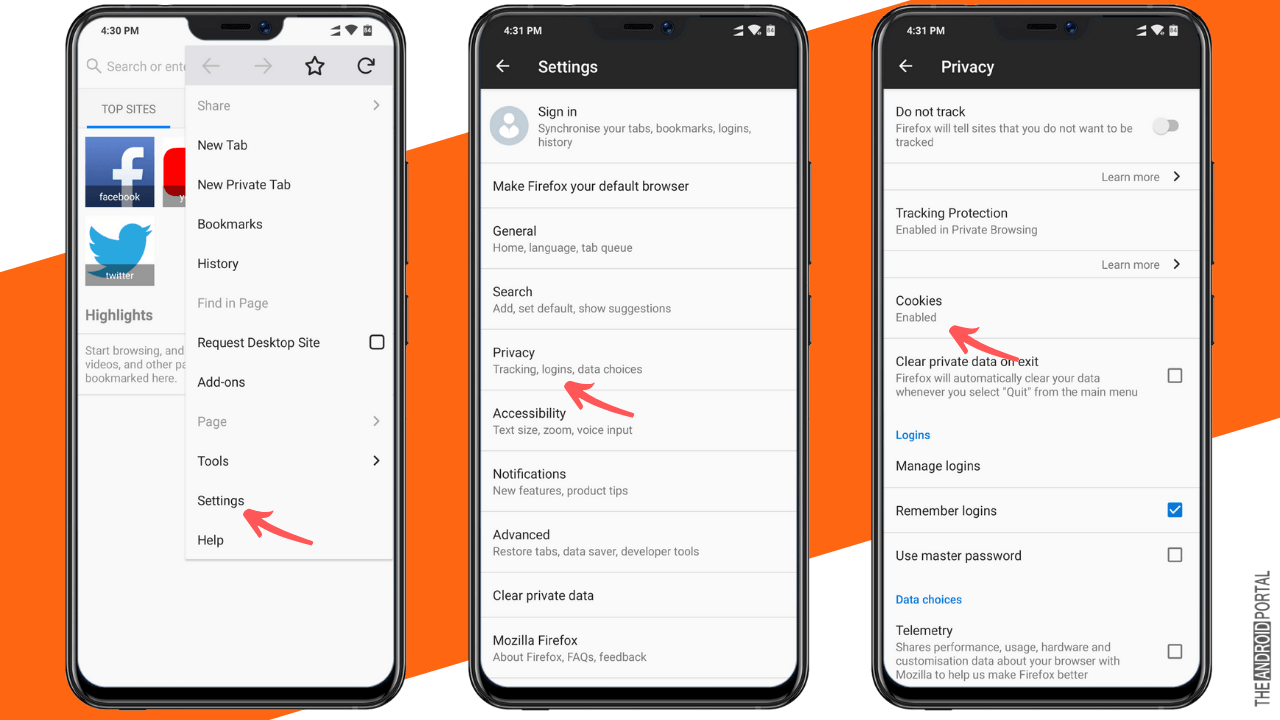
- Click on the “Menu button“, which is at the top of the screen. Three lines depicting the menu button in some cases.
- Then click on “Privacy“
- Here tap on “Cookies“
- You will see a pop-up to “Enable or disable Cookies on your Firefox” Android app.
These steps will help you to enable cookies in the Mozilla Firefox Android browser.
How To Enable Cookies In Google Chrome Android Browser?
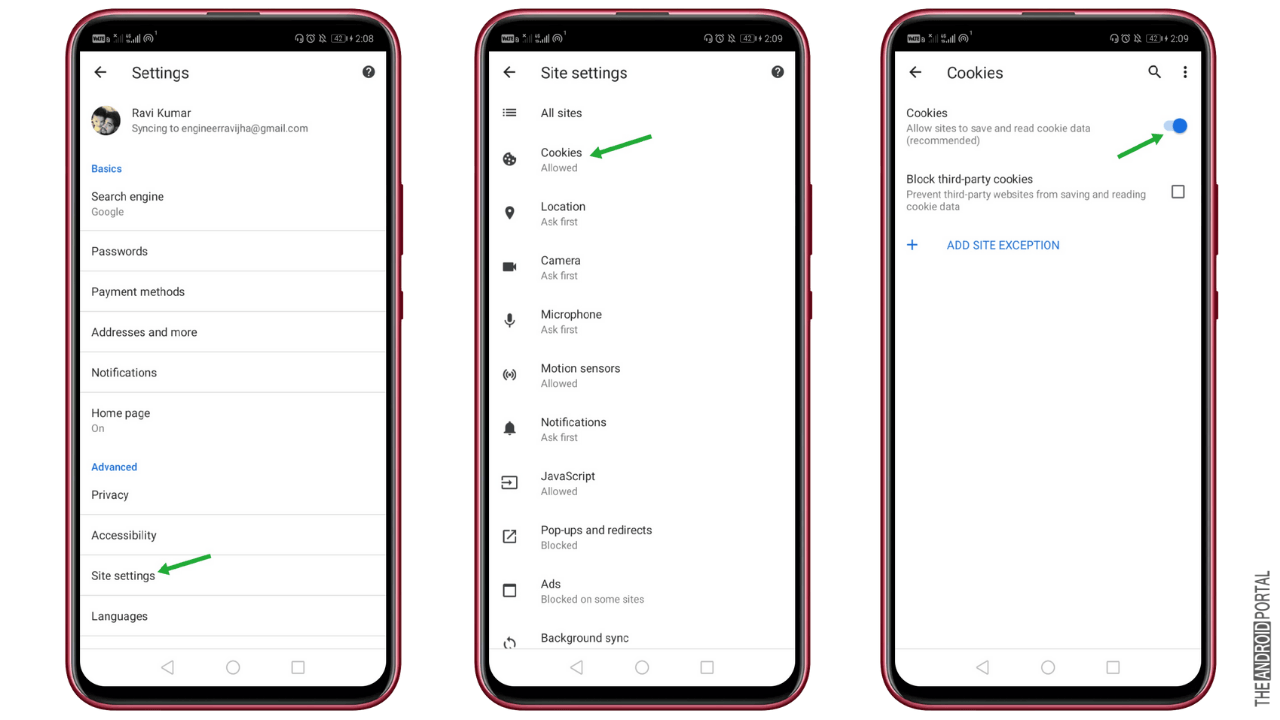
Note: Steps are the same for both PC and Android.
- In the Google Chrome browser, click on the “Chrome Menu” option.
- Then click on the “Settings bar“.
- From the list of settings, go to the “Advanced” section.
- Now tap on the “Site Settings” option here.
- From the list, click on “Cookies“.
- Tap and select to allow cookies and read cookies data.
So, that’s how to enable cookies on Android when using the Google Chrome browser.
How To Enable Cookies In UC Browser?
- Open the Tools menu and select the Internet option after launching UC Browser on your phone.
- Click on the “Privacy” tab to “Enable Cookies” on your device.
- Then from the settings section, click on the “Advanced” option.
- Tick the checkbox to “Allow Session Cookies“.
Note: The latest UC Browser does not have any option to enable or disable cookies from there. We assume, by default, they have allowed cookies and they don’t want users to disable cookies. Plus, they have Speed Mode now which seems to turn the Cookies enabled and disabled when in use/not use.
How To Enable Cookies On Android’s Safari Browser?
- Open Safari browser and click on the preferences option.
- In the privacy, list, select the cookies, and website data section and select the always allow option.
- Close the preferences window and restart your browser.
Note: Safari Browser is no longer available for Android devices.
Summary
I hope you enjoy reading this article on how to enable cookies on Android and understand why cookies are essential for your Android device and how you can enable and disable them on your Android phone.
So, that’s all for now, and thanks for reading this post here at TheAndroidPortal. Do follow our website for more updates and such posts.
