You might have seen recommendations and ads on Xiaomi smartphones when you use them. You may have seen it on Mi Browser, Mi File Manager, MIUI Security App, Cache Cleaner app, Downloads App, Mi Music App, Mi Folder/ MIUI Folder, or anywhere between day-to-day usage.
This article will show you how you can disable forced ads on your Xiaomi smartphones without any app, custom recovery, or rooting.
Blocking Ads on Xiaomi Phones
Xiaomi smartphones show ads, and this might be why they can provide smartphones at a cheap price in the market. Most users don’t want to get annoyed by forced ads on their devices.

Check out the below options where you frequently see ads on it and how you can disable it.
Mi File Manager
You might have seen ads on your Mi File Manager when you are copying, pasting, or renaming any files on it.

To disable ads on your Mi File Manager, you just need to open the File Manager of your Xiaomi smartphone, Go to Settings> About > Turn off the Recommendation option.
Following those steps will never see ads on your Mi File manager again. If you are looking for some of the best file managers, you can check them out here.
MIUI Security App
MIUI Security apps allow you to boost your device’s speed, close background running apps, Run security scans, and show you a battery consumption meter. It also has ads, so when you run a Security scan using the MIUI security app, you will see some forced ads by Xiaomi.
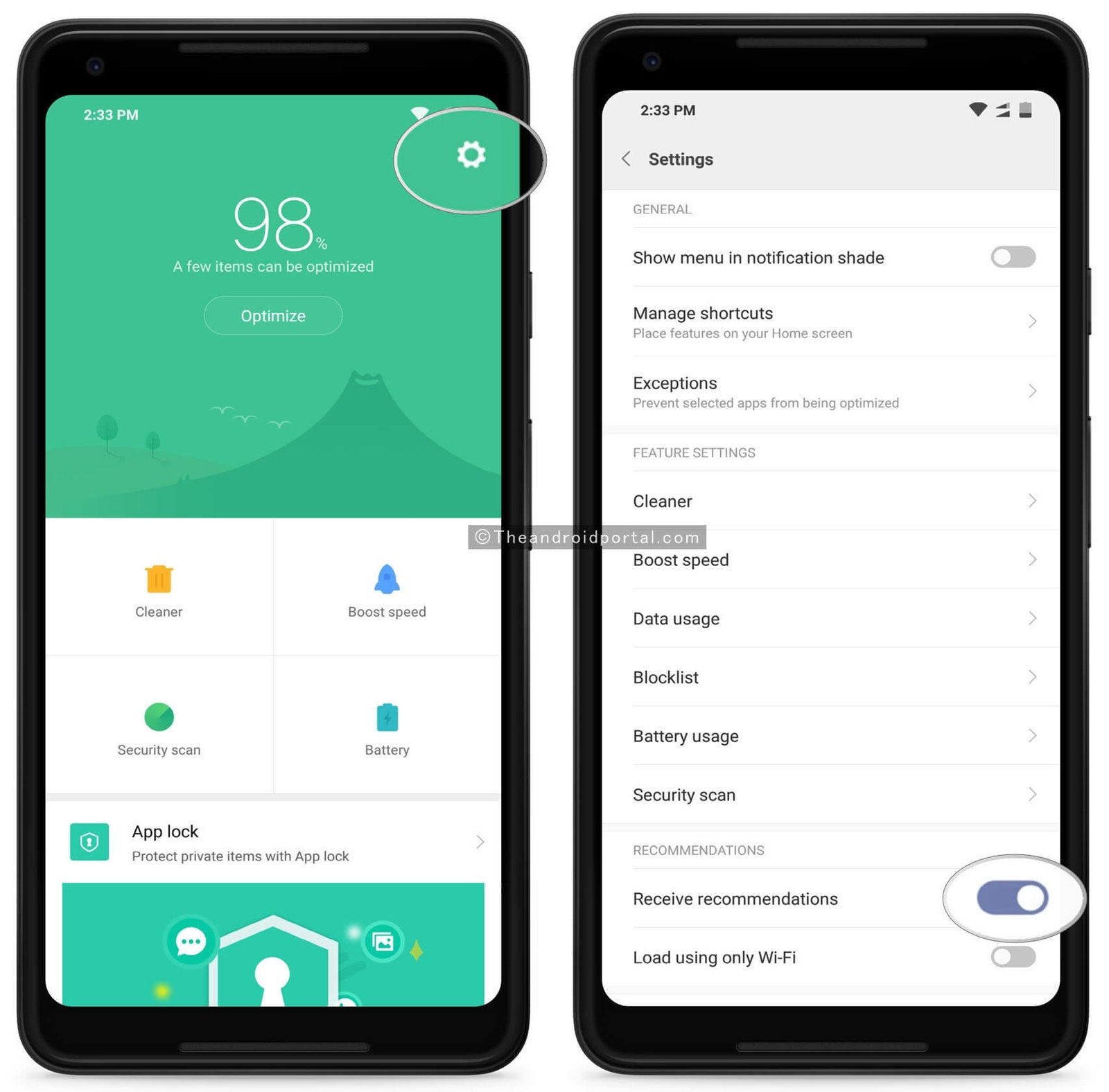
To stop ads on your Mi Security app, just open it. Go to the setting by tapping on the upper right setting icon and scroll down to see the Receive recommendation option. Turn it off to say Goodbye to Ads on that app.
There are a lot of security apps in the market, too; you can check out some of the recommended security apps from here.
Cache Cleaner app
The cache cleaner app lets you clean your smartphone’s cache to run your device a little faster. If you feel your device is running slow, you can use this process to clean the cache on your device.
They have added ads on it too, but we have a step for you to remove ads from that app.

To prevent ads on your cache cleaner app of your MiUi, you just need to go to security app > Select setting > Go to Cleaner and scroll down to see the receive recommendation option. Turn it off to get rid of unwanted ads on your cache cleaner app.
Mi Browser
Most people are not using the default browser on any smartphone. They either download Google Chrome or any other popular browser to browse websites on Android. However, some people still use Mi Browser, which is pre-installed on all Xiaomi smartphones.
You might have seen ads on Mi Browser when browsing websites. But you can use the following steps to disable forced ads on the Mi browser permanently.

First of all, Open the MI Browser & Go to Settings. From there, you will need to find Advanced Option. Tap on it to open that menu.

At the bottom, you will find Top Sites Order > Open it and disable the Receive recommendation option from there.
Xiaomi is smart enough to hide this option from regular options so that they can make money from it. 😛 But you can do this so that they won’t annoy you with forced ads on your browser.
Downloads App
When you download something on your Xiaomi smartphone, it will be downloaded using the Download app. You may see your downloaded files will appear in the download app of your Xiaomi phone.
They have also implemented ads here, but you can follow the steps below to disable ads on your downloads app.

To stop ads in your download app, just open that app. Select on 3 dot option at the top right bar; you will see a setting option from there.
Select Settings and disable the Show recommended content option, to disable ads on your Xiaomi download app.
MI Video App
Usually, I watch videos using MX Player and YouTube only; I have seen the Video app on my Mi smartphone but never used it. But if you are fond of watching videos over the Mi Video app and seeing ads frequently, you can try following the steps below to stop ads on that app.
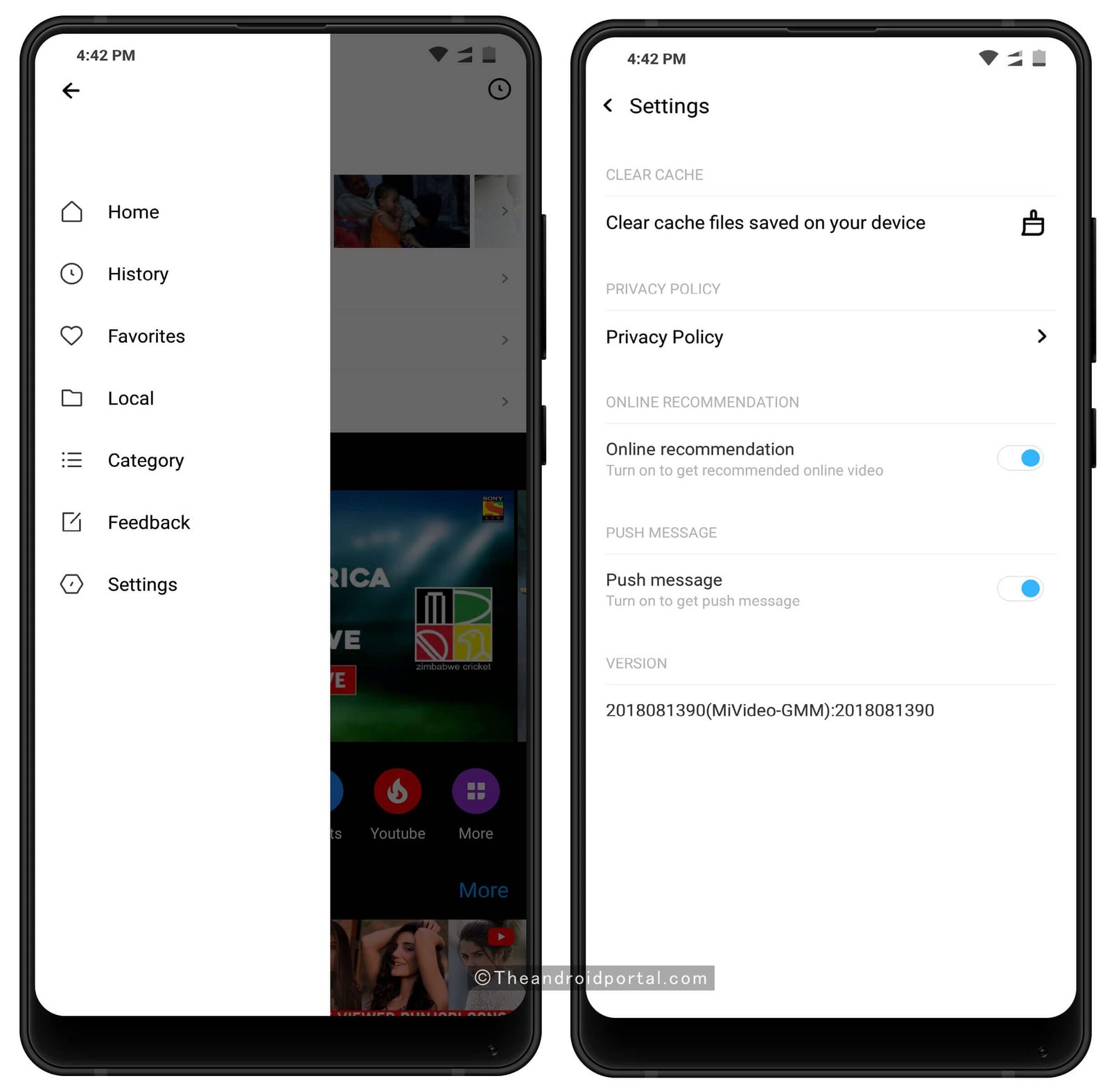
Almost all MI apps have a setting or menu option from where you can turn off and turn on your recommended content or a similar option to disable ads.
Likewise, in the Video App, you can use the setting Option to stop forced ads and popups when you play video on your app.
Mi Music App
Everyone loves playing music; you might want to. But the default MI music player has ads that might annoy you. But don’t worry; just follow the steps listed below to disable ads from your Mi Music player completely.

Open your Mi Music player > Go to Settings> Advanced Setting > Disable Receive recommendations and ads that will not annoy you on your Mi Music player again.
You can also download some of the best music player apps for your Android with awesome features if you don’t like the default music player of Xiaomi smartphones.
Disable Advertising Identifier
If you are seeing too many personal ads on your Xiaomi smartphone, you can disable your advertising identifier so that it will not show you personalized ads on your device. Follow the steps to disable advertising identifiers on your Xiaomi smartphones.

To disable the advertising identifier, Go to Settings> Privacy. On the next screen, you will see a screen from where you will need to select the Ad service option & Disable personalize ad recommendation.
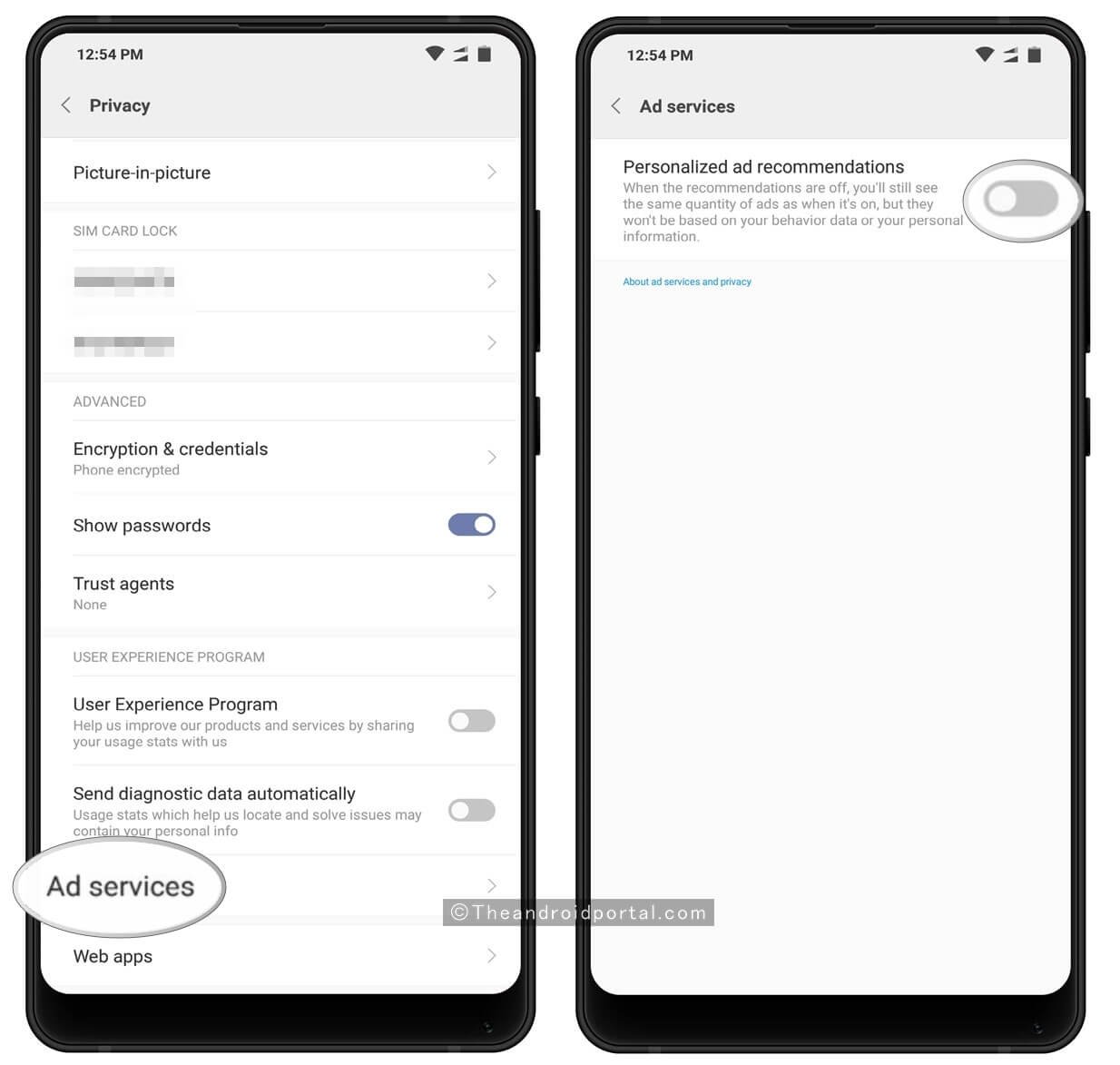
On the Privacy tab, you should also turn off both options under the User Experience Program options, as it automatically sends your personalized data to their server. So if you don’t want to be tracked, just turn off both options.
Revoke Authorization for System Ads
By doing so, you have removed ads from almost everywhere, but if you want to remove ads that you see in the shortcut menu or before apps, you can do this with a little trick.
- Go to Settings> Additional Settings > Authorization & Revocation’ option.

On the next screen, you will see some of the apps along with enabling and disable buttons.

So you would have already understood from the above screenshot that you will need to turn off those buttons to revoke access to the MSA app to disable ads on your smartphone.
When you try for the first time, you will also get a message like unable to revoke access. Try logging into your Mi Account from Setting Options. Once you log into your Mi Account, you can disable the MSA app.

If you are still getting unable to revoke access messages, try restarting your device, and you will be able to disable it.
If you need further help stopping Xiaomi from showing you pesky ads, you can watch the video below explaining everything to stop ads on your Xiaomi phone.
Conclusion
We all know that Xiaomi has made huge money from the flash sale of smartphones in Indian Markets at a low price but spam them with annoying system-wide ads. This is not something someone expects when buying a smartphone for their needs. Even if the budget is low, it does not mean that they will show you forced ads and collect your data.
However, if you follow the steps mentioned above, you will notice that ads will be completely wiped off your device. Your device will become friendlier and less annoying than forced ads.
Please let us know how you block ads on Xiaomi smartphones in the comments. Do you use any ad-blocker apps or any tips that you want to share with us? Share your thoughts in the comments section below.


