In India, YouTube has been one of the most visited sites since the Reliance Jio 4G was launched. With 1 GB of data per day, many of the Indian Users have made YouTube a hometown for the videos.
Alongside India, YouTube is also a famous video-sharing platform for other countries users. YouTube is a video-sharing Website. Apart from this, YouTube is also known for other features. So, here we will discuss how to Utilize YouTube features on Android Smartphones.
YouTube Android App Features
YouTube is one of Google’s subsidiaries. It is downloadable for all smartphone users from their respective App Store. For Android users, YouTube comes as a pre-installed app in all the latest launches. It can be used through Smartphones, tablets, iPhones, iPads, Android TVs, PCs, and more devices.
YouTube is a video-sharing service that allows users to watch, upload, and download video content. It offers video content including Video Clips, TV Shows, Music videos, documentaries, Movie Trailers, Live Streaming, Educational Videos, and so more. Also, it offers many features like View, Like, Dislike, Rate, Share, Add to Favorites, Report, and Comment on videos.

As a smartphone user, we all know all the above-mentioned features. So, according to the title, which features we are talking about? To know more, keep visiting the article till the end.
Remember one more thing, before making applicable the below-listed features, make sure that you are using an updated YouTube app on the mobile. If you have not updated YouTube to its latest update, visit the Play Store and update it.
How to Share YouTube Videos
We all believe in “Sharing is Caring.” If you come across great video content while using YouTube, then? Then, it is your responsibility to let your friends know about the same. You can do that by sharing that video with your friends.
YouTube offers a Share option for each video that is uploaded by the individuals on YouTube. Let us have a look at how to make possible YouTube video sharing on Android.
- First of all, open YouTube on your Android device.
- After that, on the main screen, you can see many of the videos.
- From the list, tap on the video that you want to share with the others.
- Or else, if you can not find the desired content, use the Search option. Enter the video title that you want to share.
- As soon as you open the video, under the video screen before going for the full screen, you will see some options.
- These options are Like, Dislike, Share, Download, and Add to.

- Here, tap on the Share option. It will open half the screen from the bottom of the screen.
- In that recently opened screen, you can have two options Message on YouTube and Share a Link.
- Which, using the first option, you can send the video as a message to your friend.
- If you want to share the video via other social networking sites, then go with the second option Send a Link.
- Choose the platform through which you want to share. With this, you can send the URL or Link.
So, these steps will help you to share your favorite video with other users.
Use YouTube Incognito Mode on Android
The Google Chrome is one of the best Web Browser to use across the devices. It is also a service designed and developed by Google. One of the noticeable features of Google Chrome is Private Browsing. This Private Browsing feature is known as Incognito Mode. It will not store any info regarding what you have visited, history, data, form info, and more. However, it will store all your downloaded files.
Now, you can also use the same feature while using YouTube on your Android device. YouTube will also let you enjoy the videos with a private browsing feature. After enabling it, no history, videos, data, or other things will be stored.
- Open the YouTube app on your Android mobile.
- Then, on the top line of the screen, you can see three options Record, Search, and Account.
- The Profile option will also show the profile picture that you have set. Tap on it.
- It will take you to the Account page which offers options to you.
- Here, from the displayed features, tap on the Turn on Incognito option.
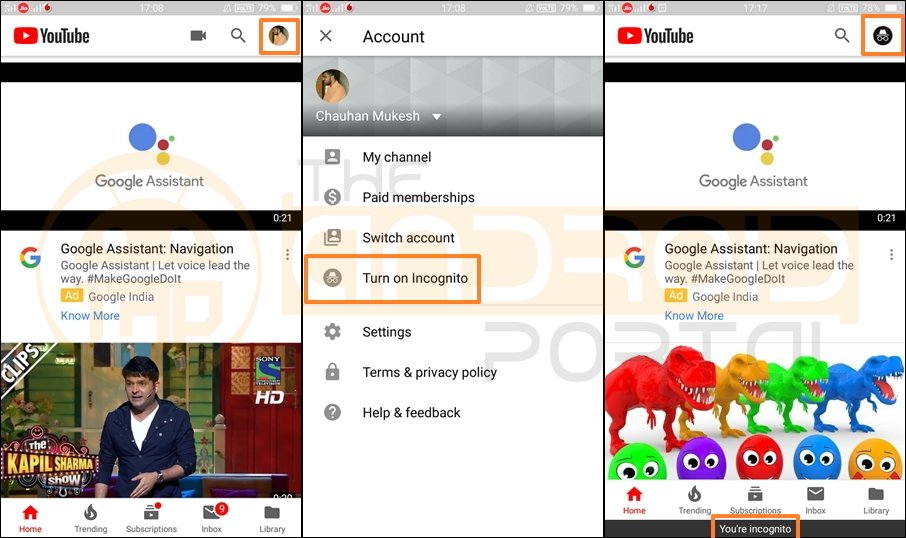
- As you choose the option, a new window will open for you for private video browsing.
- To confirm that you are in Incognito mode, check at the bottom screen. You will find a message as You’re Incognito.
- Apart from this, you can also see a symbol of Incognito Mode on the top right corner of the screen.
After enabling the Incognito Mode, you can easily browse the videos in private.
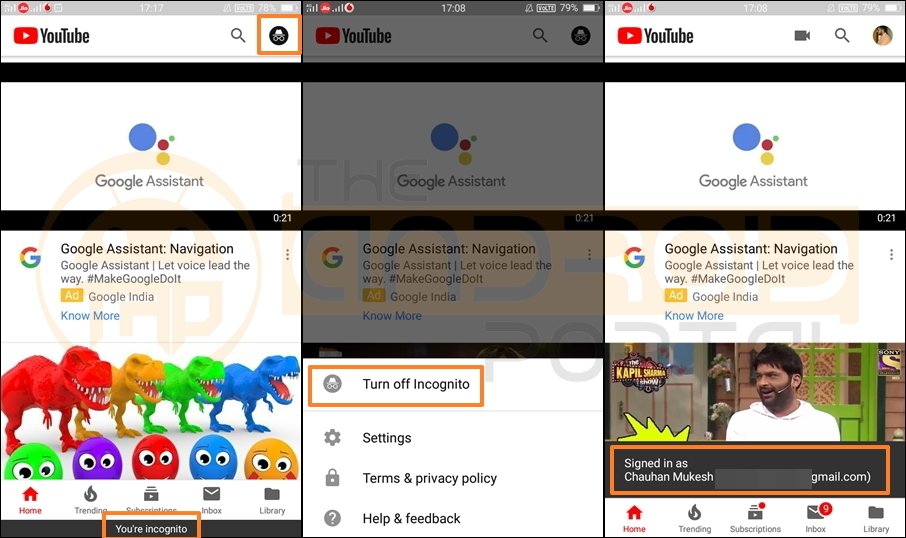
To make it, tap on the Incognito Symbol at the top right corner, and select Turn Off Incognito. Then, you will automatically come to the normal screen.
You can check out the below video to learn more about enabling or disabling incognito mode on your YouTube Android app.
Switch YouTube Account on Android
To use YouTube on any smartphone, you must register first. For that, you can use your existing Google Account. If you do not have an account, you will have to make it first.
But, here have written how to Switch YouTube accounts on Android. That means you must have more than one Google Account on a single device for switching. If you do not have one, then you need to create one. And, then you can switch the accounts.
- Open the YouTube app on your Android mobile.
- Then, on the top line of the screen, you can see three options Record, Search, and Account.
- The Profile option will also show the profile picture that you have set. Tap on it.
- It will take you to the Account page which offers options to you.
- From the available options, tap on Switch Account.

- It will show a list of the accounts that are available on your device.
- From the list, choose the account with which you want to switch the existing YouTube account.
- By chance, if you do not have more than one account, then tap on the + Sign.
- It will take you to make a new Google account. Then, you can switch the account.
From the above steps, you can see how easy is to switch the YouTube Account on an Android smartphone.
Set Reminder On YouTube App
To remember to do things, the reminder helps us. Sometimes, we might forget to do our decided work, but the reminder never. What you need to do is just set a reminder with the time. And, we all have felt where time goes while watching videos or movies. The same thing also happens while using YouTube. But, what if you get reminded how much time you have watched the videos on YouTube? Also, continuing watching will affect the eyes with harmful effects.
So, to get a reminder to take a break from watching videos, you can have an option. What you need to do is just take a look at the below steps.
- Open the YouTube app on your Android mobile.
- Then, on the top line of the screen, you can see three options Record, Search, and Account.
- The Profile option will also show the profile picture that you have set. Tap on it.
- It will take you to the Account page which offers options to you.

- Here, go to the Settings >> General option.
- Look at the first option named Remind Me to Take a Break.
- To activate it, just tap on the toggle.

- As you tap on the toggle, it will ask you to set the reminder.
- Now, choose the frequency in Hours and Minutes for the reminder to take a break.
This option will remind you to take a break from watching the continuous video content on YouTube.
Increase Seek Timing
YouTube is a treasure house for all users who like to watch videos online. It offers Video Clips, TV Shows, Music videos, documentaries, Movie Trailers, Live Streaming, Educational Videos, and more content. In this Sea of videos, not all the videos would have that thriller or interesting thing from the beginning.
At that time, we would like to forward the video. And, YouTube provides the features of forward-backward videos with the double tap on the video. As a pre-setting, the seek timing is 10 Seconds. This timing can be increased up to 60 seconds and reduced up to 5 seconds.
To do so,
- Open the YouTube app on your Android mobile.
- Then, on the top line of the screen, you can see three options Record, Search, and Account.
- The Profile option will also show the profile picture that you have set. Tap on it.
- It will take you to the Account page which offers options to you.
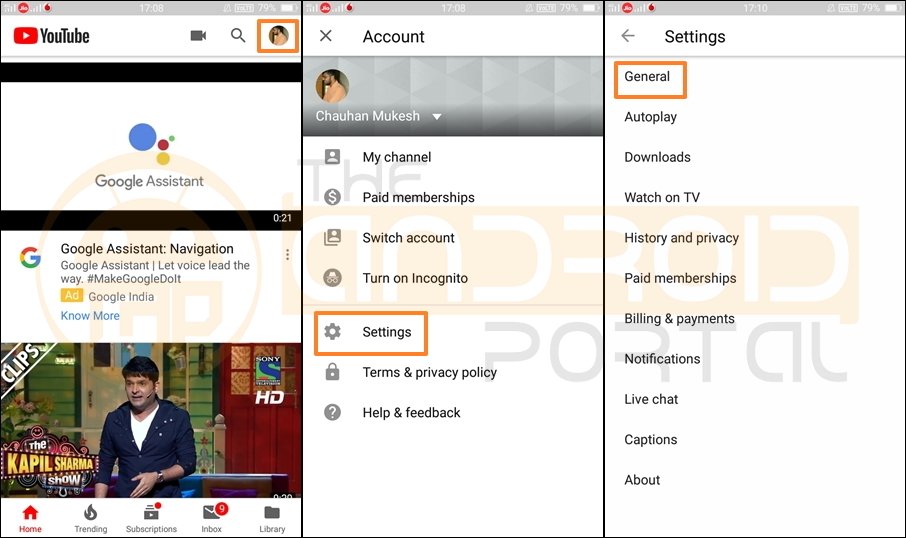
- Here, go to the Settings >> General option.
- Tap on the third option Double-tap to Seek.

- It will open the timing list in seconds with 5, 10, 15, 20, 30, and 60.
- Select the seek timing as per your need.
Enable YouTube Restricted Mode
Similar to the Incognito Mode, Chrome also offers one more feature Safe Search Filter. You have to enable the Safe Search Filter from the YouTube Settings. It will act like parental control for your kids. That means, it prevents your child from searching nasty web content to avoid the bad effects.
So, similar to Chrome, YouTube also offers quite the same feature with a different name Restricted Mode. To make it active, follow the below steps.
- Open the YouTube app on your Android mobile.
- Then, on the top line of the screen, you can see three options Record, Search, and Account.
- The Profile option will also show the profile picture that you have set. Tap on it.
- It will take you to the Account page which offers options for you.

- Here, go to the Settings >> General option.
- Then, look at the bottom of the screen, there is a Restricted Mode option.
- Now, to enable it, tap on the toggle placed in front of the option.
Just below the Restricted Mode option, there is something written which is important to read. They have written, “Restricted Mode can help you to hide videos with potentially mature content. No filter is 100% Accurate, but it should help you to avoid most of this type of content.”
It means, that even after enabling this mode, you might not get fully rid of the nasty content. While that does not mean it will not help you anyway.
In the end, we hope that the above-listed features will be very useful to you for a better YouTube experience. Do let us know your views on the guide. Also, suggest the feature if we have missed any.












