When You are using an Android device that time many people are facing some Google-related problems. Which, Google account password action required problem comes when you update a Google account app.
All about Google Account Action Required Error
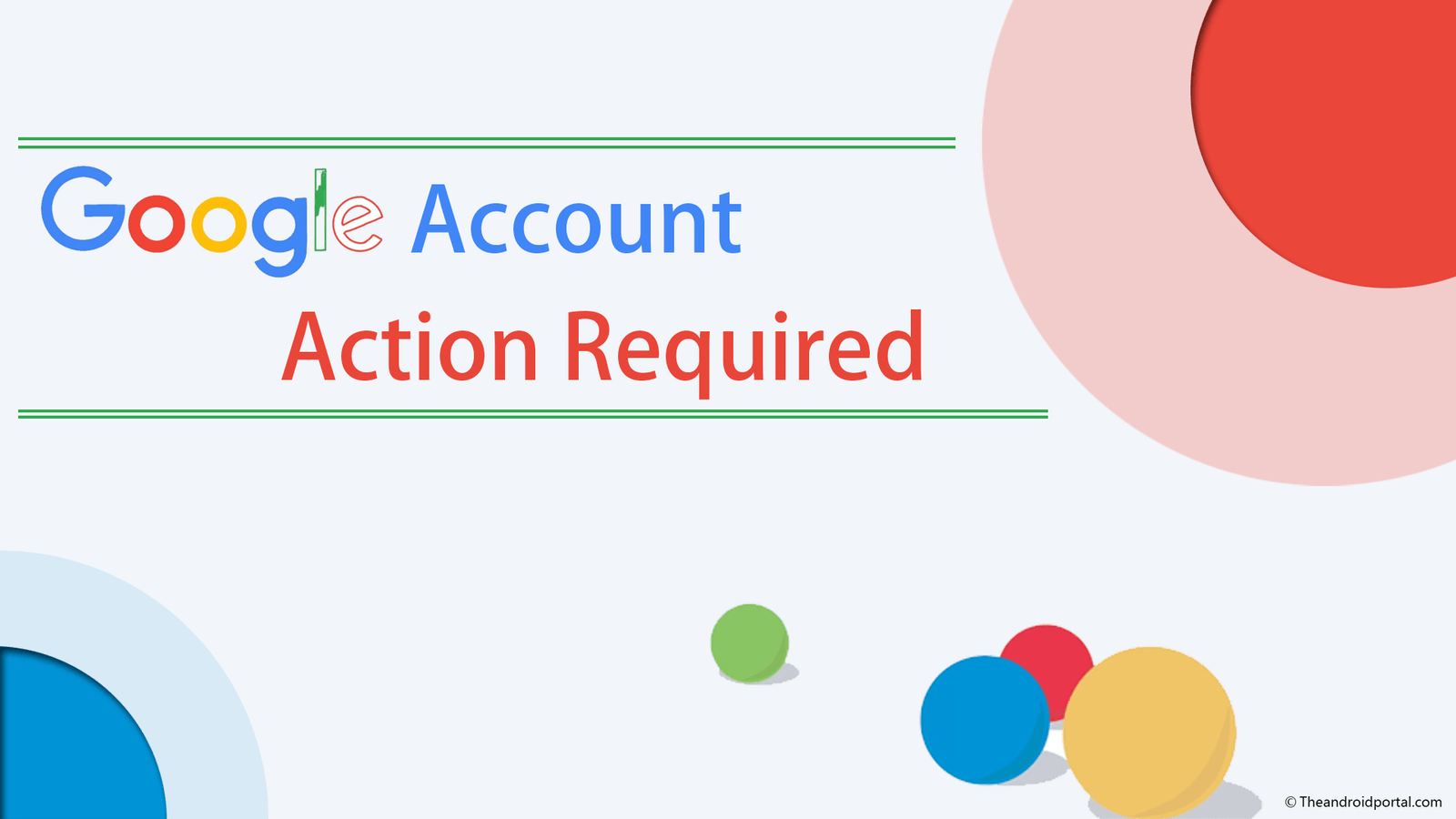
If you are one of those, who are facing such issues on your Android smartphone with the Google account, then this guide is for you. You will follow our solutions for solving your problem.
What is a Google Account Action Required Error?
When you change your Google account’s password & the same Google account is associated with your smartphone, you will see, the “Google Account Action Required” error on your device. All you need to do is enter your updated password to the device or remove & add your Google account again on your smartphone.
Enter Updated Password
You can tap on the error and you will be directly asked for the login screen of that account. All you need to do is enter your updated password there and this error will be gone. Until you enter the correct password, you will continuously see this error on the notification bar of your smartphone.
You can also remove the Google account & re-add it to fix this error.
Remove Google Account from Android
To remove Google account associated with your smartphone, follow the steps:
- Go to your device’s Settings
- Go to Accounts
- Tap on Option & Select Remove Account
If you have MI smartphones, you can follow these steps to remove your Google account from MI smartphones.
- Go to the device’s Settings
- Select Sync > Select Google from there
- You will see a list of Google accounts associated with your smartphone
- Select the account that you want to remove
- Select the More button to see the Remove Account option
- Select Remove Account & done
Your Google account associated with your smartphone will be removed from your device.
Add Google Account on Android Again
To add a new or same Google account with your Android smartphone, follow these steps:
- Go to Settings
- Accounts
- Add New Google account
- Enter your Google account’s credentials to continue
Your account will be added to your device, once you enter your password and Google account ID there.
Adding and removing a Google account is quite easy from any smartphone. We have taken an example of the most popular smartphone. You can follow the steps to perform the above task. For some manufacturers & brands, steps may differ but we have explained to you a very basic thing that will help you to identify the correct option.
See also: Password Manager Apps for Android
Conclusion
If you have another way of solving the Google Account action problem, then write in the comment box below.


