Is the Viber app not working on your device? Don’t worry; this tutorial can help you fix that problem.
Viber is one of the most useful apps for video calls & chat, just like WhatsApp. But sometimes, the Viber app may fail to work on your mobile for numerous reasons, like using an old version of an app.

No matter the Viber problem, you can see an ultimate guide to getting rid of the Viber app issue on your mobile phone.
Is Viber not working for you? Try these fixes
Our expert team has tried and tested most of the methods with their own Android smartphone to see which step can fix the issue with Viber. We have found a new way each time we have tried to fix the Viber crashing issue.
This tutorial can help you fix popular problems like, Unfortunately, Viber has stopped, server error, Viber keeps crashing, Viber won’t open, Viber won’t respond, Viber isn’t working properly, or any other Viber app problems.
Hopefully, we are here to help you fix all kinds of Viber issues. After analyzing a lot of questions from Viber users, we have found the most common problems with Viber. We have fixed those issues using the steps below; we have also covered other steps you can try if our solution doesn’t work.
Common Viber Problems
- Frequently crashing issue
- Not updating app
- Registration can’t be completed
- The app disconnected abruptly
- Not working on Wi-Fi
- I can’t find contacts
- Camera not working
- Send or receive messages issue
- Income & outgoing calls not working
- Video call not working
- Viber activation failed
- Viber blocked the number
Check out a few solutions for this issue below:
Registration can’t be completed
This is the most common issue when you are trying to register for a Viber account. First of all, ensure you have an active internet connection on your phone. It could be mobile data or through a WiFi connection.
Viber sends you an account activation email when you create a new account with them; you may receive it via SMS or phone call. You will need to enter the correct authentication code to activate your Viber account.
Force Close The Viber Application
If you see the Viber app is randomly closing again and again and you are stuck on the same screen, force closing the Viber app is the better option.
You can follow the steps below to force close the Viber:
Step 1: Open the “Settings Menu” by dropping down the notification panel on the screen.
Step 2: Search for the “Apps” section in the menu. Now search for “Viber.”
Step 3: Tap on the Viber and tap “Force Stop.”
You may be asked to click confirm.
Confirm the operation; you will see Viber is force closed now on your Android smartphone.
Restart Your Mobile
Sometimes, The Viber app may show the same screen due to temporary glitches & it can be easily fixed by just restarting your smartphone.
Let’s take a quick look at the steps below:
Step 1: Tap on the “Power Button” until you see the power button on the screen.
Step 2: Click on the “Power Off/Switch Off” option from there & wait until the process is finished.
Step 3: Again, press the power button to “Turn On” your smartphone & check whether the Viber app works fine.
Clear Cache of Viber
The Viber may not work because of temporary issues & you can easily resolve it just by clearing the cache of the Viber.
Cached data may be stored on the mobile phone when you use any application frequently on your mobile. Usually, Viber uses a cache to boost performance and improve user experience on the phone.
The App automatically stops working if the cache size is bigger than the device’s storage. This is the biggest reason that the Viber app’s cache gets corrupted when your mobile runs out of storage.
Follow the steps below to clear the cache of your phone:
Step 1: Go to the “Settings Menu” on your mobile.
Step 2: From the setting menu, find the “Apps” and then look for “Viber” from the list.
Step 3: Tap on the “Viber” > “Storage” menu.
Step 4: Now select “Clear Cache” and check if Viber works fine.
Update The Viber App
The issue may occur because you are using the older version of the Viber app.
The application may not work because of app errors and bugs in the app (for outdated versions) & this is the main reason the developer launches updated versions frequently.
Updating the Viber app is the perfect solution to fix this problem.
You can update the app by following the steps below:
Step 1: Go to “Google Play Store.”
Step 2: From the menu, click on “My Apps and Games.”
Step 3: From the “Installed Tab” list, look for the Viber app and confirm whether the updated version of the Viber app is there or not.
Step 4: If yes, select the “Update” button and wait until the process is completed.
Step 5: Once done, check whether the Viber application is working fine or if it still has the same problem.
You can use the below link to directly update your Viber app to the latest version from the Play Store.
Viber blocked the number
Another issue using the Viber app is your number gets blocked by Viber when they consider you are spamming or violating their t&c.

You may need to get in touch with the Viber support team to request them to unblock your Viber account. You can use this link to send an unblocking request to the Viber support team.
Try a VPN
Sometimes you see your internet service provider has blocked an app or app is not working in your location. You can try VPN apps to see if they work with VPN correctly or not.
To use a VPN on your mobile phone, read further:
Step 1: Open “Google Play Store” & Search for the VPN app by searching in the Play Store.
Step 2: Once you have installed the VPN mobile app, connect a “VPN” to another country to see whether or not the Viber application works with the VPN.
You can either use a Free or Paid VPN service to test this thing.
Remove the Conflicting App
Sometimes the issue may occur if you recently installed the app on your mobile that conflicts with the Viber application’s operation.
Try to remember which application you have installed recently on your device. Once you find the name, follow the steps to remove the conflicting app.
Step 1: Open the “Settings Menu” and go to the “Apps” section.
Step 2: From the list, choose the app you have recently installed & Uninstall it.
Step 3: Repeat the process with all the applications and restart your phone.
Once done, check whether Viber works fine or not.
You can alternatively find the app from the app drawer; Tap & hold it to see the “App info” option. From there, you can directly uninstall any application.
Viber always online
It’s just a settings issue; you can set your Viber always online or offline based on your preference.
To set your Viber status as online or offline, follow the steps:
- Open “Viber” > tap on “Navicon” > Go to “Settings“.
- Tap on “Privacy.”
- Find “Online” Status.
Here you can enable the option if you want to set your Viber status as always online or disable it to mark your Viber status as offline.
Reinstall Viber App
If all the above solutions fail, the last option is to reinstall the Viber app.
Here are the steps to reinstall the Viber app:
Step 1: Open the “Settings Menu” and choose “Apps.”
Step 2: Look for “Viber” in the apps section and tap on it.
Step 3: Tap on the storage option and click on “Uninstall.”
You can alternatively find the Viber app from the app drawer; Tap & hold it to see the “App info” option. From there, you can directly uninstall the Viber app.
Again download the Viber app from the Play Store, log in to your account if there is any & check to see if the Viber app starts working perfectly or not.
When creating an account with Viber, make sure that Viber does not block your account. If you request a Viber account activation code more than 3 times, they may deactivate your account and show an error message during registration.
You can simply reinstall the Viber app and create a new account to get started.
Reinstalling solution works for any Android app like McDonald’s, YouTube, Disney Plus, Prime Video, Pokemon Go, Skype, Google Duo, Tinder, Twitter, Gmail, Facebook app, FB messenger, Google Play Music, and many more apps on your mobile.
Reset Viber app Preference
This is another best method that will reset the app settings to default. It will make your app like a fresh one, and this process can easily fix most of the problems with Viber errors.
You can reset your Viber app preference by following the steps below:
Step 1: Go to “Settings Menu” & search for the “Apps Section.”
Step 2: Select the “Viber” app from the list.
Step 3: Select the “Reset App Preferences” option.
Now try opening the Viber application again and see if it works fine or not.
Incoming & Outgoing Calls problem
It’s a very common issue if you cannot make calls on Viber. Just follow the easy steps to fix it very quickly.
- Go to the “Viber” > “Settings.”
- Choose the “Calls & messages” option
- Check “Viber-in-calls.”
Now you will be able to make phone calls as well as video calls using Viber.
Viber is not syncing contacts
Sometimes you don’t see your contact list on your Viber app. It’s just a syncing issue; you can easily fix it by syncing the settings of your Viber.
- Open “Viber” > Go to the “Settings” tab.
- Select “General” options > & choose “Sync contacts” & “Show contacts” option
That is done for the Viber app side; not it’s time to allow contact permission to Viber so that Viber can access your contacts.
To do so, follow the steps below:
- Go to the phone’s “Settings” > “App Manager.“
- Select Viber from the list & go to the “Permissions” option
- Now enable the “Contacts” option
Now, restart your Viber app to see if you can see contacts on your Viber app. To know more about Viber permission settings, read on to the next solution below.
Reset Viber application permission
When you first launch any app, it will ask for permission to complete the setup and run smoothly. It may be call logs permission, Camera permission, contact permission, or anything else.
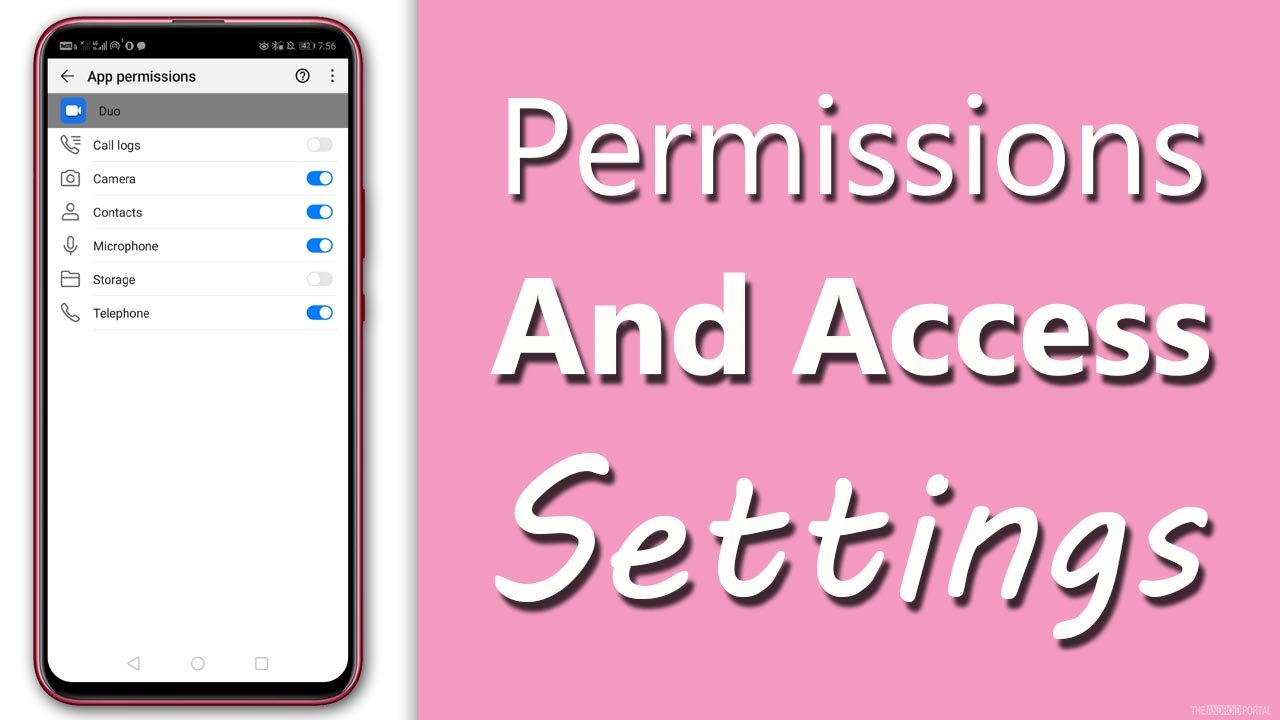
You can deny or allow permission at the time of the first time setting up the application. It may be the biggest reason why the Viber application is not working properly on your phone. You can recheck the Viber app permission on your Android smartphone by following the steps below.
Step 1: Go to “Settings Menu” from the home screen apps.
Step 2: In the settings menu, now search for the “Apps Section.”
Step 3: In the apps section, search for the “Viber app” & choose it.
Step 3: From the app info list, tap on the permissions & check whether all the necessary permissions are allowed or not.
If you are unable to find any necessary permission not allowed, you can simply enable it from there.
If you don’t find which application permission to set, then simply uninstall the Viber application and re-install it again.
Now it will ask for fresh permission, and you can choose the permission “allow while using the app.” This way, your privacy will be maintained, and the application has all the necessary permission to run the application smoothly.
Reset the Password
It happens frequently; you should reset the password of the Viber app and log in with a new credential to make it work.
To reset the password of the Viber app, just log in from the app and click on the “Forget Password” option.
Now Viber application will send you a password reset email to your registered email. Simply change your password and log in with the new credentials to make it work.
Reset Your Android Smartphone
This is the final option we have if the Viber application is still not working properly even after applying all of the above information.
Before you reset your smartphone, make sure to backup all data from your device. As by doing so, it will wipe out all data from your device.
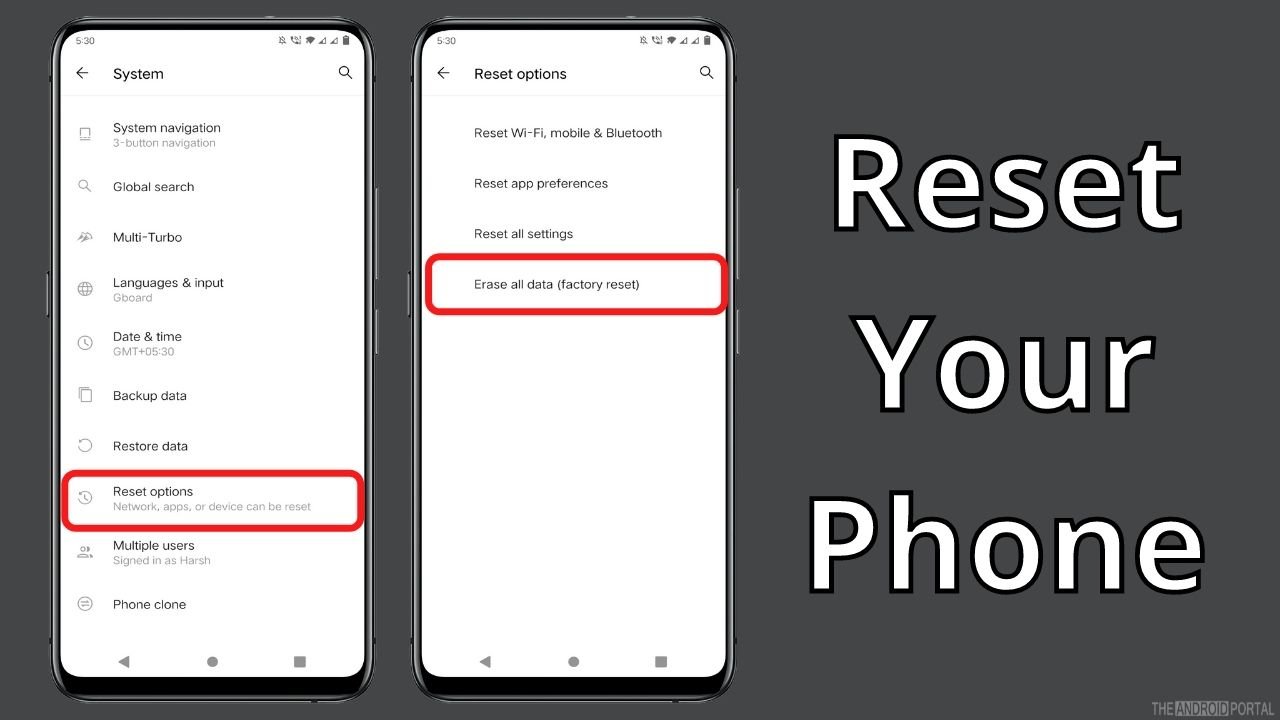
You can follow the steps listed below to factory reset your device.
Step 1: Go to “Settings” on your phone.
Step 2: Find the “System” option & tap the “Reset Options.”
Step 3: From the menu, choose “Erase All Data/Factory Reset.”
Step 4: If your device has any lock screen password, it will ask there. Confirm it, and your device will be reset.
Once done, it will reboot, and you will see a fresh menu on your mobile phone.
Final Thoughts
So, those are the overall best solutions to fix the Viber app not working on your smartphone.
Thanks for reading this post on our blog. Please share this post to help other Viber users.











