There are so many existing browsers available to search your desired wants on the world of the Internet. The browsers like Chrome, Firefox, Opera, Dolphin, and so on. Amongst all, there are mostly browsers available for both PC and Smart devices. All browsers have their user interface.
Likewise, all the browsers also have their features. Most of the people have used at least one browser in their routine life. Generally, most of the people use Chrome browsers and Chrome Beta browsers. But, some users have a question about how to close all tabs on Chrome Beta Browser. So, we have a solution for that.
Probably, the users have opened more than one tab to get info about a particular topic. It may be the requirement of the various users. For those users who are opening more tabs, this procedure will be helpful. Which, we will list up the same procedure for both devices, tablets as well as smartphones.
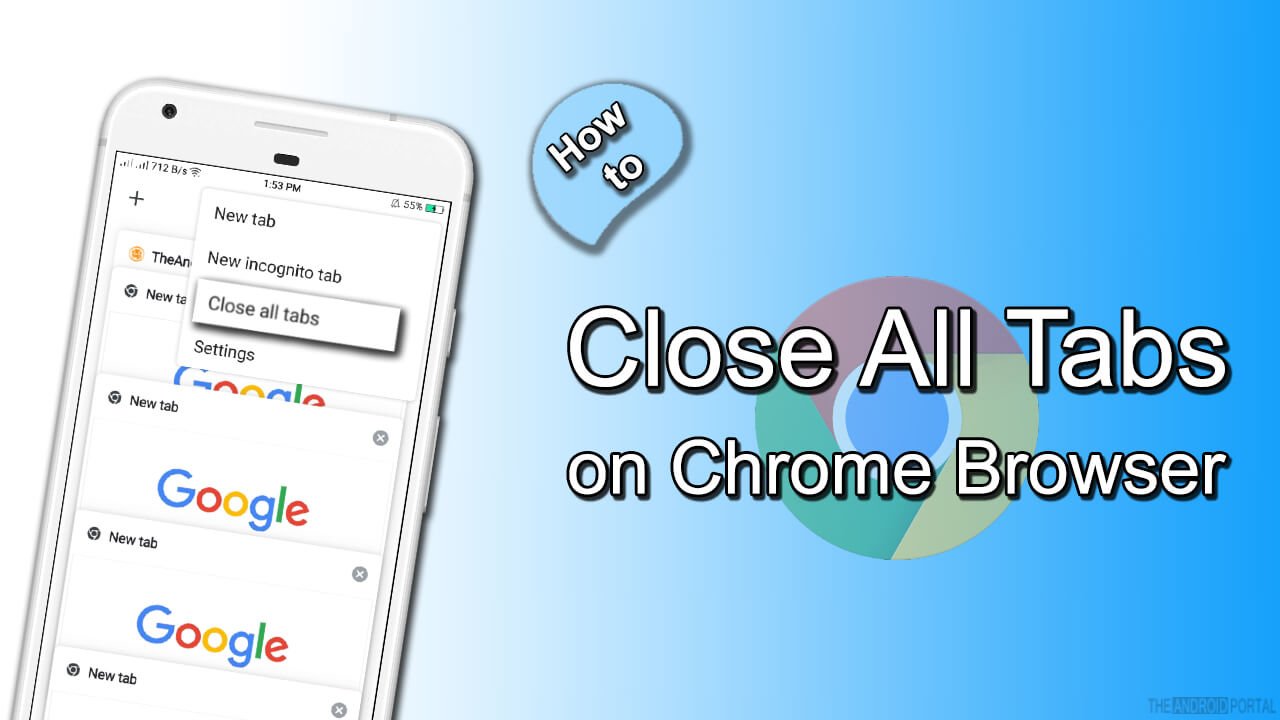
How to Close All Tabs on Chrome Browser on Android
Normally, the users use the simple process of closing the tab that has been opened by those. That simple process says that just click or touch on the symbol of ‘X’ which is given at the end of all the tabs. By doing that, you can simply close all the tabs.
For such kind of work, you must click on all the tabs, one by one. But, this procedure may slightly take some time to close the tabs. So, in a way that to save such little time, this procedure of closing all the tabs at a time is better.
On Tablet Device
To close all the tabs while using the Chrome Beta browser on the tablet device, just follow the trick given below.
- Press and hold on the sign of “X” of any tab of the Beta version. It will prompt you with a small pop-up says that “Close all tabs”.
- Now, to close all the tabs, just tap on that pop-up.
So, follow the above procedure whenever you have opened more tabs in the Beta browser. It will save you a little time, which may be more valuable for you. However, this feature does not come with the stable version of the Chrome for the tablets.
Now, we will discuss the same process which is for those who are using Chrome beta on the Smartphone device.
On Smartphone Device
If you are a user of the Android OS version of Lollipop 5.0 or more, then you will have to make some settings. So, that procedure will also be mentioned below. Now, take a look at the procedure of it and keep saving your time.
So, as we discussed ago, we will discuss the process of changing such Settings which is required.
- First of all, open the tab of the Google Chrome Beta browser. Here, you should see the three points at the top right corner of the display. Tap on those points.
- It will open a list of the options. Among those options, find the option Settings and then tap on it.
- Then, in Settings, you should see the option of Merge tabs and apps. Here, you have to change the settings of it.
- Now, tap on that option. There, you can also see a statement as “Tabs live together with recent apps”. Now, turn off that option by just touching the slider which is located at the top right corner. If it prompts you, then say OK or Yes to the prompt.
- Now, come back to the home page of Chrome Beta. Here, you can see the box located next to the panel, which shows the URL of the page. It will show you all the tabs, which have been opened by you.
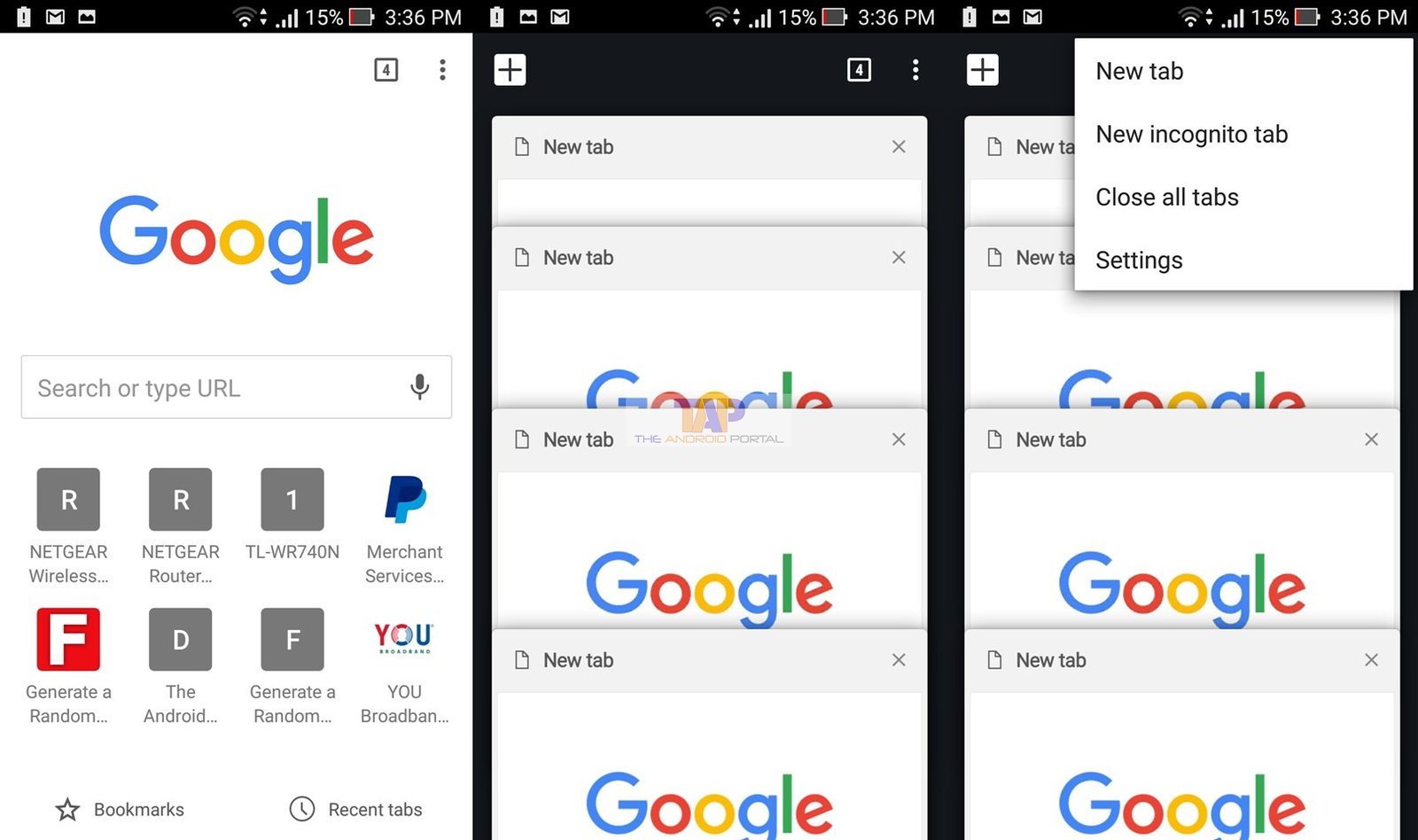
- Tap on the three points, which you should see on that display. It will open a pop-up for you. Some options are there like the New tab, the new incognito tab, Close all tabs, and Settings.
- Now, select the option of Close all tabs, which will close all the tabs.
By using the above process, you can easily how close all tabs on Chrome Beta Browser. If you use this process and seems that this is also useful, then also share it with your relatives and friends.


