Have you ever used Reminder on your device? Yes, why not? It is one of the best features to remind you of whatever you have added the reminder. For the daily routine, you do not need to set reminders. But, what about the actions that we are not doing daily? For those actions, reminders are the best option to keep you informed. However, new users of the Android World may not have info regarding it. Some of them also have complained that they can not find the reminders. So, for that, “Show Me My Reminders” will help you.
The Google has also offered Reminders to set on the smartphones. Here, we will discuss how to see the reminders. So, have a brief look at the whole discussion and find your reminders easily.
What Happens When I Type Show Me My Reminders?
Before we move on to the discussion, here we would also like to discuss some important points regarding the Reminders. Aha, Do not be serious, important means some useful points. In which, we are going to discuss the below points. So, let’s start with the first one, and then we will switch to the main point.

How to Add Reminders?
It is a very easy task to add reminders on Android smartphones. Although, some people do not have an idea to do the same. So, for those people, here we are coming with an easy lesson. To get to know about that, you just have to follow the below steps. But, before we move ahead, make sure that the data connection is enabled or not. To set the Google Reminders, your data connection must be turned on. You can also connect your mobile to the Wi-Fi connection.
But, before we move ahead, make sure that the data connection is enabled or not. Because to set the Google Reminders, your data connection is a must-on. Also of that, you can connect your mobile to the Wi-Fi connection. So, first of all, establish an internet connection and then go ahead with the steps.
- Open the Google on your Android Phone.
- Here, at the top left corner, you should see three horizontal lines. Tap on it.
- It opens a side screen for you from the left side. Here, select the second option of Reminders.
- On the next screen, you will be at that screen for what you are following the steps.
- At the top, you should see Reminders.

- Now, the main process for adding the Reminders is starting from here.
- At the right bottom, you should see a + sign inside a Blue Color Circle. Click it.
- Then, the next display brings an option to add the reminder.

- Here, add a title for the reminder. Also, fill up the other info. Then, to add, just tap on the tick mark which is also inside the Blue Circle.
So, by using the above steps, you can quickly add the reminders on your smartphone device.
Where to See Reminders?
Users are also sometimes asking where they can find added reminders. For those users, here we would like to say that it is not a tough job to find it.
After adding the reminder, you can get a message as Reminder Saved. It will also show you the time and the date of that reminder. On the same display, below the above options, you can see View Reminders. Now, to see or to check it. Tap on it. Along with that, you can also make some changes to the existing reminder. But, what to do when you want to check the reminders after some time?
Have a look at these steps to see your Google reminders from Android:
- Open the Google.
- Here, at the top left corner, tap on the three horizontal lines.
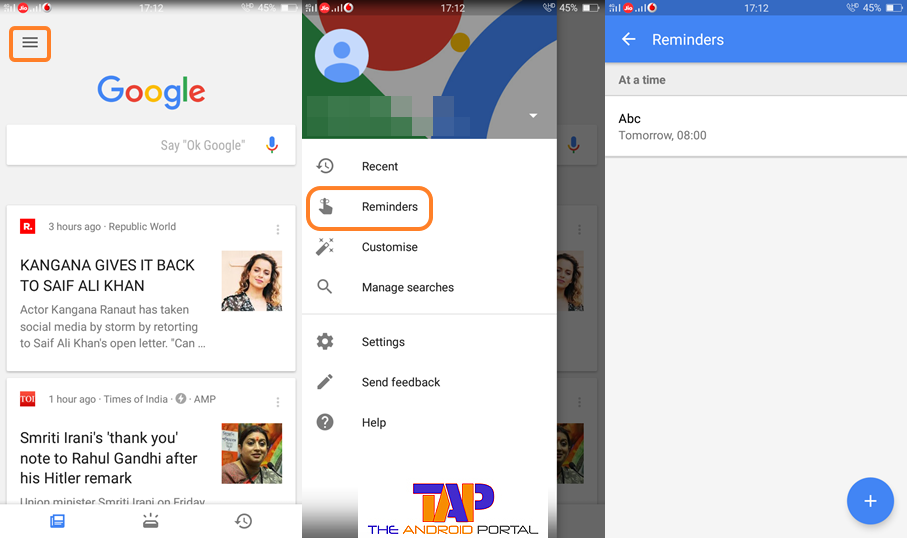
- It opens a side screen. Which, select the second option of Reminders. It will show you all the reminders that you have added.
The important point is that to check out the reminders; there is no need for a data connection. After adding the reminders, you can check it this way without having data. You can also edit that reminder without enabling the internet data.
What Happens When I Type Show Me My Reminders?
The words “Show Me My Reminders” will also help you to find your added reminders. You can also check your reminders by typing these words into Google. But, here also, you have to enable the data connection to get the result.
Also of that, you can check it by using the Voice Search feature of Google. Voice search is one of the noticeable features which is launched by Google. Also of that, Google has launched so many features so far. But, the Voice Search is such a unique. It will help you without typing even a single word. The same thing will also take place in this case.
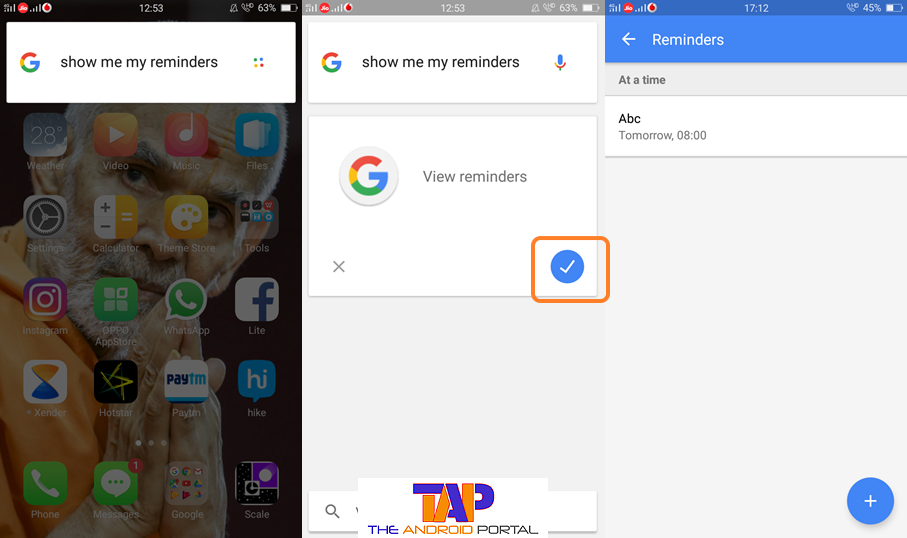
To do so, open the Google again. At this time, instead of typing the “Show Me My Reminders”, tap on the mic sign. Now, speak these words as loudly as the mic can recognize them. After speaking, the system may take some time to recognize. After recognizing, it will automatically show you all the reminders.
So, this can be the easiest way to find the added reminders. Also of that, we have shown other tricks to do the same thing.
After all, here we have listed the very helpful discussion regarding the Reminders. In which, we have described the How to add and Where to find the Reminders. Also, you can use the third option to find the added reminder on your mobile. We hope that this discussion will be very helpful to you. We also hope that you will easily understand whatever we have discussed over here.











