Recently, Prime Minister Narendra Modi announced a new mobile banking app called Bharat Interface for Money (BHIM) to encourage Indian people to pay online for every small thing like a Grocery shop, Auto rickshaw, Vegetable, and Cab. Also, you can make payments for buying new clothes, and other daily stuff. BHIM is developed and managed by the National Payment Corporation of India (NPCI). The BHIM App is an India Android Device-supported application that allows you to pay via your Android smartphone.
Bharat Interface for Money (BHIM) App is a digital payment app launched on Friday 30 Dec 2016 by PM Narendra Modi. By using this app, you can send money securely to anyone using your Android smartphone. It uses a mobile number to send money, and also you can receive money using your registered mobile number. This app also supports a QR code scanner to scan QR codes.
Why is this App named BHIM?
BHIM’s name for this app has been named after Dr. Bhimrao Ambedkar. He has transformed India with his vast knowledge of Law as well as in the Finance category.
Download the BHIM App & Configure it
BHIM App is available on the Google Play Store for Android Smart Devices like Smartphones, tablets, etc. To download this app, you have to open the Google Play Store app on your phone then type BHIM in the search bar, select the first result, and tap on the Install button to download on your phone. The BHIM app is also upgraded to make the platform of payment using (Unstructured Supplementary Service Data) USSD.
Now follow these simple steps to download the BHIM App on your Android device:
- Open the Google Play Store on your Android device
- In the search bar, Type, and search for the BHIM app
- download the BHIM app as you download and install another app from the Google Play Store.
- After downloading, Follow the screen instructions to set up completely
- Here, you can select your preferred language to access this app in your chosen language
- After selecting language, you have to click and allow for permissions, (if it asks).
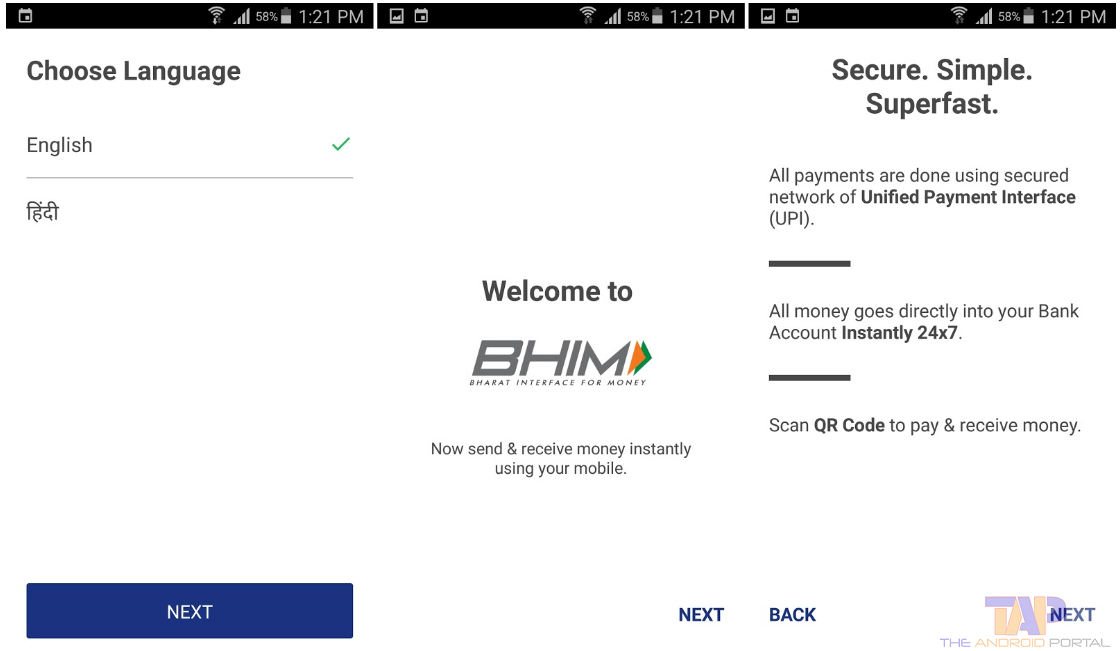
- Tap on Let’s Get Started button to start the BHIM app
- Here you have to choose a number that you have registered with your Bank Account
Note: Make sure your mobile number is registered with your Bank account. If doesn’t have a registered mobile number to the bank account you cannot access this app without the mobile number. This app fetches your account number based on your phone number.
- Now verify your phone number to access this app.
- This app will automatically check your bank account if you have registered with the bank account.

- Here you have to enter a four-digit Passcode to confirm your PIN.
- After typing the PIN, number you have to select the Bank Name that you want to use with the BHIM App
How to Use BHIM app on Android Phone
After downloading the app from the Google Play Store follow these steps to use this app on your Android phone. In the main window of the BHIM app, you can see the three buttons: Send, Request, and Scan & Pay. By using these buttons, you can send money to others and you can receive money Directly via a QR Code.
To Send Money via BHIM app, now follow these simple steps to send money using BHIM app
- Tap on the Send button on the top left side of the screen
- Now you have to enter a mobile number or UPI address to transfer money from your account
- Now Verify the person that whom you want to send the money
- After checking, Enter the amount in Rupees that you want to send
- Now enter the “PIN” number to complete the process
How to request for Account Balance
In the BHIM app, you can also request the account balance. Now follow these steps to request balance in the BHIM app
- Open the BHIM app on your Android Smartphone
- In the Home screen of BHIM, you have to select the “Bank Account” option at the bottom of the screen
- In the Bank Account section, tap on the “Request Balance” option to check the balance of your account.
BHIM app supports major Indian banks. Some of them are Allahabad Bank, Andhra Bank, Axis Bank, Bank of Baroda, Bank of Maharashtra, Canara Bank, Catholic Syrian Bank, Central Bank of India, DCB Bank, Dena Bank, Federal Bank, HDFC Bank, ICICI Bank, IDBI Bank, IDFC Bank, Indian Bank, Indian Overseas Bank, IndusInd Bank, Karnataka Bank, Karur Vysya Bank, Kotak Mahindra Bank, Oriental Bank of Commerce, Punjab National Bank, RBL Bank, South Indian Bank, Standard Chartered Bank, State Bank of India, Syndicate Bank, Union Bank of India, United Bank of India & Vijaya Bank.
Change the User name of the BHIM app on your Android smartphone
In the BHIM app, you can change your UPI address to receive payments from others. By default, it uses your mobile number to receive payments as a UPI address. But you can also set your own unique UPI Address to receive payments.
Steps to change your UPI address in BHIM APP
Step 1: First launch the BHIM app on your Android device
Step 2: Now tap on “My Profile” on the main screen of BHIM
Step 3: In the My Profile section, tap on the “Add Payment Address” option
Here you can add your own Custom Unique UPI Address to receive payments.
How to change UPI PIN in the BHIM app
In the BHIM app, you can also change your UPI authentication PIN, if you want to change. Now follow these steps to change your Current UPI Pin to a New Pin.
Steps to change UPI PIN in the BHIM App
Step 1: Open the BHIM App on your Android device
Step 2: Here you have to select the “Bank Account option.”
Step 3: In the Bank Account section, tap on the “Change UPI PIN” option
Step 4: Here, you need to enter a six-digit PIN & confirm the same PIN again
Step 2: After typing the six-digit PIN, tap on the “Right” button to complete this action
Download the BHIM App on your Android device from below.
It is very easy to use the BHIM app to send and receive payments in India. Do you use the BHIM app on your device? Have any questions or feedback regarding that? Feel free to share your views in the comment section below.


