Do you want to apply and set up parental controls on Amazon Prime Video? Want to set age restrictions on Amazon Prime Video because of adult stuff? But are you confused about how to fix it? Don’t worry; it’s a game of few settings. Today in our article, we will discuss some ways how to set up parental controls on Amazon Prime video.
Introduction To Amazon Prime Videos
Before proceeding to the main content on how to set up parental controls on Amazon Prime Video, let’s discuss the basic intro of Amazon Prime Video. If you are looking for entertaining movies, shows, and other video content, Amazon Prime Video is a champ.
It never disappoints you with its incredible movies and web series. It is the biggest platform where you get all types of films and web shows. From thriller web series to stand-up comedy shows, it has everything under one platform.
Moreover, it has dozens of shows for all age groups. No matter if you are children or young, Amazon Prime Video has everything for everybody. Some content on Amazon Prime Video is created explicitly for adults. It has violence, sex, nudity, and all other mature content that most users don’t find appropriate for kids.
Because of the mature content, you need to keep your child away from Amazon Prime videos. Therefore, to get rid of such scenarios, you need to set up parental controls on Amazon Prime Video Just like YouTube. You can set these restrictions by using the PIN.
So, if you want to keep your child away from mature content, it is better to set up parental controls on Amazon Prime Video. Now just open your Amazon Prime Video and follow the steps as said below with us.
An Ultimate Guide To Set Up Parental Controls On Amazon Prime Video
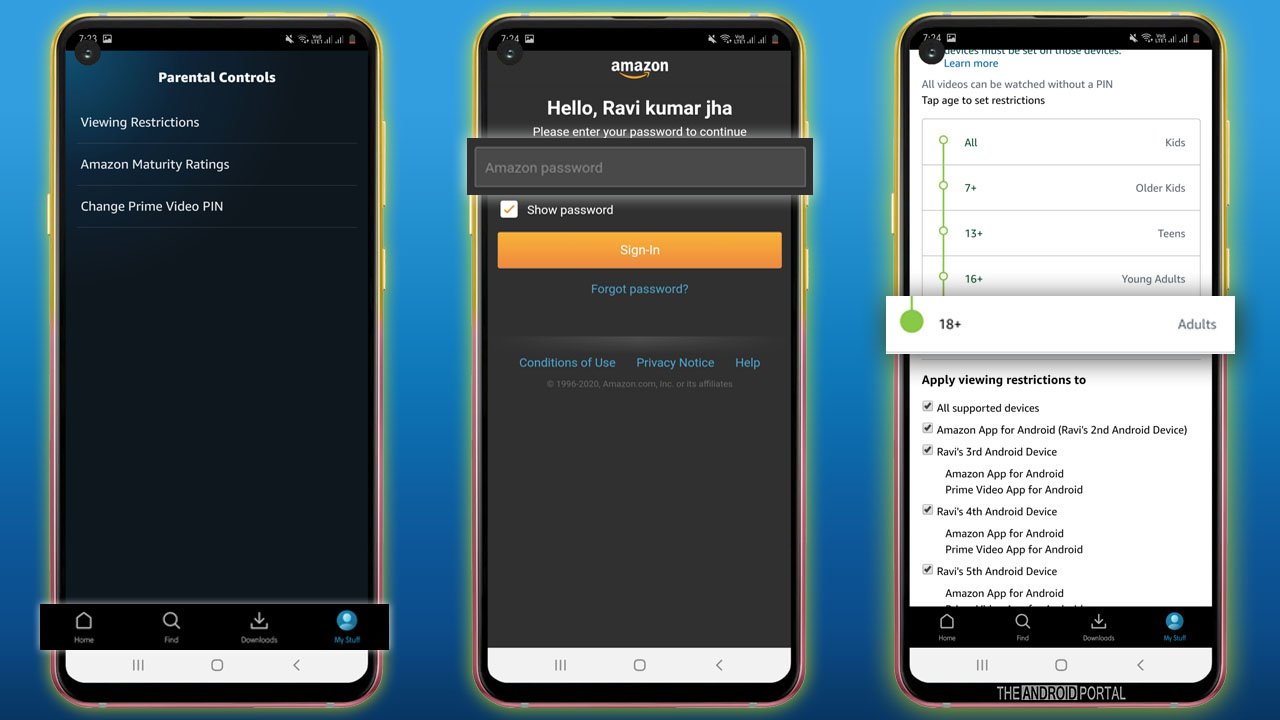
Let’s start the process of setting age restrictions on Amazon Prime. This privacy setting protects your children from seeing mature content. Let’s follow the steps and see the desired result.
Step 1: Open the “Amazon Prime” and sign in to your account.
Step 2: On the home page, you have noticed four options at the bottom of the screen. From these options, tap on “My Stuff.”
Step 3: It will take you to the download stuff page. On that page, you will see “Settings Icon” at the top right corner of the screen.
Step 4: Tap on the settings icon and from the menu navigate to “Parental Controls” and tap on it.
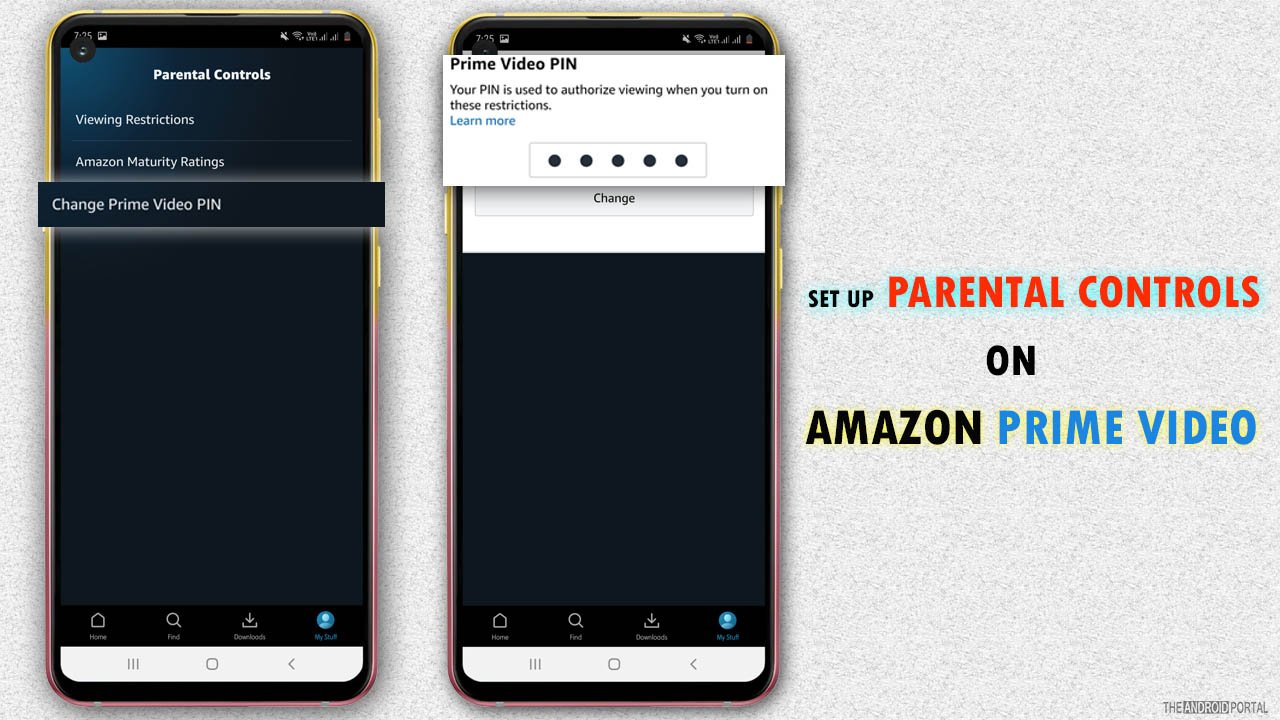
Step 5: On the next page, click on the “View Restrictions” option from the other three options.
Step 6: After that, on the next page, enter your “Password” for further process.
Step 7: Now, the primary step is that you have to choose the category of age. It means to change the default settings from “18+” to the other option.
Step 8: If you don’t want to change the settings, better is to set the PIN on matured contents.
Step 9: In the final step, first, you need to select the devices for restrictions. Save all the options and then revert to the “Parental Control” page and click on “Change Prime Video Pin.”
Step 10: From there, you can set the “PIN” and restrict all the mature contents from the kid’s eyes.
See also: Can I put parental controls on Roblox?
Wrap Up
So, here the guide ends for how to set parental controls on Amazon Prime Video. We hope now you can easily restrict mature content from the kid’s eyes.
Thanks for spending your valuable time. We hope you can enjoy the thrilling content of Amazon Prime Video, especially during this pandemic. For the latest updates, keep supporting and stay tuned on The Android Portal.











