Want to change YouTube language settings on your Android phone, tablet, or desktop? If yes, then you landed here on the very right page.
Everyone is aware of the YouTube platform because it is the primary online destination for videos. Whether you are searching for recipes, educational videos, music videos, etc. it’s YouTube having everything in one place.
YouTube has something for everyone, no matter where you belong or what languages you know. The language feature is impressive on YouTube, which means analyzing content in every language is easy now.
So, remember that YouTube is not only for English language speakers but is for worldwide people. With that being said, get ready to know how you can’t do the same on your phone and desktop by changing the default YouTube language.
Today in this article, we will introduce how to change YouTube language settings. If you are curious to know the answer to this question, then just read our article further and get detailed information about how to change YouTube language settings. Let’s begin with the steps in the section below:
Guide To Change YouTube Language Settings On Android And Desktop
How To Change YouTube Language Settings On Desktop?

Step 1: Open the site “YouTube.com” on your windows and sign in to your account using your Gmail username and password.
Step 2: After that, click on your “Profile Avatar” at the upper right corner of the screen to open up the menu.
Step 3: Then, from the dropdown menu list, navigate to the “Language” option, and click on it.
Step 4: On the next page, you will notice a list of available Languages on YouTube.
Step 5: Scroll down the list and select your preferred language.
Step 6: From now on, YouTube can automatically operate in your selected language.
So, those are the simple steps to change the default YouTube language on Windows. If you want to revert to the previous language, then follow the above steps.
How To Change YouTube Language Settings On Android?
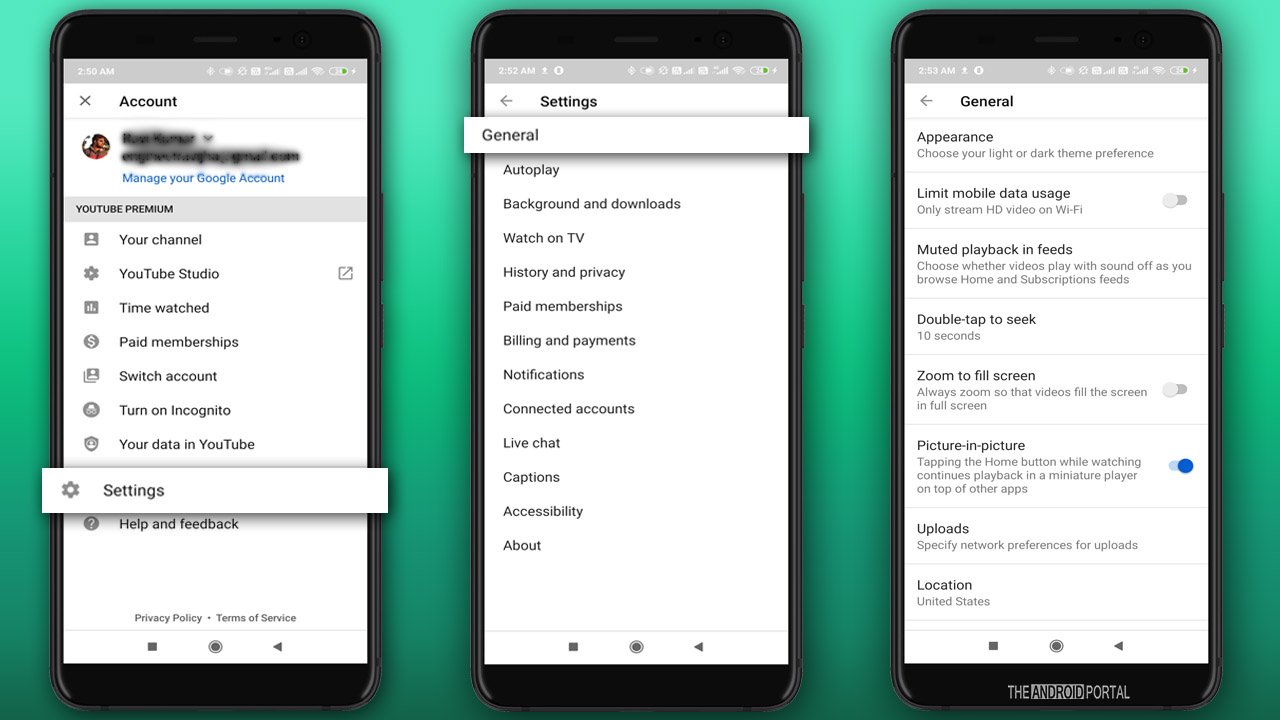
Step 1: Open the “YouTube App” from the apps drawer. Sign in to your account if needed.
Step 2: To open up the menu, click on your “Profile Avatar” at the top right corner of the screen.
Step 3: Then, from the menu, navigate to “Settings” and tap on it. If the option is not found, go back to the “Settings” page and this time get into the “General” option. Choose the option as per their availability on your phone.
Step 4: On the next screen, click on the “Language” option, and you will notice a list of languages.
Step 5: Scroll down until you see your “preferred language“. Tap on the language which you want to set as the default language.
Step 6: Once done, YouTube will automatically operate in your selected language.
Note: The “language” settings option is not available on all phones running Android. If your phone also doesn’t have this option, please use the Google Chrome app, open Youtube.com in “desktop mode” and follow the same steps as shown in the desktop version way above. If nothing works from these tips, try changing the default language of your phone to what you wanted for YouTube. YouTube usually get synced with the phone’s language.
Wrap Up
So, those are the steps to change YouTube language settings on Android and desktop. We hope now you can enjoy YouTube in all language settings.
Thanks for spending your time. We hope you enjoy reading this post, and that this article clears your vision. Don’t forget to share our article and keep supporting us. For more latest updates, follow us and stay tuned with us on your favourite website, The Android Portal.











