YouTube is also one of the great services provided by Google. Now, YouTube operates as one of the subsidiaries of Google. It is a Video Hosting service, which is used by all people who have smartphone devices. While using YouTube, we all have noticed that it automatically starts playing the next video.
This is an Autoplay feature of YouTube, which will start to play the next video from the YouTube autosuggestion. But, sometimes it teases the users by playing videos that the user doesn’t want to see.
Sometimes when our kids are watching some videos some offensive videos will autoplay, and this is disgusting. And that’s why the users want to disable the Youtube Autoplay feature. But, how to turn off YouTube autoplay on Android? To get an answer, just stay with us, because this guidance of it will help you to do so.
Yes, exactly. Here, we will discuss a process for how to turn off YouTube autoplay on Android. But, before we discuss that, we would like to share some info regarding the Autoplay feature. The Autoplay feature allows you to enjoy the continuous streaming of the videos. The videos playing with this function should be as per your viewing history as well as your search history on your YouTube account. Some users consider this feature a very useful feature, while some are not.
If you are using this feature, then you will not be able to find some videos useful. Because YouTube itself suggests all the auto-playing videos. And it may be possible that you are gonna miss some great videos or watch some nonsense videos on your device.
But thankfully, YouTube has also provided an option to disable the YouTube autoplay feature on Android smartphones and tablet devices. So, by disabling it, you can enjoy the videos as per your search along with continuous streaming.
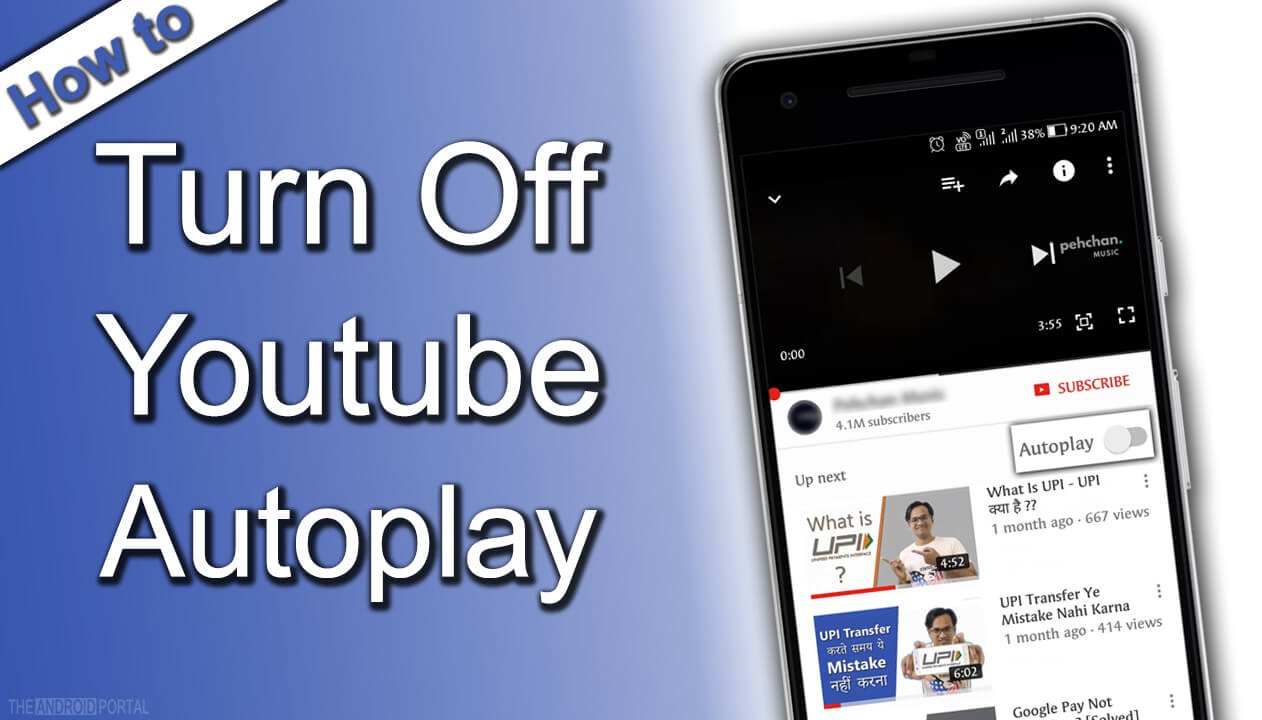
How to Turn Off YouTube Autoplay on Android
Here, we will guide you on how to Turn off autoplay on YouTube videos from your smartphone. In which, we will list two methods to do so. To turn off the autoplay, you can use any process from the list.
Both of them are very easy to perform on the Android smartphone. So, now take a look at both the process of disabling Autoplay and keep enjoying the videos on YouTube.
Turning Off the YouTube video Autoplay from the Video Page
- Open the YouTube on your Android mobile.
- Then, select the video that you want to play.
- On the display of playing the video, below the video, you should see the name of the subscriber.
- Exactly below that, on the left side; there is an option of Up Next. While, on the right side, you should see Autoplay along with a toggle of Blue colour.
- Now, to turn off it, just tap on the toggle. The toggle colour will be converted into white colour.
In this way, you can quickly disable the Autoplay feature on YouTube. But, what to do if this option is not there on your device? At that time, you will have to turn off this feature using the Settings menu of YouTube. To know more, take a look at the below process.
Disable the Autoplay in YouTube using the Settings Menu:
- First of all, open the YouTube > Option
- It shows you a pop-up along with some options.

- Choose the Settings > General.
- On the next display, the third option is Autoplay along with the blue colour toggle.
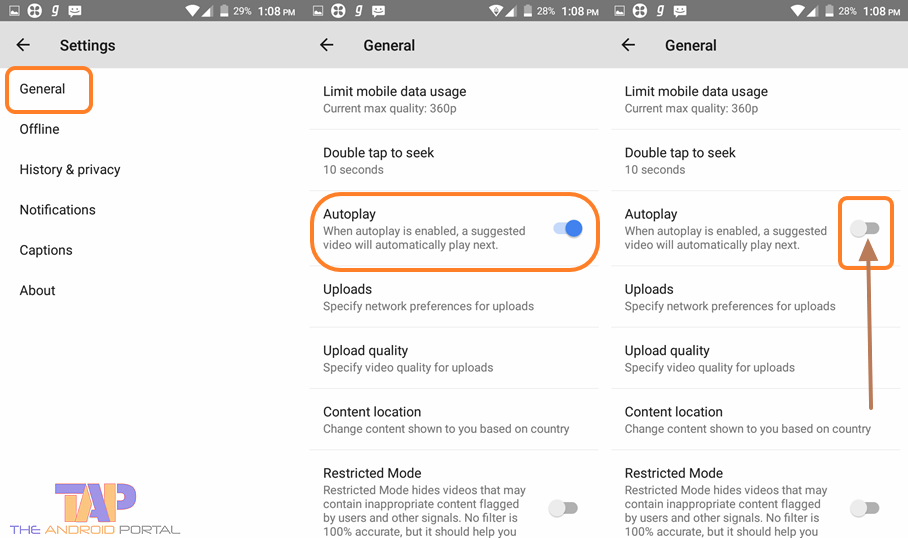
- Now, just tap on the toggle to make this Autoplay feature disabled on YouTube. If you have successfully disabled it, then likewise above, the toggle will change the colour.
Now, come back to the main screen of YouTube. Try to watch your favourite video. And now you can notice that after following the above process, the Autoplay features are completely turned off.
So whenever you watch new videos on your smartphone on YouTube, you won’t see autoplay YouTube videos until you turn it on again. Now, this autoplay feature of YouTube will never tease you by automatically playing the videos.
Check out this video on disabling YouTube autoplay on smartphones or tablet devices.
You can apply any of the processes from the above-mentioned. Both of them are so easy to use. We hope that this guide regarding how to turn off YouTube autoplay on Android will help you a lot.
If it helps you, then share it as much as you can, with your friends and groups. We always welcome your valuable opinions regarding the discussion.


