You want to change the default search engine in Google Chrome. Most will agree that Google Chrome is unbeatable in terms of performance and features when it comes to Android phone browsers. However, a few minor complex aspects of Chrome browser also exist, which is why most people ask how to change the default search engine in Google Chrome.
First of all, it’s not at all complex, and the second thing is you can do it yourself within no time. Through this guide, we are going to describe how to change the default search engine in Google Chrome. If you have an Android phone and use Google Chrome as a default browser, this guide is for you.
If you have an Android phone, then you must know that Google Chrome comes pre-installed on all Android phones as a default web browser. And you have used the same web browsers for years.
But have you ever thought about how to change the default search engine in Google Chrome and set another one?
We think yes because everyone gets bored with the same thing and wants to try new things every day. If you get tired of Google Chrome as a search engine and want to try a different search engine, then follow the quick steps below to change the default search engine in Google Chrome.
Changing the default search engine is very easy; you just need to follow the steps mentioned in the section below. So, without further ado, let’s take a look at the steps below.
Guide To Change The Default Search Engine In Google Chrome On Android
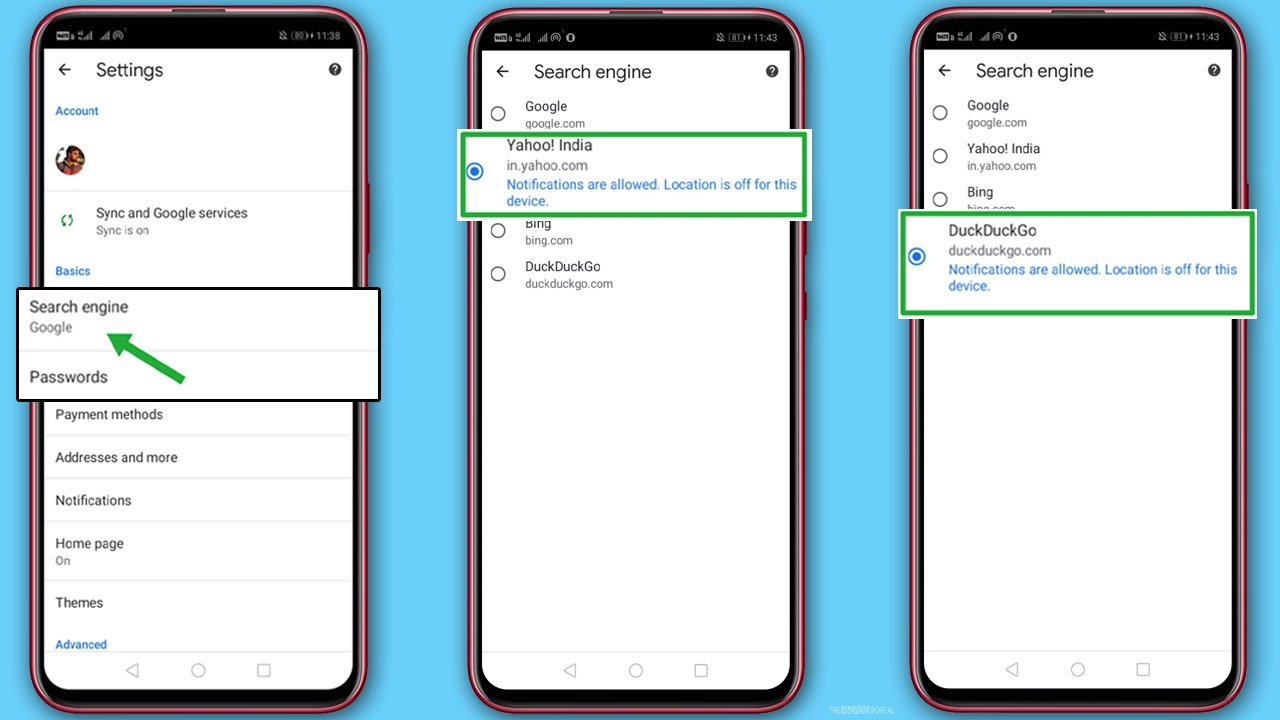
Here are the steps that you need to follow one by one :
- First of all, you need to open “Google Chrome” from the home screen apps.
- Next, you need to click on the “Three Dots Icon” in the upper right corner of the screen.
- Going further from the list, tap on “Settings.”
- And then click on “Search Engine.”
- Finally, now here, you need to select the appropriate engine from the list which you want to set. (Yahoo, Bing, or Duck-Duck GO)
- That’s all; now simply tap on the “Back Arrow” to go back to the home page.
Aren’t these steps easy? We think all the steps are super easy so that everyone can easily follow them.
Final words
As you should have already noticed, Google Chrome offers you a total of four search engines: Google, Yahoo, Bing, and Duck-Duck Go.
See also: How to Control F in Chrome on Android
So, choose the search engine that is comfortable for you because the search engine is the one that we use most in our Android smartphone browser. Choose the best engine according to your preference, and the good news is that you can easily switch to another engine if you don’t like the last one.
Thanks for reading this post.











