Nowadays smartphones are coming with tons of new features, and more and more options are being added to upcoming smartphones. It’s not cool for anyone to have the same stock ringtone all the time. You can replace the default ringtone of your smartphone with your favorite one as a video ringtone or alarm. Choosing your favorite song as a ringtone or alarm is the best way to keep your phone personalized. Why not choose a video ringtone and go one step ahead then?
Here in this article, we will be discussing how we can quickly set any video or music as our ringtone. Check out the below steps to set your favorite music as a ringtone.
Set your Favorite Music as a Ringtone
Most smartphone has a default option to set it as a ringtone or as an alarm. To set any audio song as an MP3 ringtone, you just need to tap and hold on your favorite MP3. It will ask you to set this song as a ringtone in the option. For the alarm, you can go to alarm and in settings, and you can set any audio as your alarm from there.
However, if you are not able to find this option as a default from your smartphone, you can install an app suggested below to do so.
Step 1: First of all, download and install the Ringtone Maker application from Google Play Store. After installing it, you have to open it on your smartphone.
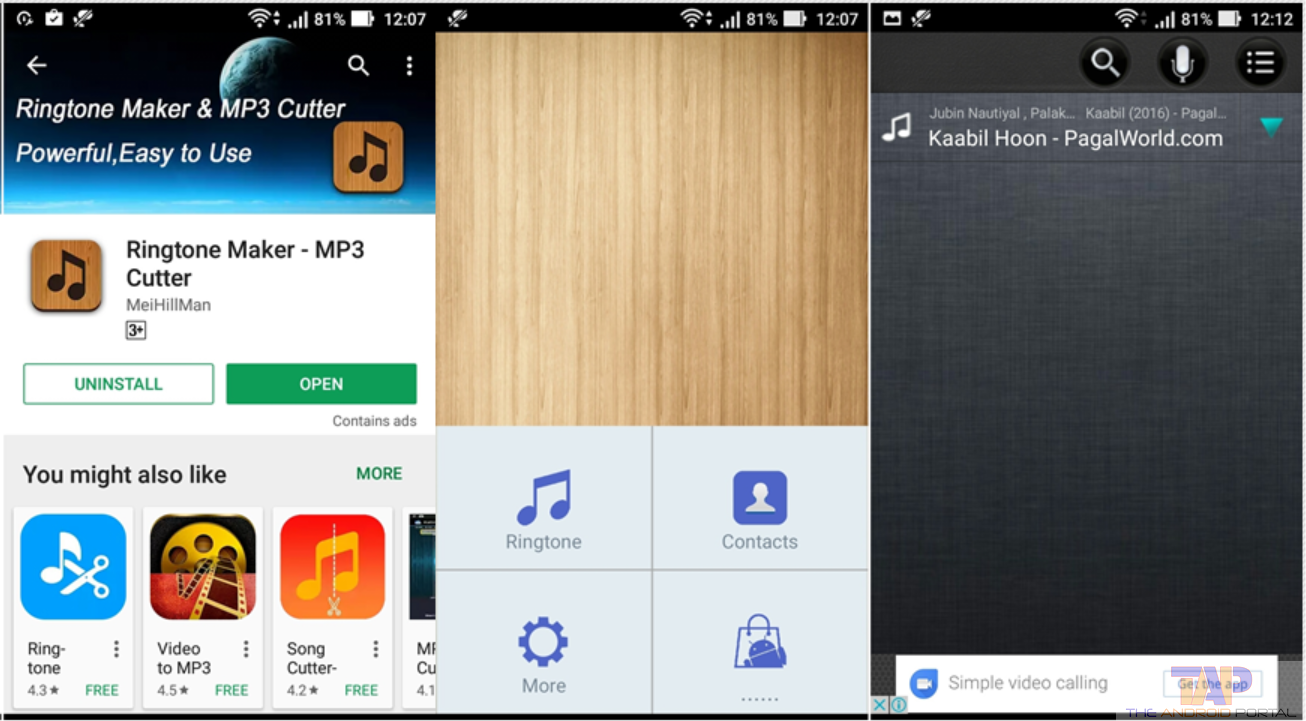
Note: To set your favorite song or music as a ringtone on your phone, you need to copy the song to your smartphone’s SD card or internal memory.
Step 2: Now open the Ringtone Maker App on your phone. Select your favorite song you want to set as a ringtone. It will show you all the music or songs that are stored on your phone. The built-in browser helps you to find and open music quickly.
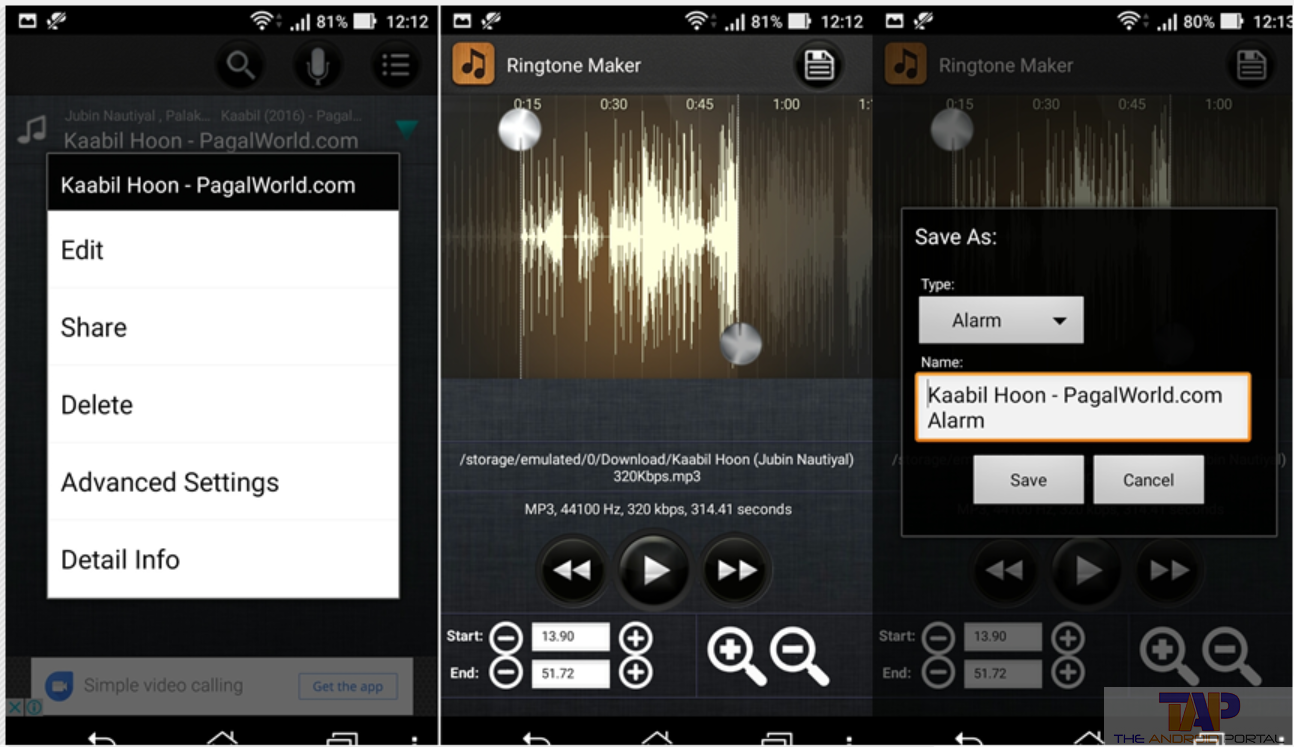
Step 3: click on it to open the music that you want to set as a ringtone on your Android phone. After choosing the song, you can see a built-in audio editing tool. You can cut your music at the millisecond level.
Step 4: Now you have to adjust the ringtone by starting and ending points using touch. You can also preview your ringtone. Simply you have to press the play button.
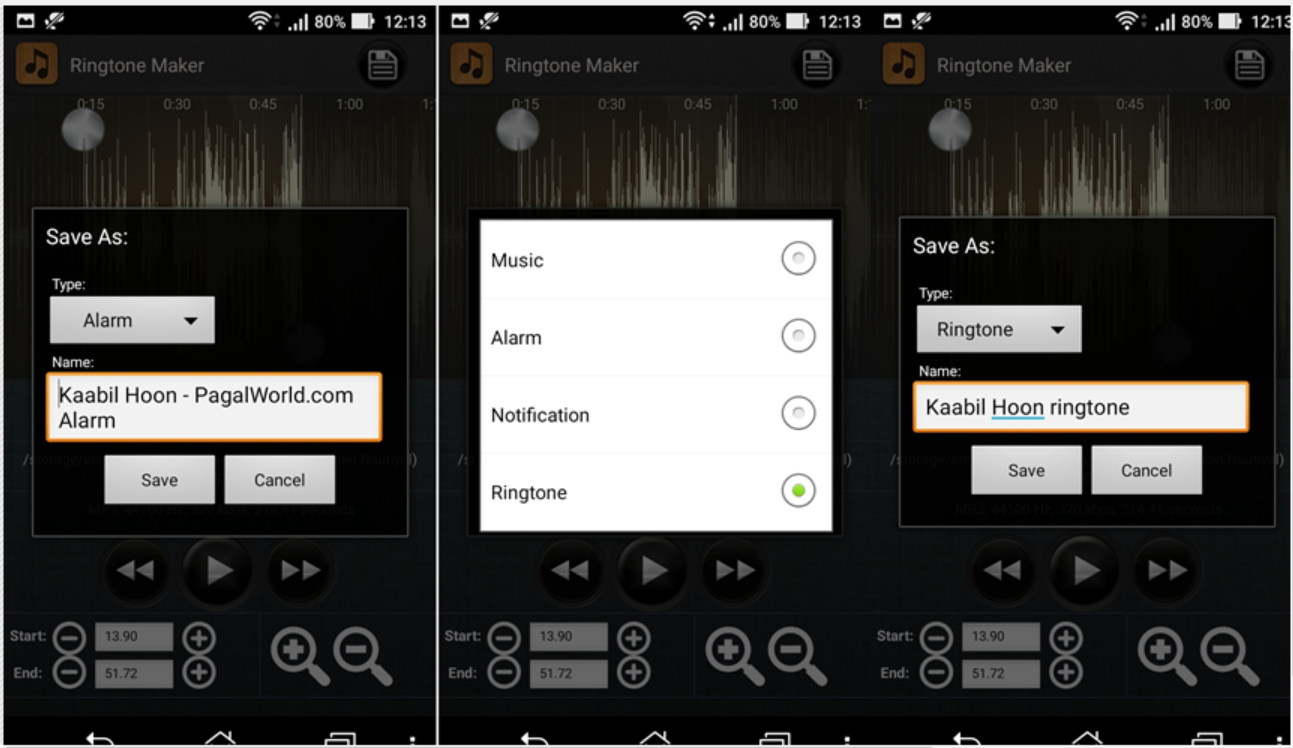
Step 5: If all set, press the Save button on the top right side of the screen to save your custom ringtone. Choose the Make Default option, and it will change your default ringtone automatically.
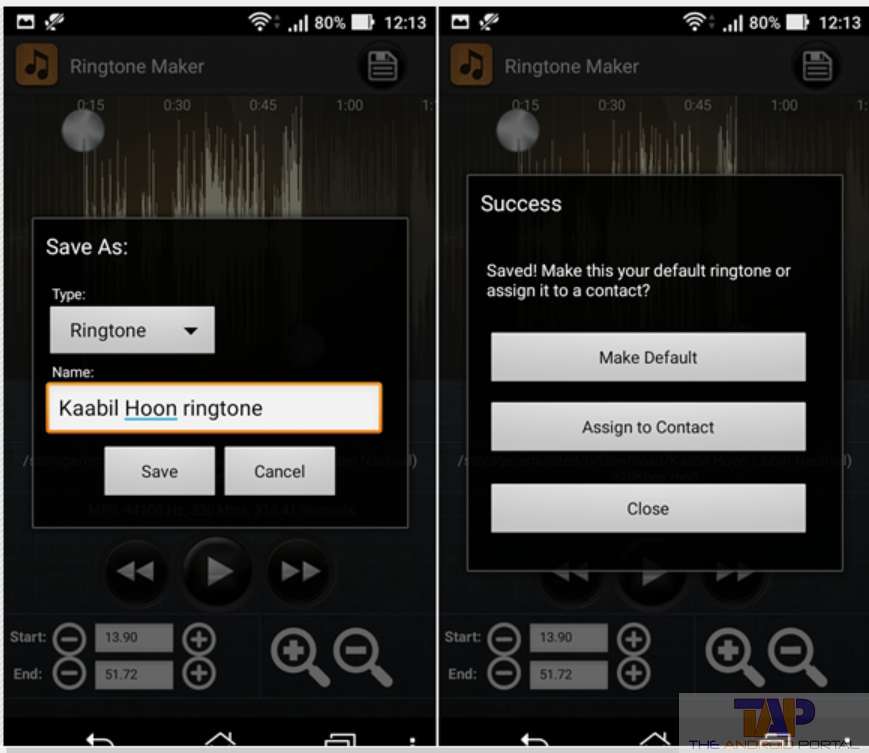
After these steps, your favorite ringtone is set as an alarm or ringtone.
How to set your favorite music as an alarm tone on your Android smartphone
Yes, you can set your favorite music or song as an alarm tone on your Android phone. This method is quite simple.
The Ringtone Maker application allows you to set your custom ringtone on your phone. This app helps you to set any audio as a custom alarm. You can also set a custom notification sound on your Android.
Step 1: Now open the Ringtone Maker application on your phone, then choose your favorite song you want to set as an alarm.
Step 2: click on it to open the music that you want to set as an alarm on your Android phone. After choosing the song, you can see a built-in audio editing tool. You can cut your music at the millisecond level.
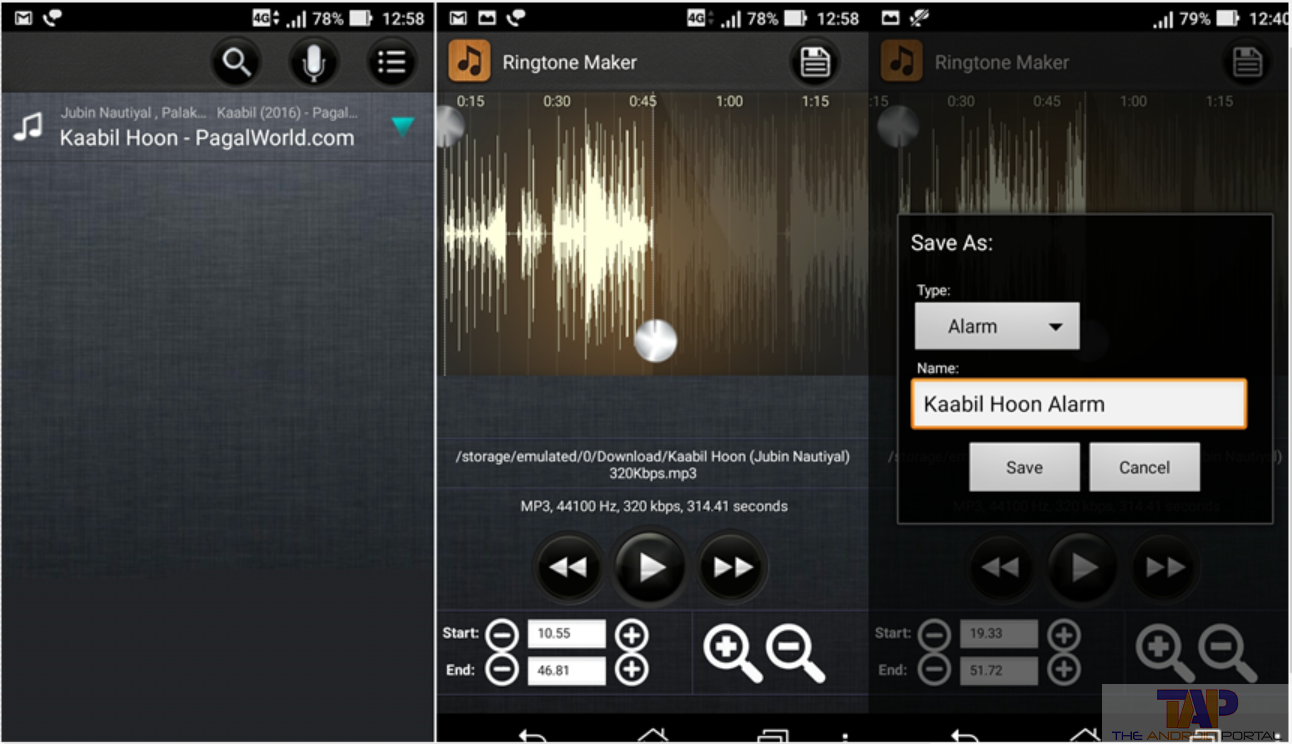
Step 3: Now you have to adjust the ringtone by starting and ending points using touch. To listen to the ringtone first, you need to press the play button.
Step 4: If all set, press the Save button on the top right side of the screen to save your custom ringtone. In the popup window, select the alarm option using the drop-down menu. You will be able to rename your audio file if needed.
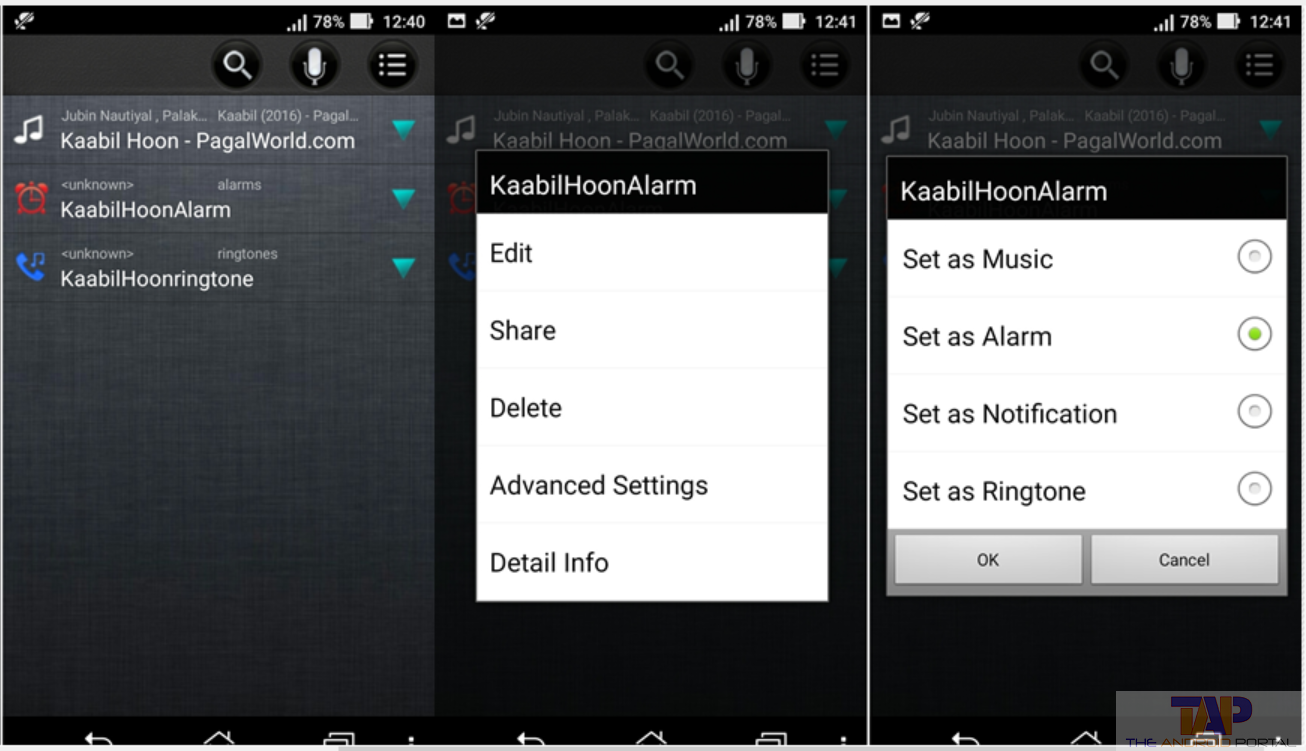
Step 5: After saving the tone, you have to click on it. You have to select the “Advanced” option from a popup window. To make it default click on the “Set As Alarm” option. Check this Android app from below.
Do let us know in the comment section below if you are facing any problems with configuring ringtone or alarm on your Android device.
