OpenerThe PDF format is one of the most used formats for documents. To open the PDF file on the phone, you have to use a particular app that allows you to do so. For that, many of the apps are in the market which allows you to do the same. Also, all the latest devices are coming with a pre-installed PDF Opener App. But, even then, there is the best app for PDF Opener is Adobe Acrobat Reader. Here is all that you need to know about PDF Opener Adobe Acrobat Reader App. So, first of all, have a look at the discussion to get some appropriate info.
Here is all that you need to know about PDF Opener Adobe Acrobat Reader App. So, first of all, have a look at the discussion to get some appropriate info.
Adobe Acrobat Reader PDF Opener Android App:
The Adobe Acrobat Reader is one of the most reliable PDF Opener apps for all Android users. In every user’s smartphone, you should see this PDF opener Adobe Reader app. This Android app is freely available at the Google Play Store. Any Android users can download and use it on their smartphone. It is easily compatible with all the latest Android smartphones. It has high ratings from users up to 4.3 out of 5.0. But, to use this app, your device must be running on the Android 4.4 OS version.
This Adobe Acrobat Reader is the app that opens all the PDF documents easily. It will show PDF files downloaded from Gmail and the Internet. The main page of this app consists of four options Recent, Local, Document Cloud, and Dropbox. The recently opened PDF file is shown under the first option Recent.
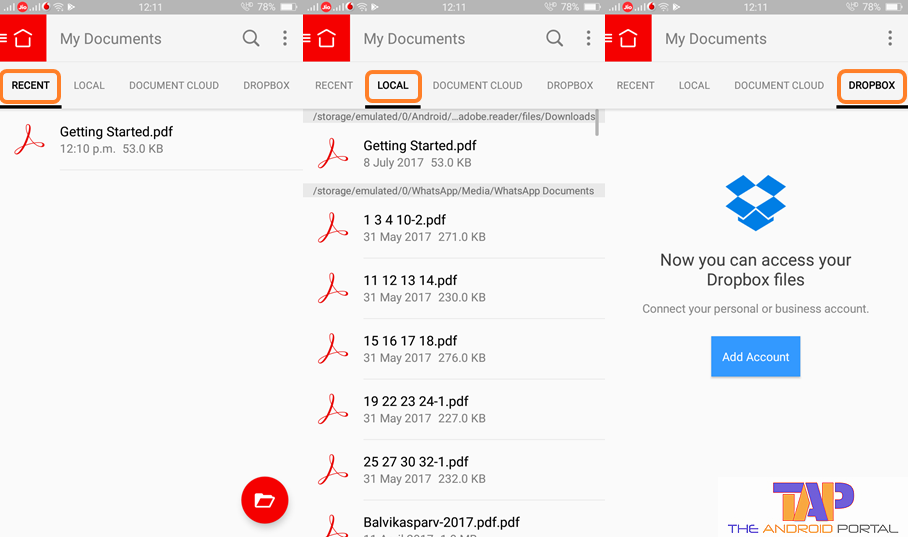
The Local option contains all the PDF files that are currently saved on the device. It also shows you the document which has been saved in Cloud storage. You can also access the Dropbox files or documents using the last Dropbox option.
The three dots at the upper right corner of the screen will have options. By using the options, you can clear all the recent documents that have been opened by you. From there, you can also go to the Settings option. Now, at the upper left corner of the screen, the Home sign is there.

Tap on it to get more options to utilize this app efficiently. It shows you options like My Documents, Comment, Create PDF, Export PDF, Scan, and more.
By using the Create PDF, you can also create a PDF file. But, for that, you will have to be subscribed to pay some amount. For more details, check out that option.

On the home page, a Red circle is at the lower right corner. It asks you about where you would like to open the PDF document. From there, you can also access the PDF Documents of the Google Drive.
After selecting any of the options, it shows you a list. On that page, again you should have to tap on the three dots at the top right corner. It will open a pop-up with the options Grid Vies, Show SD card, and Show File Size. As per your requirements, you can select any option.

Now, we describe to you some features of this app that come with all the particular PDF files. After opening any PDF, you should see some options at the bottom as well as the top of the screen.
At the bottom side, the first option allows you to set the page mode of the PDF. You can set any mode from the Continous, Single Page, Reading Mode, and Night mode.
The second option lets you comment on that PDF file. The same page of the file also lets you share the PDF file via all the available options. By using the last option, you can save the page as a bookmark in the app.
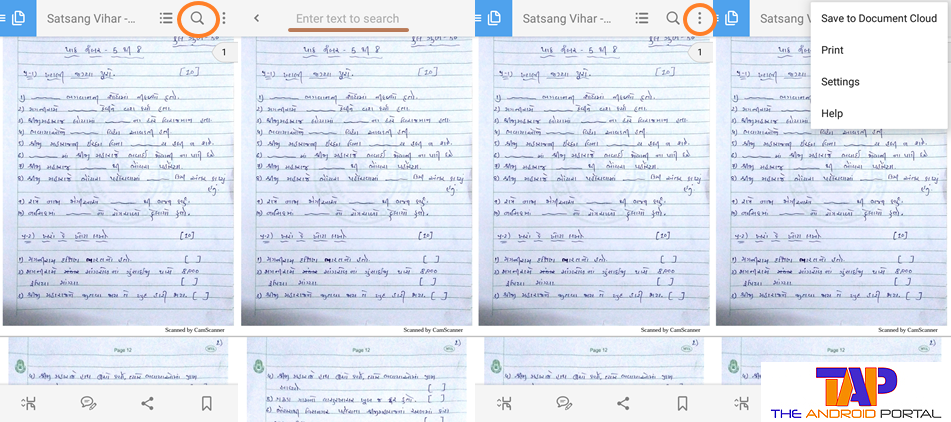
On the top side, again three dots are there for you. It has some options for you but only for that document. It contains options Save to Document Cloud, Print, Settings, and Help. On the Left side next to this option, there is an option of Search which looks like Magnifying Glass.
It allows you to find particular words in the file, which is currently opened. By using all these options, you can easily utilize this app. So, if you haven’t downloaded this PDF Opener Adobe Acrobat Reader app yet, then download it fast. To do so, just visit the Google Play Store.
We hope that this discussion regarding the PDF Opener app will be very helpful to you. If it works, then do not forget to share it with Android users, to take joy in PDF Documents. You can download this app from the Play Store below.











