There are many apps to manage contacts available on the Google Play Store. Google has launched its official app named “Contacts.” You can manage your contacts, import & export & call blocking features are there in it.
Here in this article, we will show you how you can use this Contacts App on your Android device.

Contacts Android App
Check out this article to read more about all the features of the Contacts app, which Google launches on the Google Play store.
Using Contacts Stored in Other Google Accounts
You can switch your Google account from the Contact app to see a list of contacts stored on your other Google account instead of logging into it.
You just have both accounts configured on your device, and you can switch between accounts to see a list of contacts stored on your device.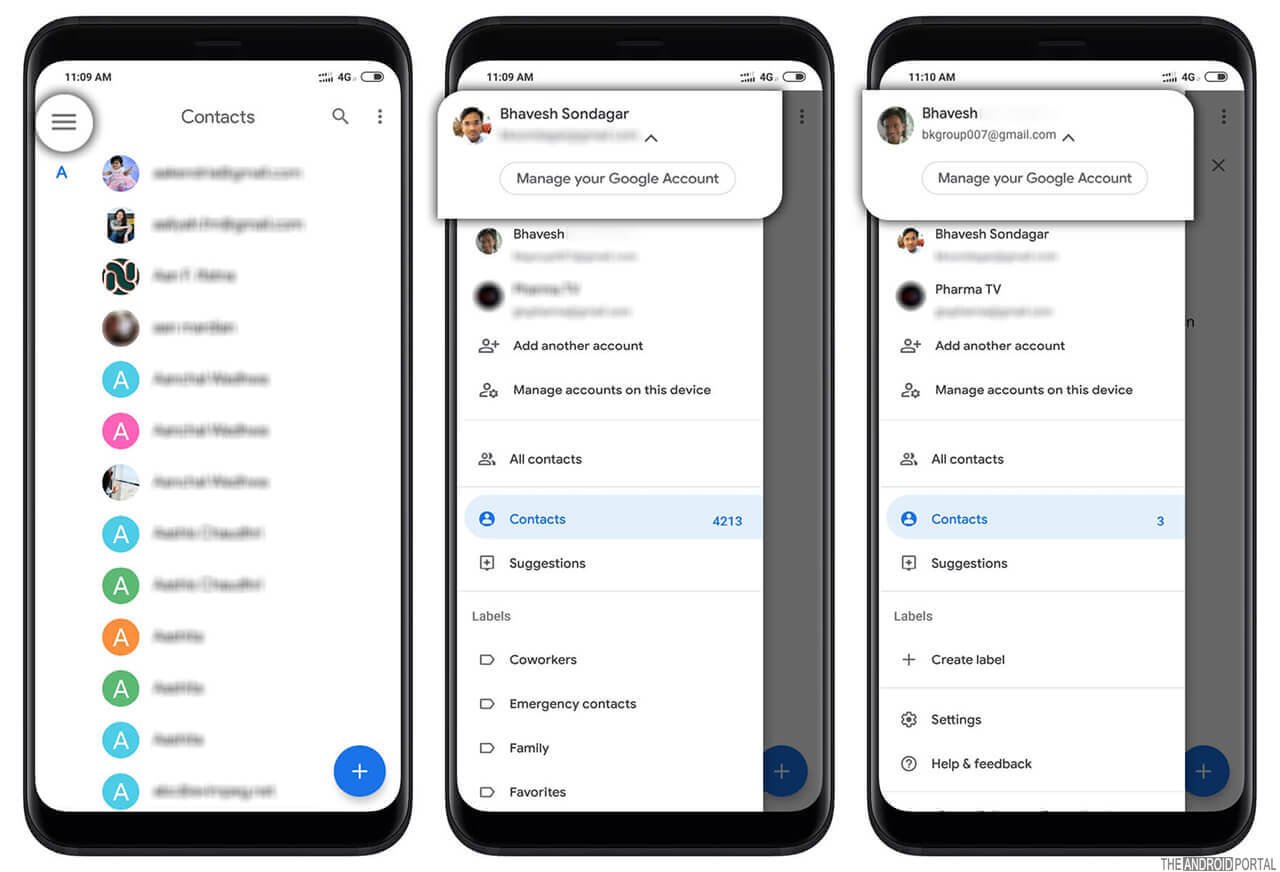
To switch between accounts, just tap on the menu, and you will see your accounts listed there. Just tap on another account you wish to switch to, and you have done.
You will see contacts stored on your selected accounts from there.
Exporting Contacts
You can export contacts from your old smartphones to a .vcf file so that you can import that file to your new smartphone without losing your contacts.

You can find the contact export option from “Setting” > “Export.” When you use the export button, you will see your Google accounts; you have a setup with your device. Just select the account that you want to export contacts from.

It will be exported as a .vcf file on your device; you will also see the contact export option on the notification bar until 100% exported.
You just have to import this file to your new device so that all your contacts stored on that .vcf file will be restored to your new device.
Importing Contacts
If you want to import contacts from a .vcf file or your SIM cards, you can use this option to import contacts.

This option is available in the “Settings” > “Import” option. This option helps you when you are changing your device to a new one, and you don’t want to lose your contacts.
Just import your contacts from a .vcf file that you have exported from your old smartphone.
Suggestions
This is one of the great features that helps you manage your contacts effectively on your device. It has many options that help you keep your phonebook up to date with the latest name, email address, and other information for each profile.

Restore from Devices – When you change your device, your Google account keeps a backup with your device name on your account.
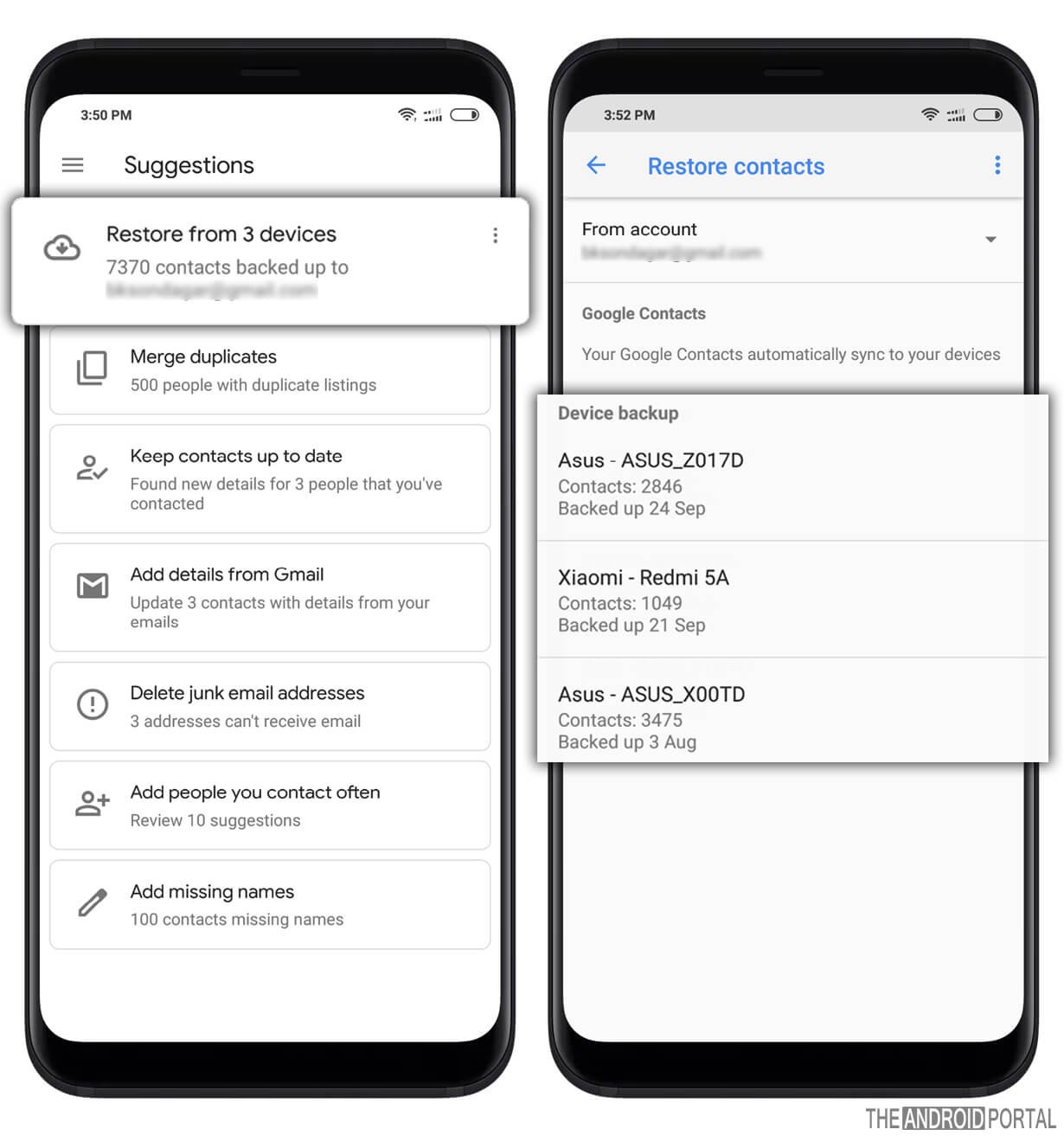
You can view your backup details for contact from this option.
Merge Duplicates – There are a lot of Android apps to merge duplicate contacts available on the Google Play Store. You can make use of this feature to merge duplicate contacts available on your device.
 It will automatically look for duplicate contacts stored on your Google account as well as on your device and suggest you merge those that seem with a similar name, phone number, or email address.
It will automatically look for duplicate contacts stored on your Google account as well as on your device and suggest you merge those that seem with a similar name, phone number, or email address.
Keep Contacts up to Date – It automatically searches and suggests the contact that you contact, but it has something missing.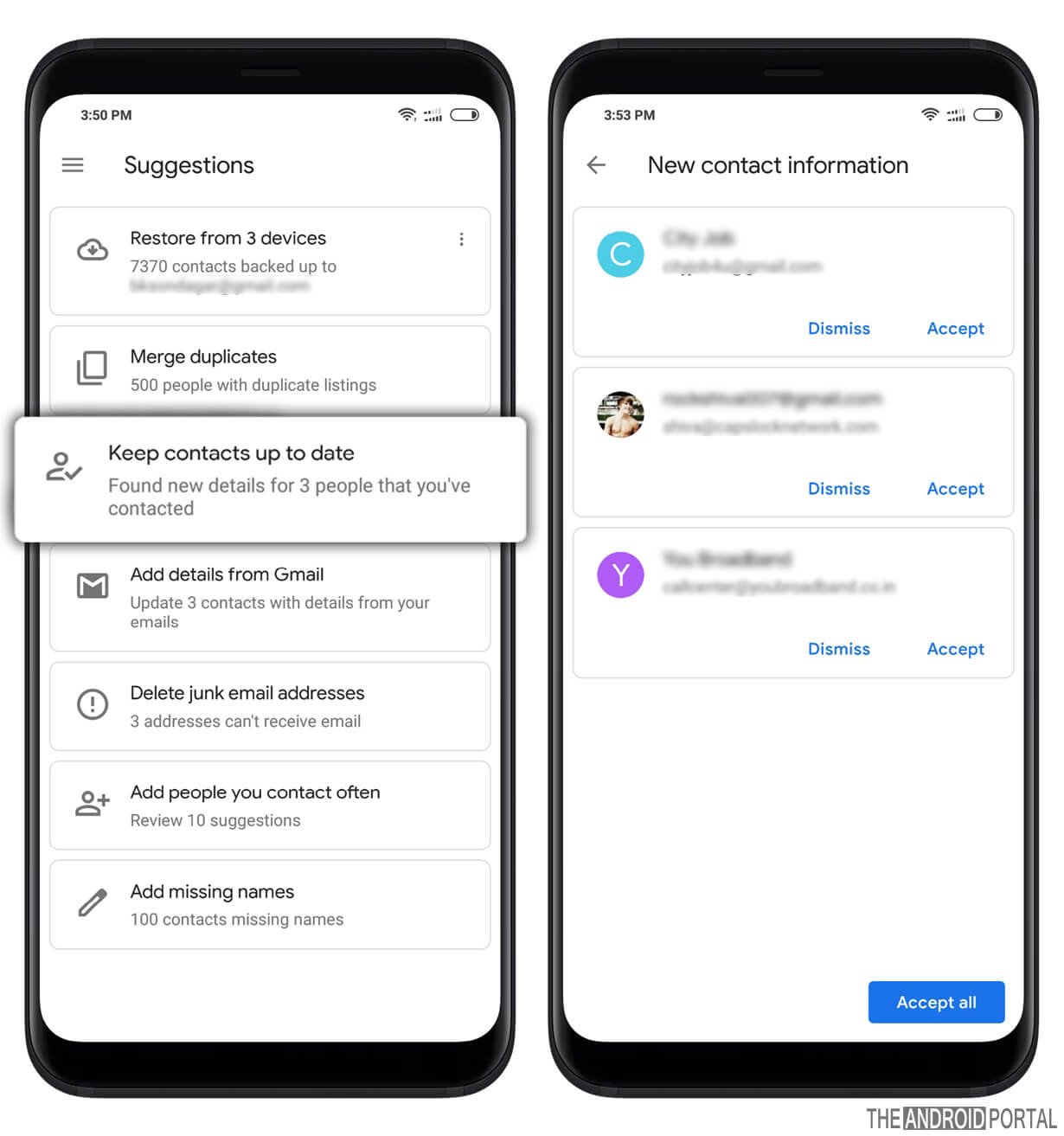
It suggests you add the details based on your profile and your contact’s profile available on social media.
Add details from Gmail.
It suggests you contact details from Gmail to help you with the correct contact information.
It also finds contact details from the Gmail account and suggests you update your contact with the relevant information on the Gmail server.
Delete Junk Emails – It also finds junk email addresses from your contact list and suggests you delete them. It finds this data from several emails that are getting a failure and shows you to delete those email addresses stored with your contact list/person.
It finds this data from several emails that are getting a failure and shows you to delete those email addresses stored with your contact list/person.
Add people you contact often – This is also an interesting feature that automatically finds the pending information for specific contacts.
E.g., Some missing contact Name, Email address, or like this. You can add them to your contact list if you wish to do so.
Add missing Names – A lot of contacts lack information like the name, but based on the email address stored on your Google profile, Google suggests you add names to the unnamed contacts automatically. 
Many names on your Phonebook need the correct name and information. This feature will surely help you and save you time.
We hope this article on using the Contact App on your Android device has helped you. If you want to download this app, you can download it below.
Do you think the default contact app would do all these tasks?
Or should we use an app like this to manage contacts on Android? Do share your views in the comments below.


