To make a call using the mobile, you must have the contact number of that person. Now, the smartphone device saves many of the contact numbers. Mostly, all the users have stored the contact number on their SIM card. By this, easy access to the saved contacts can be done on any smartphone device. But, sometimes the newer smartphone will deny access to the contacts of the SIM. At that time, you will have to import the SIM contacts into Phone storage. But, how it can be done? So, here we will give you an answer to how to import contacts from a sim card.
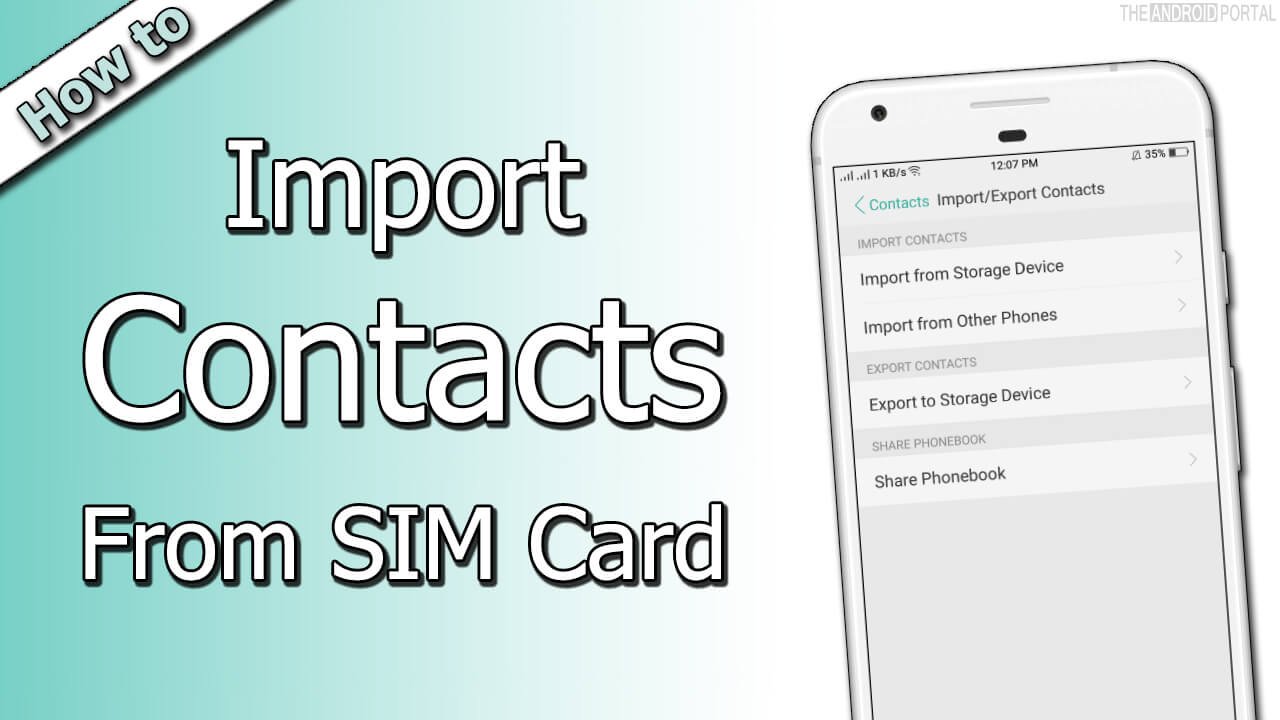
How to Import Contacts from SIM Cards on Android
The process of importing the contacts from SIM card to the Device store is quite easy. To do so, you just have to follow the below steps. Here, we will mention the process according to the device which is running on 5.1 Lollipop Android OS.
Now, take a look at the steps to Import Contacts from SIM cards.
- Very first, launch the Menu of your Android smartphone and go to the Contacts app.
- Then, tap on the three dot points which are located at the top right corner of the screen. It shows you a pop-up with the options.
- Here, tap on the Import/Export option.
- Then, next display is of Import/Export Contacts. Here, you should choose the location from which you want to import the contacts.

- Select the option of SIM card.
- Instead of that, you can also choose the Google account and phone storage.
- Then, tap on next, and next display will be of Copy Contacts To.
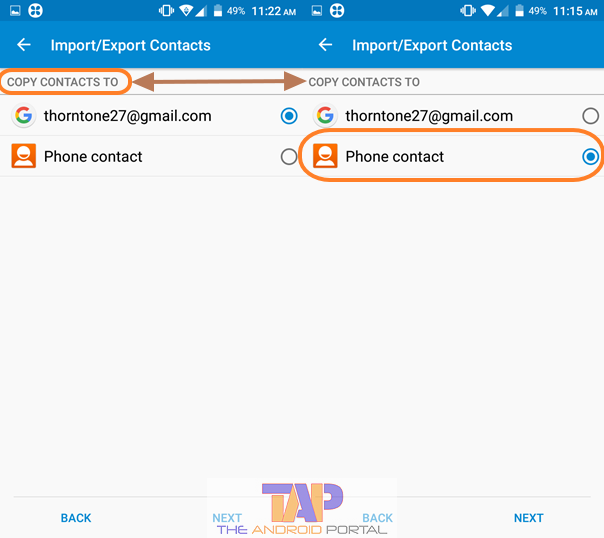
- Here, select the option of Phone Contact and tap on Next.
By doing so, you can quickly import the contacts from a SIM card to phone storage and a Google Account. We hope that this discussion will never let you go from the old contacts that you saved on the SIM. Also, share it with those who have recently purchased a new Smartphone device.











