The Nexus 6P smartphone is one of the best Google Nexus devices. Like all previous Nexus devices, this Nexus 6P also offers great features and specs. However, it does not mean that on this mobile, you can not find an issue related to any.
Many users have reported Nexus 6P Not Charging properly. That’s why here we have stated the third line. But, what about the issue of not charging? So, to overcome it, here this article will lead you to do so.
Behind the issue, Many aspects play a significant role in creating such issues in Nexus 6P. So, after getting to know about the issue, the first thing you have to do is to find those aspects. Then, you will have to think about how to fix them. If you do not want to do this much, then the best option is the replacement of the battery.
But, if you have paid attention to the specs, this device comes with a non-replaceable battery. So, the option of replacing the battery will be gone away. Now, you can only do whatever we discussed earlier in this paragraph.
So, as a responsible smartphone user, the best thing to solve the issue is to apply troubleshooting. Here, we will suggest some troubleshoots to make you comfortable with that. You have to apply those on your Nexus 6P, and the issue will disappear.
How to Fix Nexus 6P Not Charging issue
As we have discussed earlier, many aspects are there that are creating such battery charging issues. Here, one by one, we will list the troubleshooting guide for the issue. So, let’s move with the solution to overcome the very familiar issue of Nexus 6P Not Charging.
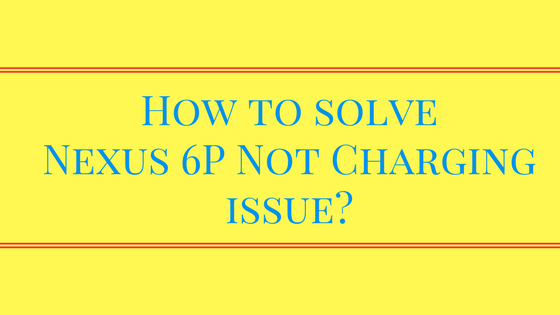
Check the Charging Port & Charging Cable
Sometimes if the charging port is having trouble, it also creates such an issue. So, whenever you find a charging issue, first of all, you should check the charging port. As it is open, there may be chances of dust going into the port. So, at that time, you have to clean the port. For that, you can use compressed air. So, sometimes a faulty port may lead to a charging issue.
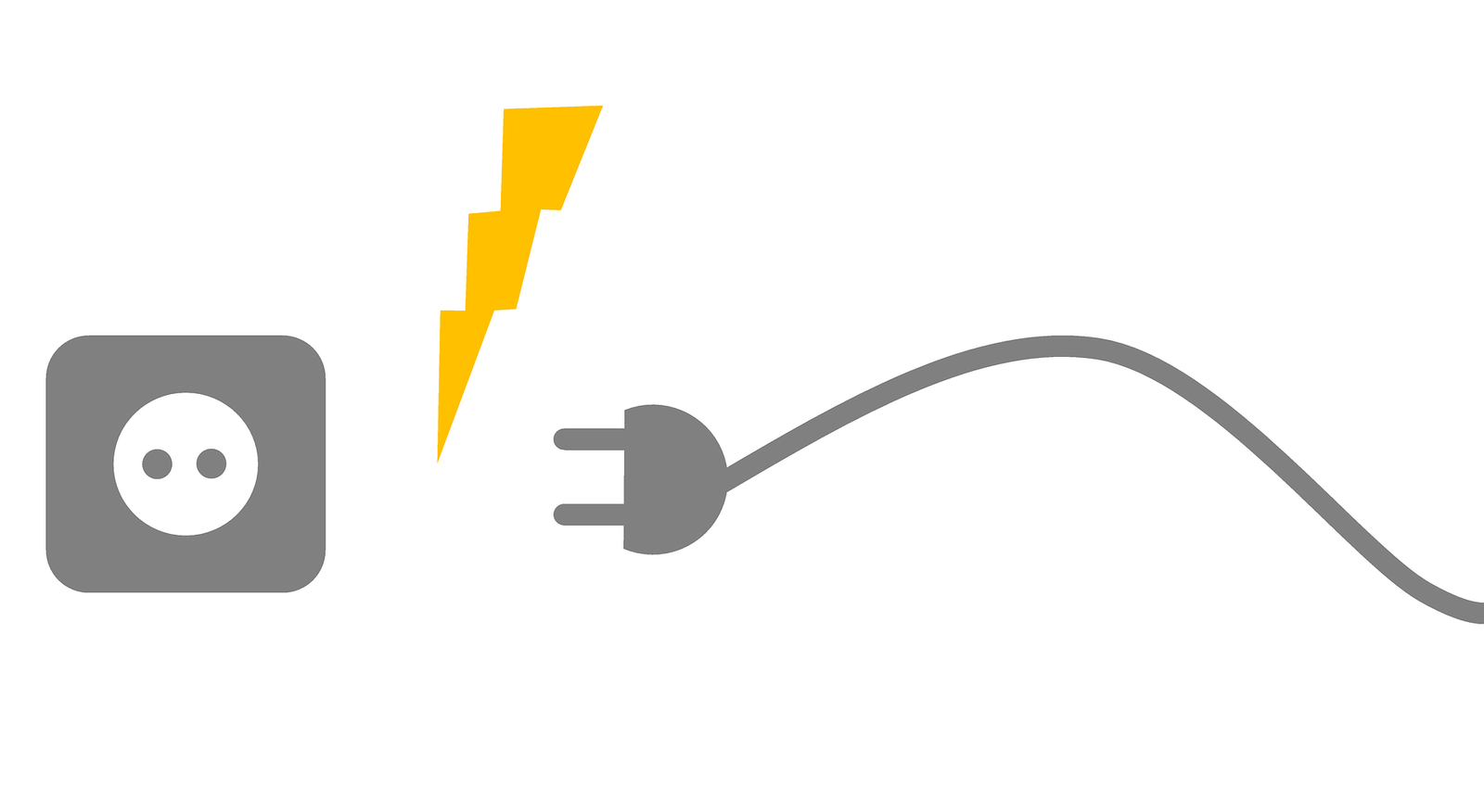
Another reason for the same issue might be the faulty charging cable. How can the charging be completed if the cable itself does not deliver the power to charge the battery? So, the other thing you have to do is check the cable. If you find the cable faulty, replace it as soon as possible. If you take it lightly, it may lead to a significant issue. So, it would be beneficial if you solve it as soon as possible.
See also: Wireless Charging For Nexus 6P
Wipe Data & Hard Factory Reset Process
The factory data reset might be one of the most efficient ways of troubleshooting the issue as you use various apps on your mobile, and the device stores cached data. If the cached data crosses the limit, it may affect the device in one or another. The best option is a factory data reset to eliminate the cached data.
There are two ways to perform it, one is Soft Factory Data Reset, and the other is Hard Factory Data Reset. Here, we will mention both of them. But, before performing any of them, do not forget to backup the data because these processes will erase everything that you have stored on the mobile.
So, first of all, Soft Factory Data Reset. You do not need to switch off your phone to perform this process. To know what to do in this process, look at the easy steps below.
- Go to the “Settings” of your Google Nexus 6P smartphone.
- Then, go to the “Backup and Reset” option by scrolling down the screen.
- Here, tap on the “Factory Data Reset” option.
- On the next display, at the end of the screen, you should see the “Reset Phone” option. Tap on it to proceed.
- As you tap on it, the next screen will last time prompt you to take your confirmation to do so. Here, again click on the Erase Everything option.
- With the tap on it, the Factory Data Reset process will start.
Wait until the completion of the process. Then, after starting it, now try to charge the device. And, you should see that the problem may be solved. If not, then try the next Hard Factory Data Reset process. To do so,
- First of all, Switch off the Nexus 6P.
- Now, Press and hold the Volume Down key and Power key simultaneously.
- As you do it, the display lights up with the Android logo. You can also see a Reboot Bootloader option.
- Here, navigate the options using the Volume Up key and find the Recovery Mode option. To select it, use the Power key.
- On the next screen, you will again see the Android logo. Now, press the Volume Up key and Power key at the same time.
- Then, navigate to the Wipe Data/Factory Reset using the Volume Down key. The next display would ask you to confirm the action. Then, tap on the Yes option.
- Wait for a while. Wait till the phone gets turned on again.
For more details about the Nexus 6P Factory Data Reset, check out the video below.
Visit the nearby Service Center
In the end, if still the issue is with you, then the final solution is repairment of it. For that, there is no right place except the Authorised Service Center. If you take the device as soon as possible there, you may get the solution as soon as possible. If your device is under warranty, this will be your best option. As the device has a non-removable battery, the Authorised Service Center is the best option to open the device.
We hope that you will understand whatever you have visited here. We also hope that you have enjoyed the discussion. As a Nexus 6P user, if you find this is a helpful discussion, they also share it with other users.












