Want to reset the Samsung Galaxy A50S or troubleshoot the problems that arise after use? Do you want to wipe all data in your Samsung Galaxy A50s? Don’t worry; we are here to fix the issues and help you out. Today, in our article, we will discuss how to reset the Samsung Galaxy A50s. So, read our article further; you will get all the possible ways to reset your Samsung Galaxy A50s.
Resetting your Samsung device helps fix one or more issues and bugs of your phone. Reset is the fast and easy way for your device to return it in its standard or original factory settings. Android Smartphone Reset is the mother solution in fixing all the issues with your device.
There are different types of reset options available in Samsung Galaxy A50s. So, through this article, we will explore all the possible solutions to reset your device.
How To Reset Samsung Galaxy A50s?
Through this tutorial, we will provide you with two different methods: reset Samsung Galaxy A50s via recovery mode and through the settings menu. You can select any of these two according to your preference.
If your device is in working condition, then reset your phone through the settings menu. Otherwise, recovery mode is more feasible for your device. So, let’s take a look at both methods. But before proceeding, remember factory reset will wipe all your essential data. So, make sure that you have backed up all your data; otherwise, you will lose your necessary data.
How To Reset Galaxy A50s Via The Settings Menu?
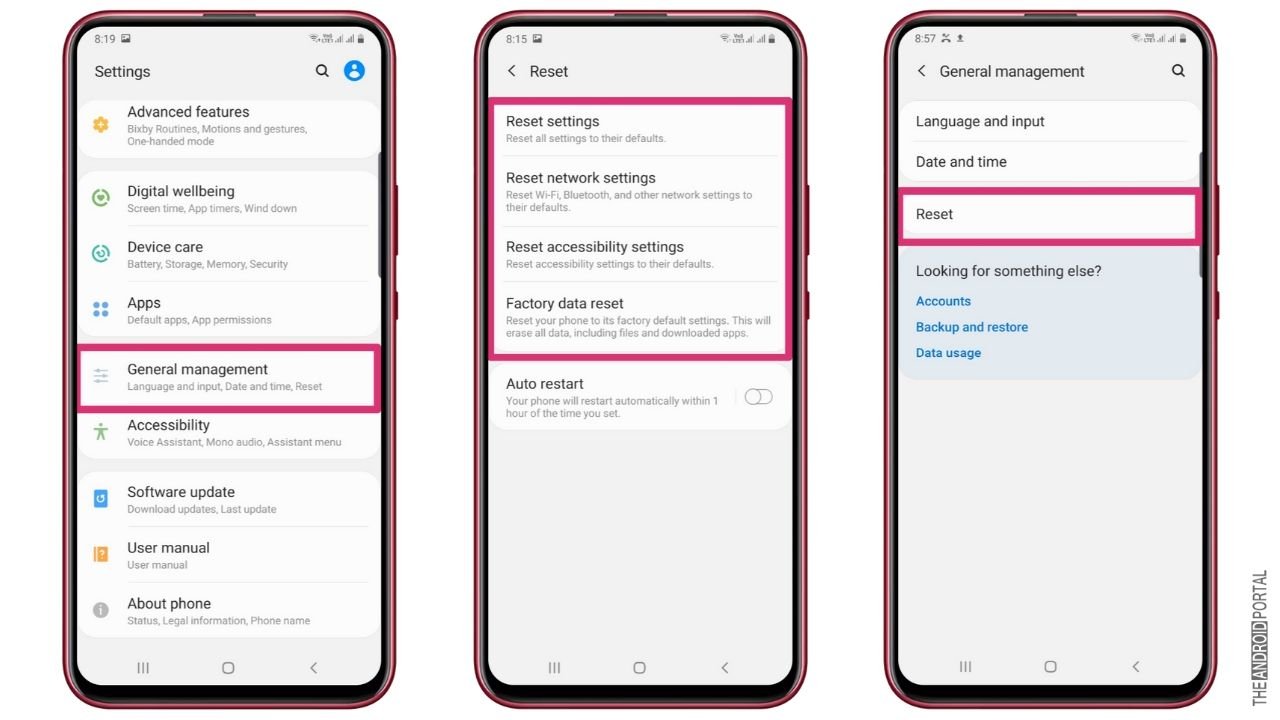
If you want to reset Galaxy A50s via the settings menu, follow the quick steps below.
- Go to the “Settings” from the “Home screen” apps.
- Under the “Settings menu,” tap on “General management” and then click on the “Reset option.”
- Under the reset menu, you will see three multiple options
– Reset settings: If you want to reset all the settings of your phone to its default settings, then select this option. This option will not delete any user data.
– Reset network settings: If you are facing a problem with Wi-Fi connectivity, Bluetooth, or network-related settings, then try this option. This will only reset network settings and does not delete any user data.
– Factory data reset: This will reset all your default settings and back your device to its original position. This will delete all the user data, including all apps and files.
How To Reset Samsung Galaxy A50s Using Recovery Mode?
Here is how to reset Samsung Galaxy A50s using recovery mode. Follow the quick steps below:
- “Power off” your device
- Next, press and hold the “Power button + Volume up button” together for a few seconds.
- Slowly release the buttons once the “Samsung logo” appears on the screen.
- Press the “Volume up button” if the warning screen appears.
- Your Galaxy A50s enters into the “Recovery mode.”
- Now highlight the “Wipe data/ Factory reset” option using the “Volume down button” and use the “Power button” to confirm the action.
- Exit this mode and wait until the factory reset is performed.
- Your phone may take several minutes to boot up and bring up to the setup screen.
That’s all. You’ve successfully reset your Samsung Galaxy A50s handset.
Wrap up
Here the tutorial ends, which describes how to reset Samsung Galaxy A50s to fix the minor and major problems of your device. To maintain the performance of your device factory reset is required every 4-5 months.
Thanks for reading this post. We hope you enjoy reading this article. Keep visiting our website regularly. For more updates, do follow us and stay tuned with us at The Android Portal. Thank you!


