One of the best functions of the smartphone is to surf the internet. By using the smartphone, we can easily use the internet world without needing a PC. So, the use of the smartphone can be beneficial. But, to use the internet through a smartphone, another thing that we have to use is the browser. For that, almost all devices come with one or two pre-installed internet browsers. Also, Mozilla Firefox is one of the best browsers to use on the internet. Most of the users are also using it. But, some of them also have a query How to Import Bookmarks into Firefox on Android? So, to solve it, here we are with its solution.
But, before we go to the solution, we will also discuss some interesting information about Firefox. Firefox is also known as Mozilla Firefox as it is the subsidiary of the Mozilla Corporation. The Firefox was launched in 2002. Since its launch, it has been one of the favorite browsers for many people.
It is also available for both Mobile as well as Computer. For PCs, it will support Windows OS, macOS, and Linux OS. In terms of mobile, it is also available for Android OS and iOS. It is available in 91 different languages. For the different OS, it will be offered in different sizes. It also has all the features that a web browser deserves.
So, now let’s come back to the topic and go ahead with the solution.
How to Import Bookmarks into Firefox on Android?
Here, we will mention an easy process to get an answer to How to Import Bookmarks into Firefox on Android. You can perform it on your mobile device.
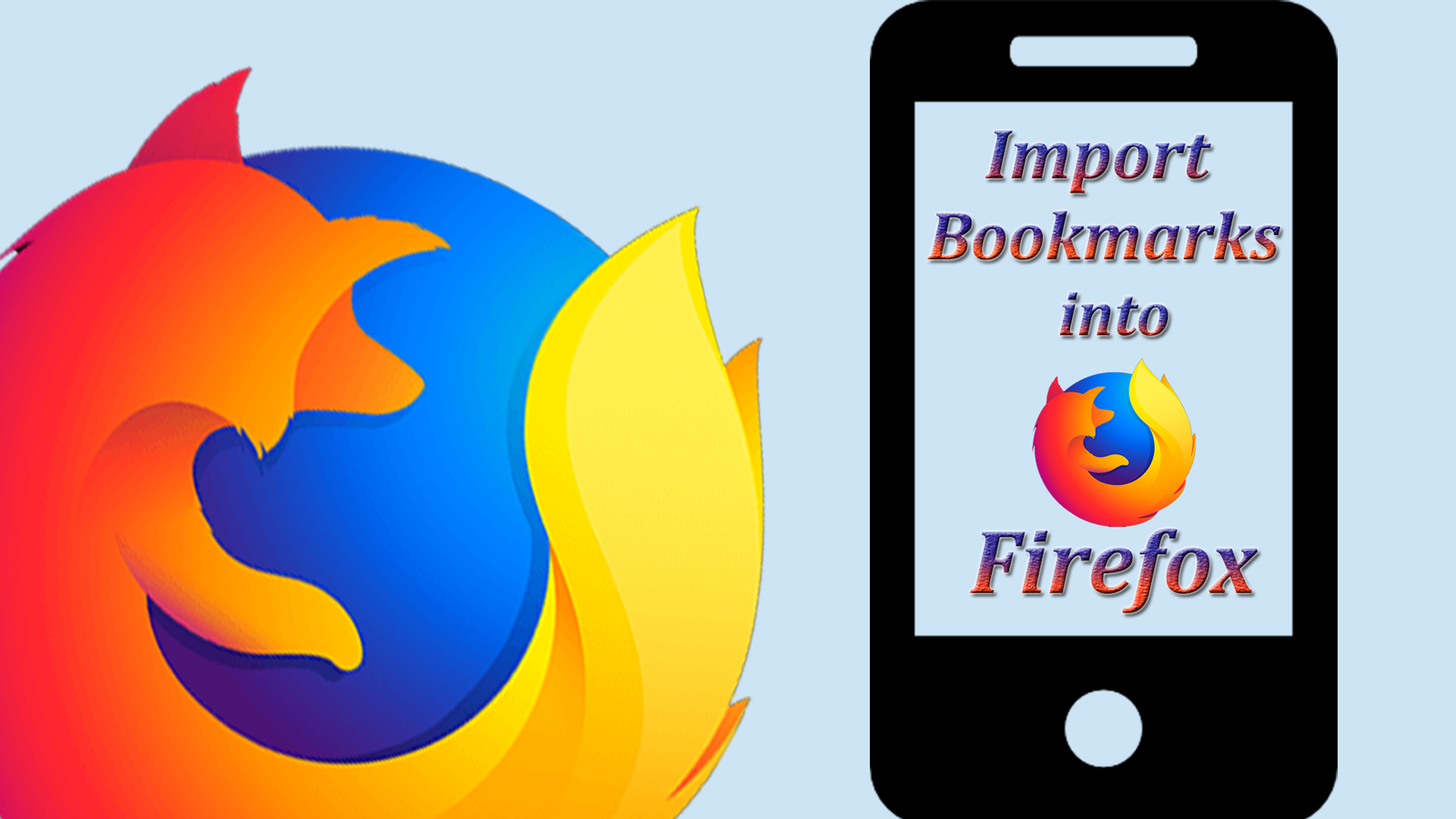
- First of all, open the Firefox Browser app on your Android mobile.
- Then, tap on the three dots at the top right corner of the display. It is the option of Menu, through which, you will get some required options.
- Now, one small display will open which consists of options like New Tab, Bookmarks, History, Settings, Tools, and more.
- Here, select the Settings option.
- It will bring you to another display, which also has some options for you.
- Then, choose a Customize option.
- On the next display, tap on the “Import from Android” option.
- Then, select from two options, Import Bookmarks, and Import History. You can also select both of them.
- After selecting, let’s allow the process by tapping on the Import button.
- The process may take a while. Wait till the completion of the process.
So, by using the above process, you can easily import Bookmarks into Firefox on Android.
This is an easy process to do so.
We hope that you will easily understand the process. We also hope that this process will be beneficial to you. If it works for you without any hassle, then also share it with other Android and Firefox users. Do also let us know your review regarding the entire article Import Bookmarks into Firefox on Android.


