There are so many functions that can easily done by using a mobile. However, to send and receive text messages is one of the great roles of the mobile phone. The text message service of the mobile allows you to send messages to another device. By using the settings of your messaging app, you can also take the SMS Delivery Report. This works like WhatsApp read receipt. So when your message is getting delivered, you will receive a notification on your phone that your message has been delivered. But, some of us may want to know how to enable or disable SMS delivery reports on Android. So here in this article, we are going to discuss how to Enable SMS Delivery Reports on Android devices.
Now, take a look at the procedure for enabling the SMS Delivery Report.
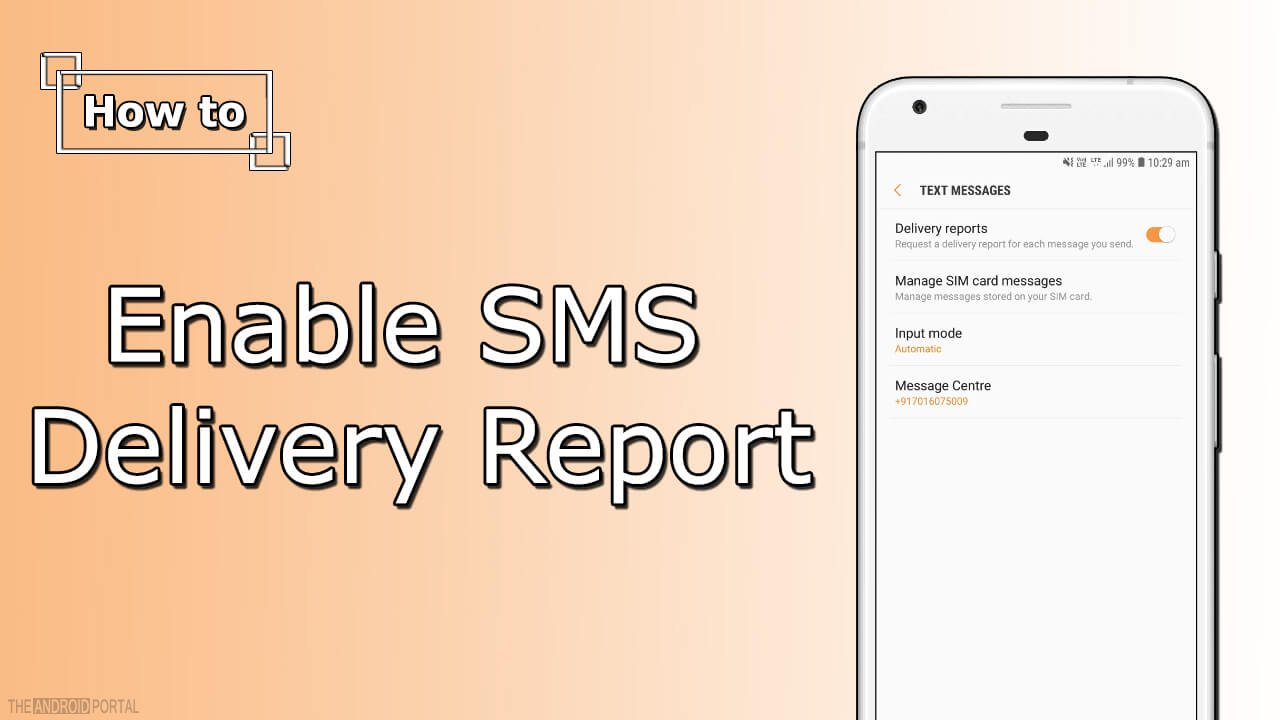
How to Enable SMS Delivery Report on Android Device?
Here, we will discuss the same method for two different variants of the Android OS version. Yes exactly, we will discuss it for Android version 5.0 Lollipop and 6. o Marshmallow. So, you can easily apply this method on your device which is running on a certain Android OS version.
1.) Enable SMS Delivery Report on Android Device running on Android 5.0 Lollipop OS :
This method of enabling the SMS Delivery Report is only applicable to Android Lollipop devices. So, do not try this method for the lower version of it.
- First of all, start the home screen of your Android device. Then, open the Messaging app.
- Now, open the Settings of it. ( To do so in Galaxy S4 running on 5. o Lollipop, just touch on the left side of the home button. It will open a pop-up, in which some options are listed. On that list, you should see an option of Settings. Tap on it.)
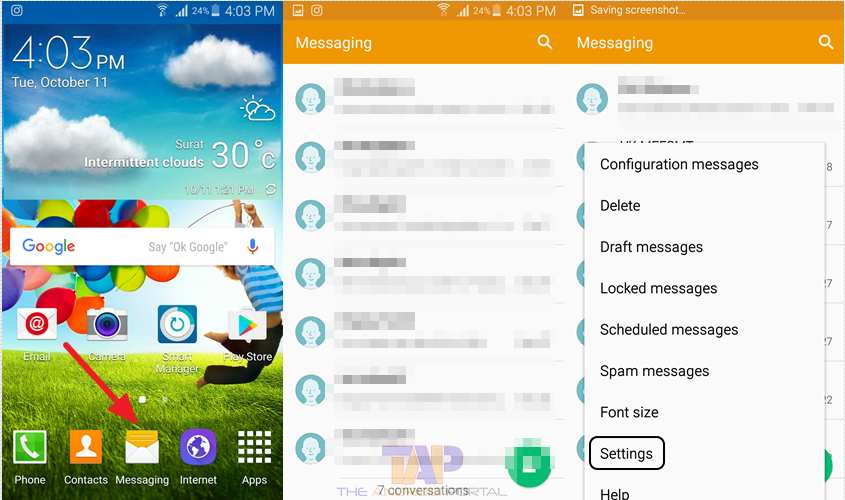
- After opening the Settings, tap on the fourth option of Text messages.
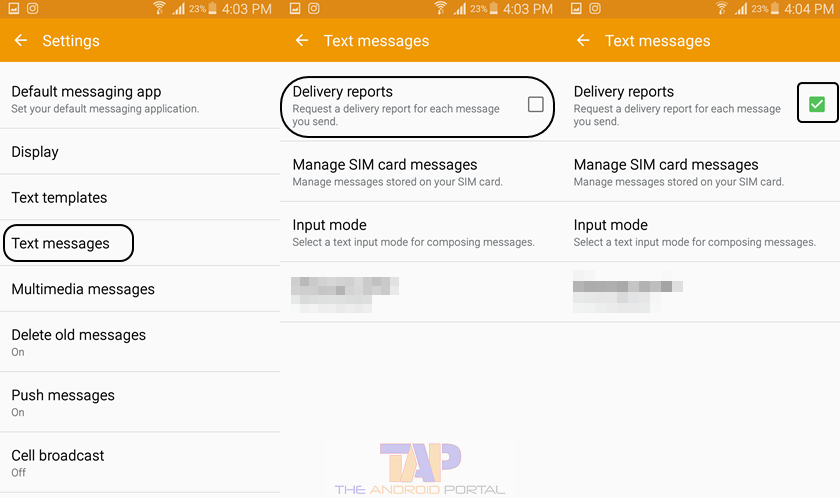
- Now, you can see the option of Delivery Reports. Then, tick the box which is given in front of the option.
Now, you will get a delivery report for each message sent to you. If you want to get Delivery Reports for MMS (Multimedia Messages), then you can do it. To do so, follow the below steps and remember that even this method is only for 5. o Lollipop users.
- Follow the first two steps as mentioned in the above method of delivery reports for SMS.
- Then, tap on the option of Multimedia messages. After that, you will get another list of options.

- Now, tick the box which is given in front of the option of Delivery Reports.
After following the above two processes properly, you can easily get delivery reports for each SMS and MMS sent to you.
2.) Enable SMS Delivery Report on Android Device running on Android 6.0 Marshmallow OS :
Now, we are going to discuss the same method for Android devices running on OS 6.0 Marshmallow.
- Unlock the menu and launch the Messaging app on your device.
- Here, you should see the three-dotted points at the top right corner of the display. Tap on it. It will open a pop-up with three options, Archived, Settings, and Help & Feedback.
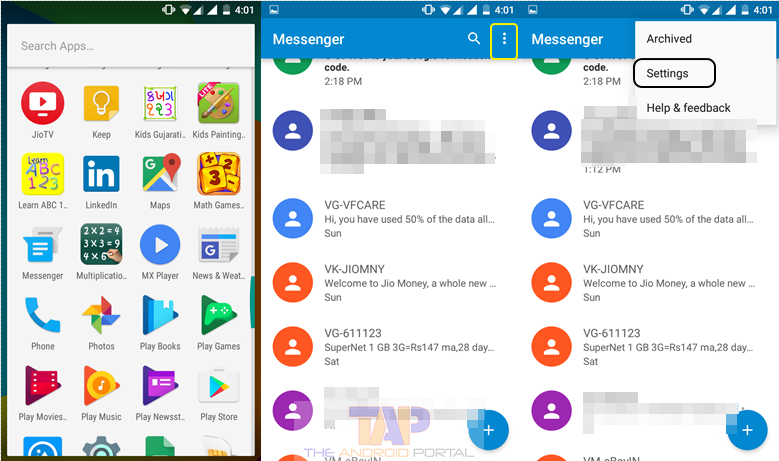
- Now, tap on the Settings. It will open another display. Here, tap on the option of SIM 1.
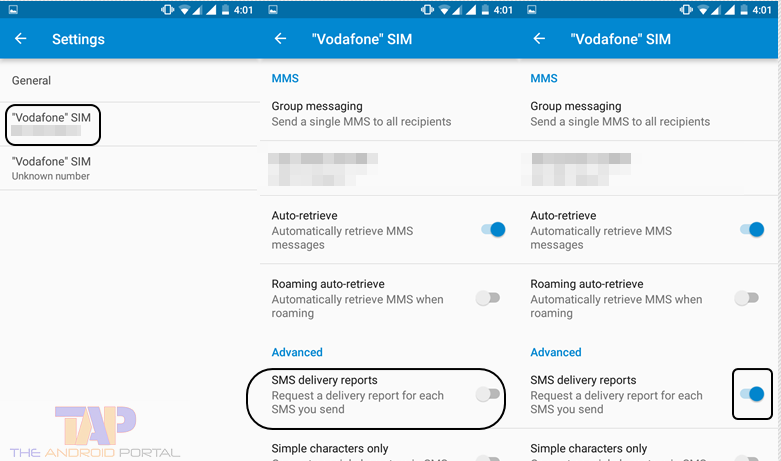
- Then, you should see the Delivery Reports option under the category of Advanced. Just, tap on the slider to enable it on your device.
You have to follow the same process to enable the delivery reports for SIM 2. So, here we have discussed the enabling process of the SMS Delivery reports on Android devices. We hope that it will be helpful to you. If it is, then do not be shy to share it.


