Android Operating System is one of the most loved OS for the many people out there. All the major manufacturers have launched their devices running on Android OS. One step ahead of it, many manufacturers come up with their UI alongside Android OS.
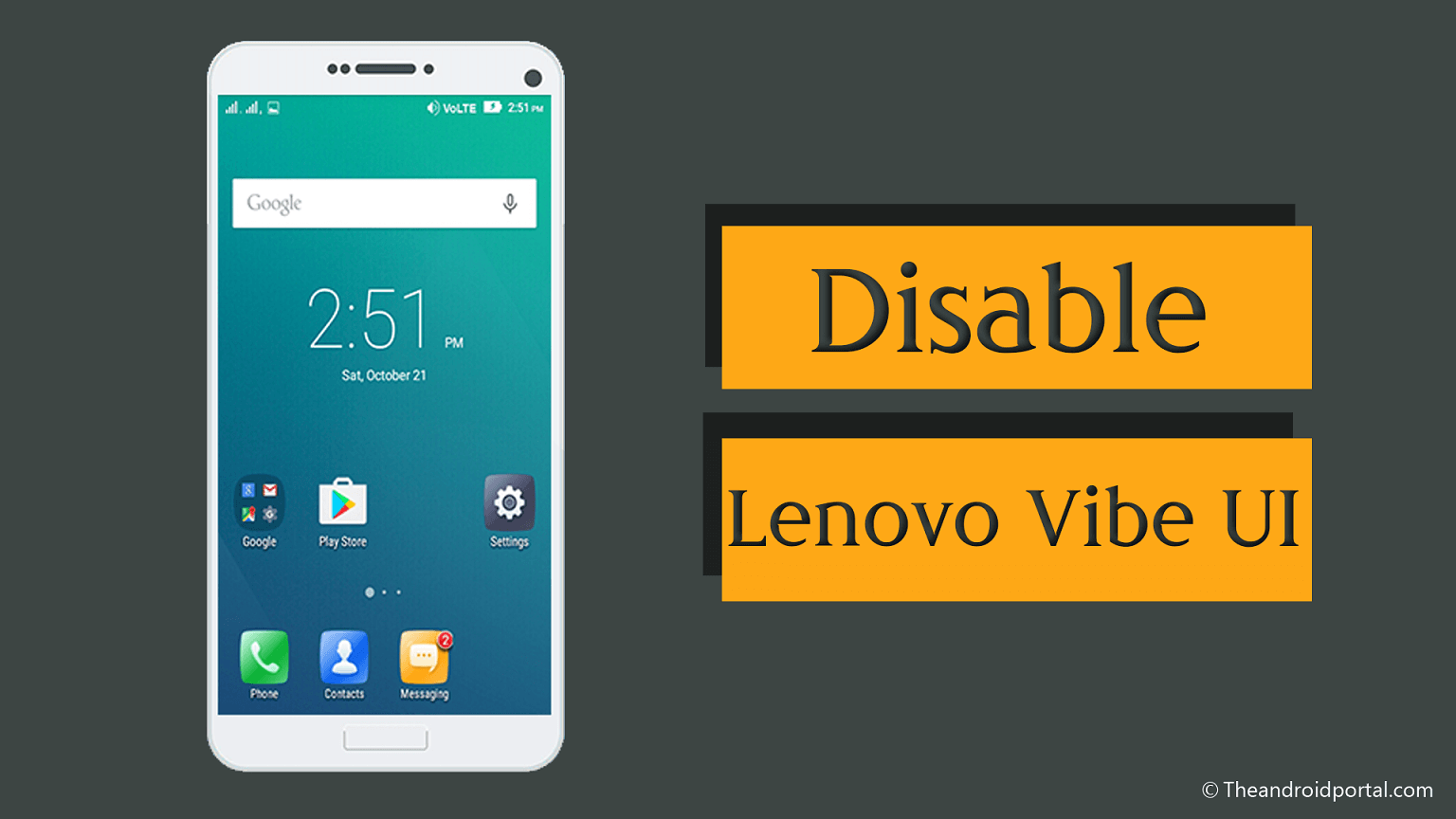
For instance, Oppo devices come with ColorOS, Vivo comes with FunTouch OS, and Mi devices come with MIUI. Likewise, Lenovo devices are also coming with Lenovo Vibe UI. However, some of the users do not like the stock UI like the Lenovo Vibe UI. So, here is how to disable Lenovo Vibe UI on Lenovo devices.
How to Disable Lenovo Vibe UI
The changing of stock UI is not an illegal activity. Even though, due to misguides, some users think that they should lose the device warranty if they change. However, this is false. If you are a Lenovo user, then you will not lose any warranty by doing so.
So, now head over to the process of changing Lenovo Vibe UI.
Disabling Process of Lenovo Vibe UI
To change the Lenovo Vibe UI, first of all, you need to enable Developer options. Here is how you can do it.
- Very firstly, go to the Settings of your Lenovo device.
- Then, scroll the display down and tap on the About phone option.
- Now, go to the Version Information.
- Here, by scrolling the display, go to the Software version number.
- Tap seven times on this option as quickly as possible.
- As soon as you complete the seven tap, the message will appear as the Developer Mode has been activated.
Now, to check that, go back to the main page of the Settings. Here, above the About Phone option, you will find the Developer Options.
- Tap on Developer Options, and on the next display, you will get many more options having blurry vision. Which, the first option is again Developer Options with the disabled slider. This disabled slider is the reason behind the blurry vision of other options. It is by default always off. To make it turn on, tap on the slider.
- As soon as you tap on the slider, you will get a message as it may cause danger and more. Forget it, and tap on OK to go ahead.
- Now, here by scrolling the display downside, you will find the Switch system UI style. Tap on it.
- Here you can see an option that allows you to change from the Lenovo UI to the stock Android UI.
- To proceed, just select the Switch to Google UI style option.
To save the current settings, there is only one possible way is restart the device. The system will also prompt you as soon as you perform the above step. Allow it to restart the device. When the device gets turned on, you can see Google stock Android UI on it.
If you switch this Google stock Android UI to the default one, then follow the same process again.
This procedure will surely help you to switch between Lenovo UI to the Google stock Android UI. If you know any other way of doing the same, kindly do let us know.


