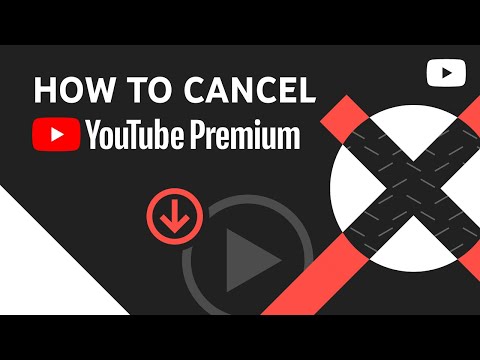The YouTube scene in India has skyrocketed since the introduction of the Jio SIM card. With nearly everyone sporting a Jio SIM for unlimited 4G Internet, YouTube usage has hit new heights. We’re all familiar with YouTube’s myriad uses, but did you know about YouTube Premium, its subscription service?
While YouTube Premium offers many perks, there are times when you might want to cancel your subscription. Here’s an updated guide on How to Cancel YouTube Premium on an Android device.
How to Cancel YouTube Premium on Android?
Before we dive into the cancellation steps, let’s understand what YouTube Premium (formerly known as YouTube Red) offers.
What is YouTube Premium?
YouTube has long been our go-to for entertainment. However, those pesky ads and the inability to play videos in the background have been major annoyances. So, how do we overcome this?
Enter YouTube Premium, the subscription-based service. With YouTube Premium, you get to enjoy videos without interruptions. You can play videos in the background, and no ads will pop up during your viewing. With these perks, a YouTube Premium subscription is certainly worth it.
Cancelling YouTube Premium on Android
If you’ve decided to part ways with YouTube Premium, here’s a straightforward guide for Android users:
- Open the “YouTube app” on your Android device.
- Tap your “Profile Photo” at the top right corner of the screen.
- Scroll down and tap “Purchases and memberships.“
- Select “Manage Membership.“
- Tap “Cancel Membership” and follow the prompts to confirm.
That’s it! You’ve successfully cancelled your YouTube Premium subscription.
Alternatively, you can watch the official video below to find out step by step guidance on the topic.
We hope this updated guide helps you navigate through the cancellation process smoothly. Feel free to share your thoughts in the comments below.